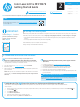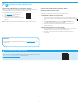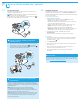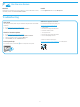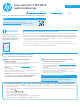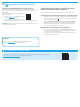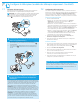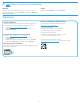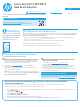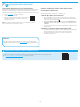HP Color LaserJet Pro MFP M479 - Getting Started Guide
English................. 1
Português ......... 13
繁體中文........... 17
Español ............... 9
Français ............... 5
2
1. From the Home screen on the printer control panel, swipe the tab at the top of the screen downward to open the Dashboard, and then touch the Wireless icon.
2. Touch the Setup
icon.
3. Touch Wireless Settings.
4. Touch Wireless Setup Wizard.
5. Follow the display instructions to complete the setup.
6. Reinstall the software using Method 1 or Method 2 above.
www.hp.com/support/colorljm479mfp www.register.hp.com
Color LaserJet Pro MFP M479
Getting Started Guide
5.5.
Download and install the software
Manually congure the IP address
See the printer user guide for information on how to manually congure the IP
address at www.hp.com/support/colorljm479mfp.
IMPORTANT:
Follow Steps 1 - 3 on the
printer hardware setup
poster, then continue
with Step 4.
4.4.
Set up the control panel
After turning on the printer, wait for it to initialize. To navigate the touchscreen control panel, use touch, swipe, and scroll gestures.
Follow the prompts on the control panel to congure Language, Country/Region, Date/Time, and Self-managed or IT-managed.
• Self-managed: Optimized default settings for most users that include guided setup and conguration steps and automatic
updates.
• IT-managed: Optimized default settings for eet manageability.
Follow additional prompts to complete control panel setup.
Settings are fully customizable after initial setup.
Troubleshooting Tips Connect the printer to a wireless network (wireless models only)
The installation software might not detect the printer during wireless setup. Follow the steps below to connect the printer to the same wireless network
as the computer.
FAQ
For frequently asked questions, go to www.hp.com/support/colorljM479MFPFAQ
or scan the QR code.
NOTE: An internet connection is required to set up the printer and download the software driver.
Method 1: Download HP Easy Start (Windows and macOS)
HP Easy Start will detect the printer, assist with selecting the printer connection
type (USB, Wired, or Wireless), and install the software.
1. From the computer, go to 123.hp.com/laserjet, and click Download.
2. Run HP Easy Start.
3. When prompted to select a connection type, select the appropriate option for the
type of connection.
NOTE: If HP Easy Start does not detect the printer or the software does not install
automatically, go to Method 2: Manually download from printer support website
(Windows).
Method 2: Manually download from printer support website
(Windows)
1. From the computer, go to www.hp.com/support/colorljm479mfp.
2. Select Software and drivers.
3. Download the software for your printer model and operating system.
4. Launch the software le from the folder where the le was saved.
5. Follow the onscreen instructions to install the software.
6. When prompted to select a connection type, select the appropriate option for the
type of connection.
NOTE: Do not connect the USB cable until you are prompted to do so.