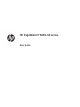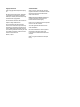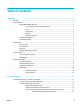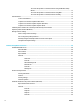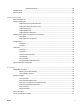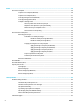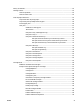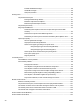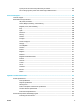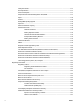HP PageWide P75050-60 series User Guide
Copyright and License Trademark Credits © 2017 Copyright HP Development Company, L.P. Adobe®, Acrobat®, and PostScript® are either registered trademarks or trademarks of Adobe Systems Incorporated in the United States and/or other countries. All rights reserved. Reproduction, adaptation, or translation of this material is prohibited without prior written permission of HP, except as allowed under copyright laws. The information contained in this document is subject to change without notice.
Table of contents 1 Get started .................................................................................................................................................... 1 Welcome ................................................................................................................................................................. 1 Product features ............................................................................................................................................
To connect the product to a wireless network using the Wireless Setup Wizard ........................................................................................................... 13 To connect the product to a wireless network using WPS ........................... 14 To connect the product to a wireless network manually ............................. 14 Use Wi-Fi Direct ......................................................................................................................................
Estimated Levels tab ...................................................................................................... 26 HP Utility (OS X) ................................................................................................................................................... 26 AirPrint™ (OS X) ................................................................................................................................................... 26 4 Paper and print media ........................
Print ........................................................................................................................................................... 49 Print from a computer ......................................................................................................................................... 49 To print from a computer (Windows) ................................................................................................ 49 To print from a computer (OS X) ...............
Factory-set defaults ............................................................................................................................................ 65 Cleaning routines ................................................................................................................................................. 65 Clean the printhead ........................................................................................................................... 65 Clean the touch screen ..........
Problem with SETUP cartridges ...................................................................................... 90 Use SETUP cartridges ..................................................................................................... 90 Used [color] installed ...................................................................................................... 90 Printing issues .........................................................................................................................
A print job was not sent to the product that you wanted ............................................................... 103 You are using a generic printer driver when using a USB connection ............................................ 103 8 Service and support ................................................................................................................................... 104 Customer support .................................................................................................
Safety data sheets .......................................................................................................................... 117 Ozone production ............................................................................................................................ 117 Power consumption ........................................................................................................................ 117 European Union Commission Regulation 1275/2008 ..............................
Notice to users in Canada ............................................................................................. 127 Notice to users in Canada (5 GHz) ................................................................................. 128 Notice to users in Serbia (5 GHz) .................................................................................. 128 Notice to users in Taiwan (5 GHz) ................................................................................. 128 Notice to users in Taiwan .
xii ENWW
1 Get started ● Welcome ● Product features ● Product views ● Power on and off ● Use the control panel Welcome Welcome to the electronic help for your HP PageWide printer.
P75050dn P75050dw P75050dn P75050dw P75050dn P75050dw P75050dn P75050dw P75050dn P75050dw Tray 2: 550 sheets Output bin: 500 sheets Print One-sided printing speeds up to 50 pages per minute (ppm) in black and color in Professional mode Two-sided printing speeds up to 35 ppm in black and color in Professional mode Up to 70 ppm in General Office mode Walk-up: ● Plug-and-print with Host USB Type A port ● Printing of MS Office documents Connectivity 802.
P75050dn P75050dw 3x550-sheet tray and stand 4000-sheet high-capacity input trays and stand 128GB eMMC (embedded MultiMediaCard) Hardware integration pocket (for connecting accessory and third-party devices) Environmental features Feature Environmental benefit Duplex printing Automatic two-sided printing is available on all models of this product. Twosided printing saves the environment and saves you money.
Front left view Label Description 1 Left door 2 Host USB Type A port 3 Control panel 4 Power button 5 Lower trays (available as optional accessories only): ● 550-sheet tray ● 550-sheet tray and stand ● 3x550-sheet tray and stand (shown) ● 4000-sheet high-capacity input trays and stand 6 Tray 2 - This is the default tray for the product 7 Cartridge door 8 Left duplexer Front right view 4 Chapter 1 Get started ENWW
Label Description 1 Output bin 2 Right door 3 Lower right door (available in some models only) 4 Right duplexer Back view Label Description 1 Power cord connection 2 Host USB Type A port and Device USB Type B port 3 Ethernet connection port 4 Tray 1 (multipurpose tray) 5 Tray 1 extension Cartridge and product numbers ENWW Label Description 1 Cartridge slots Product views 5
Label Description 2 Cartridge part numbers 3 Product serial number and product number Power on and off NOTICE: To prevent damage to the product, use only the power cord that is provided with the product. ● Turn the product on and off ● Manage power Turn the product on and off Turn the product on 1. Connect the power cord that is provided with the product to the connection port on the back of the product. 2. Connect the power cord to a wall outlet.
A warning message appears on the control panel if you attempt to turn the product off when one or more cartridges are missing. NOTICE: To prevent print-quality problems, turn off the product by using the power button on the front only. Do not unplug the product, turn off the powerstrip, or use any other method.
Control panel buttons Buttons and indicator lights on the product control panel of HP PageWide P75050-60 series printers appear lit when their function is available and are darkened if their function is not available. 1 Home button. Touch to view the control panel home screen. 2 Wireless network indicator (available in some printers only). Solid blue when the product is connected to a wireless network. Blinks when the product is searching for a wireless connection.
1 Sign-in icon. The product can be set up to require users to sign in before using some applications. Touch here to sign in with an access code. 2 Dashboard. Dashboard icons show current product status and provide access to screens for changing product settings (see Control panel dashboard). To view the full dashboard, touch the strip at the top of the home screen, or press and drag the handle at the center of the dashboard strip. 3 Time and date display.
Swipe to scroll horizontally through the available icons. Touch an icon to view a status screen or to change product settings. 2 A yellow or red triangle appears on an icon to indicate that user attention is required. In the example above, a yellow warning indicates that the contents of one or more cartridges are low. Help features HP PageWide P75050-60 series printers have built-in help that is accessible from the control panel.
2 Connect the product ● Connect the product to a computer or a network ● Use Wi-Fi Direct ● Install HP printer software for a wireless product already on the network ● Open the printer software (Windows) ● Manage network settings Connect the product to a computer or a network ● To connect the product using a USB cable ● To connect the product to a network To connect the product using a USB cable You can use a USB cable to connect the product to a computer. This product supports a USB 2.
To connect the product to a network The product supports connection to either a wired or a wireless network. Supported network protocols The product supports the following network protocols: ● AirPrint 1.
Connect the product using a wireless network (wireless models only) The wireless capability is off, by default. Use the following methods to turn wireless on and connect the product to a wireless network: ● To enable wireless capability on the product ● To connect the product to a wireless network using the Wireless Setup Wizard ● To connect the product to a wireless network using WPS ● To connect the product to a wireless network manually NOTE: The printer supports 802.11n networks (2.
To connect the product to a wireless network using WPS Before you can connect your printer to a wireless network using WPS, make sure you have the following: ● A WPS-enabled wireless router or access point. ● A computer connected to the wireless network that you intend to connect the printer to. Be sure you have installed the HP printer software on the computer. If you have a WPS router with a WPS push button, follow the Push Button method.
NOTE: The “xx” in the network name is the last two characters of the product's MAC address. The product name is HP PageWide P75050-60. 1. Make sure the wireless capability for your printer is turned on. For more information, see To enable wireless capability on the product. 2. From a wireless enabled product, connect to the setup network for the device. 3. Open a web browser while connected to this setup network, and open the HP Embedded Web Server (EWS) using the following IP address. ● 4. 192.168.
To print from a wireless-capable mobile device NOTE: Make sure you have installed a compatible printing app on your mobile device. For more information, visit the www.hp.com/go/mobileprinting website. 1. Make sure you have turned on Wi-Fi Direct on the printer. 2. Turn on the Wi-Fi connection on your mobile device. For more information, see the documentation provided with the mobile device. NOTE: If your mobile device does not support Wi-Fi, you are not able to use Wi-Fi Direct. 3.
3. Click the Wi-Fi icon and choose the Wi-Fi Direct name, such as DIRECT-**-HP PageWide XXXX (where ** are the unique characters to identify your printer and XXXX is the printer model located on the printer). 4. If Wi-Fi Direct is turned on with security, enter the password when prompted. 5. Add the printer: a. Open System Preferences. b. Click Printers. c. Click + below the list of printers at the left. d.
View or change network settings Use the HP Embedded Web Server to view or change IP configuration settings. 1. Obtain the product IP (on the control panel dashboard, touch [Ethernet]). 2. Type the product IP address into the address bar of a web browser to open the HP Embedded Web Server. 3. Click the Network tab to obtain network information. You can change settings as needed.
Link speed and duplex settings NOTE: This information applies only to Ethernet (wired) networks. It does not apply to wireless networks. The link speed and communication mode of the print server must match the network hub. For most situations, leave the product in automatic mode. Incorrect changes to the link speed and duplex settings might prevent the product from communicating with other network devices. If you need to make changes, use the printer control panel.
3 Printer management and services ● HP Embedded Web Server ● Product security features ● HP Printer Assistant in the printer software (Windows) ● HP Utility (OS X) ● AirPrint™ (OS X) HP Embedded Web Server ● About the EWS ● About cookies ● Open the EWS ● Features About the EWS This product is equipped with the HP Embedded Web Server (EWS), which provides access to information about product and network activities. EWS serves up webpages that can be viewed in a standard web browser.
● Starting where you left the application (especially useful when using setup wizards). ● Remembering the EWS browser language setting. ● Personalizing the EWS home page. For information about how to change your privacy and cookie settings and how to view or delete cookies, see the documentation available with your web browser. Open the EWS To open the EWS, do one of the following: ● In a supported web browser, type the product IP address into the address box.
Item Description Network Summary View wired (802.3) status or wireless (802.11) status. Print Quality Toolbox Run maintenance tools to improve print quality of your printouts. Wireless Setup Wizard Set up a wireless connection using the wizard. Wi-Fi Direct Set up Wi-Fi Direct to print from a mobile device directly to the printer without connecting to a wireless network. AirPrint Set up AirPrint™ for printing from Apple-supported products.
Tools tab Use the Tools tab to view or manage product utilities. Item Description Product Information ● Printer Information: View information about the printer, such as product serial number, service ID, firmware version, and total page count. ● Supply Status: Review cartridge level status. ● Supply Settings: Set the threshold at which the printer provides notifications that cartridges are running low. ● Usage Report: View the number of pages processed for printing.
Item Description Print Settings Configure default settings for printing (such as font, print quality, duplexing, and black-andwhite or color printing). Restore Defaults Restore the factory defaults or the network settings. Firewall Configure firewall settings such as rules, addresses, services, and other options.
Firmware updates The printer firmware can be automatically updated. On the Tools tab of the Embedded Web Server, click Printer Updates, Firmware Updates, and then Install updates automatically. HP recommends using this option. HP Printer Assistant in the printer software (Windows) The HP Printer Assistant provides access to HP printer features and resources from the Windows programs menu or the desktop icon on your computer. Open the HP Printer Assistant 1.
Help tab Use the Help tab to access resources such as online help and HP Eco Solutions. Tools tab Use the Tools tab to set and maintain the printer driver and software and to diagnose and resolve printing and connectivity problems. Estimated Levels tab Use the Estimated Levels tab to review cartridge levels and to order new cartridges, if needed. HP Utility (OS X) HP Utility contains tools to configure print settings, calibrate the printer, order supplies online, and find website support information.
4 Paper and print media ● Understand paper use ● Supported media sizes ● Supported paper types, tray capacities, and orientations ● Configure trays ● Load media ● Tips for selecting and using paper Understand paper use HP PageWide cartridges for business are specifically developed for use with HP printheads. Unique formulations help extend the life of the printheads and enhance reliability.
Media type Do Do not ● Use fresh labels. Old labels are more likely to delaminate during printing. ● Use only labels that have no exposed backing between them. ● Use labels that lie flat. ● Use only full sheets of labels. Letterhead or preprinted forms ● Use only paper that is approved for use in HP PageWide products. ● Do not use raised or metallic letterhead.
Size Dimensions - mm (in) Executive 184 x 267 (7.25 x 10.5) Statement 140 x 216 (5.5 x 8.5) Oficio 8.5 x 13 in 216 x 330 (8.5 x 13) Oficio 216 x 340 mm 216 x 340 (8.5 x 13.4) 11 x 17 in 279 x 432 (11 x 17) 12 x 18 in 305 x 457 (12 x 18) A3 297 x 420 (11.7 x 16.5) A4 210 x 297 (8.27 x 11.7) A5 148 x 210 (5.83 x 8.27) A6 105 x 148 (4.13 x 5.83) RA3 305 x 430 (12 x 16.9) RA4 215 x 305 (8.5 x 12) SRA4 225 x 320 (8.9 x 12.6) B4 (JIS) 257 x 364 (10.12 x 14.33) B5 (JIS) 182 x 257 (7.
Supported envelope sizes (Tray 1 only) Size Dimensions - mm (in) Envelope #9 98.4 x 225.4 (3.875 x 8.875) Envelope #10 104.8 x 241.3 (4.125 x 9.5) Monarch 98.4 x 190.5 (3.875 x 7.5) Envelope B5 176 x 250 (6.9 x 9.8) Envelope C5 162 x 229 (6.4 x 9) Envelope C6 114 x 162 (4.5 x 6.4) Envelope DL 110 x 220 (4.33 x 8.66) Japanese Envelope Chou #3 120 x 235 (4.75 x 9.25) Supported card sizes Size Dimensions - mm (in) 4 x 6 in 102 x 152 (4 x 6) 5 x 8 in 127 x 203 (5 x 8) A6 105 x 148.5 (4.
Supported photo media sizes Size Dimensions - mm (in) 4 x 6 in 102 x 152 (4 x 6) 10 x 15 cm 101.6 x 152.4 (4 x 6) 5 x 7 in 127 x 178 (5 x 7) Japanese Postcard 100 x 148 (3.94 x 5.83) Custom sizes - mm (in) Tray 1 100 to 304.8 (3.94 to 12) x 148 to 457.2 (5.83 to 18) Tray 2 Lower 550-sheet trays HCI trays 210 to 297 (8.27 to 11.69) x 148 to 431.8 (5.83 to 17) 210 to 297 (8.27 to 11.69) x 148 to 431.8 (5.83 to 17) 279.4 to 297 (11 to 11.69) x 210 to 216 (8.27 to 8.
Paper type ● Letterhead ● Preprinted ● Prepunched ● Light 60-74g ● Intermediate 85-95g ● Mid-Weight 96-110g ● Heavy 111-130g ● HP Premium Presentation Matte 120g ● Extra Heavy 131-175g ● Colored ● Bond ● Recycled ● Rough ● HP Brochure Matte 180g ● HP Brochure Glossy ● Cardstock 176-220g ● HP Advanced Photo Papers ● Envelope ● Heavy Envelope Tray 1 Tray 2 Lower 550-sheet trays HCI trays Up to 50 sheets Up to 300 sheets Up to 300 sheets per tray Up to 2000 sheets (
● On the product control panel, verify that the media size and type match the media loaded in each tray. To access the printer configuration screens, open the dashboard, touch (Tray Configuration/Setup), and select the screen you need. ● When you print, remember to select the correct tray settings in the printer software for the intended print job. Examples This table describes the correct settings, for the printer software and printer configuration, of some common print jobs. I want to...
For more information about printer software settings, see To print from a computer (Windows) or To print from a computer (OS X). Load media This section describes how to load portrait-oriented paper into a tray for one-sided printing, which is the factory default.
2. Open the paper guides completely, and then load the paper. 3. Close the paper guides against the loaded media. Load Tray 2 This is the default tray. When loading paper into the product for the first time, load the default tray first. NOTE: If you are not using Alternate Letterhead Mode (ALM), place the paper as follows for one-sided printing: ● A4/Letter sized: Place portrait-oriented paper with the side to be printed on face-down, with the top edge toward the back of the tray.
36 2. Open the paper length and width guides completely. 3. Place the paper in the tray and make sure that it is flat at all four corners. Close the length and width paper guides against the loaded media. 4. Push down the paper to make sure that the stack is below the stack-height indicator on the back of the tray.
5. Put the tray into the product. Load lower 550-sheet trays The product may include one of the following lower trays, either as a standard feature or an optional accessory: ● 550-sheet tray (shown) ● 550-sheet tray and stand ● 3x550-sheet tray and stand To load media into these trays, follow the instructions for Load Tray 2. Load HCI trays You can add the 4000-sheet high-capacity input trays and stand to the product as an optional accessory.
38 2. Open the paper length guide completely. 3. Place the paper in the tray and make sure that it is flat at all four corners. 4. Close the length paper guide against the loaded media.
5. Put the tray into the product. Load envelopes You can load envelopes only into Tray 1. ENWW 1. Open Tray 1. 2. According to the media mark on the tray, place envelopes in Tray 1 face-down, with the top of the envelope oriented toward the back of the printer.
3. Close the paper guides. Load letterhead or preprinted forms You can load letterhead, preprinted, or prepunched forms into any tray. Paper orientation depends on whether you are printing in one-sided or two-sided mode. If Alternative Letterhead Mode (ALM) is enabled, you can print in both one-sided and two-sided modes without reorienting the paper. To enable or disable ALM from the control panel 1.
2. Complete the steps in Load Tray 1, Load Tray 2, Load lower 550-sheet trays, or Load HCI trays. To load letterhead or preprinted forms with ALM disabled 1. 2. Orient the paper as follows for one-sided or two-sided print jobs: ● One-sided: Load the A4/Letter-sized media face-down in the tray, with the top of the form to the back of the tray and the long edges to the side.
42 ● Make sure the paper is loaded correctly when loading from the tray. ● Ensure that the loaded paper lays flat and the edges are not bent or torn. ● Do not overload the tray. ● Adjust the paper-width guides so they fit snugly against the paper. Make sure the guides do not bend the loaded paper.
5 Cartridges ● HP PageWide cartridges ● Manage cartridges ● Replace cartridges ● Tips for working with cartridges HP PageWide cartridges ● HP policy on non-HP cartridges ● Counterfeit HP cartridges HP policy on non-HP cartridges IMPORTANT: ● HP does not guarantee the quality or reliability of non-HP contents in HP cartridges. ● HP’s cartridge warranty does not cover non-HP cartridges or cartridges with non-HP contents.
● Print with General Office mode ● Print when a cartridge is at estimated end of life ● Check the estimated cartridge levels ● Order cartridges ● Recycle cartridges Store cartridges ● Do not remove the cartridge from its package until you are ready to use it. ● Store cartridges at room temperature (15-35° C or 59-95° F) for at least 12 hours before using them. ● Handle cartridges carefully. Dropping, jarring, or rough handling during installation can cause temporary printing problems.
NOTE: ● If you have installed a refilled or remanufactured cartridge, or a cartridge that has been used in another printer, the cartridge level indicator might be inaccurate or unavailable. ● Cartridge-level alerts and indicators provide estimates for planning purposes only. When you receive a low-cartridge alert, consider having a replacement cartridge available to avoid possible printing delays. You do not need to replace the cartridges until you are prompted to.
● In the printer software, open the HP Printer Assistant, click Shop, and then click Shop For Supplies Online. ● In the HP Embedded Web Server, click the Tools tab and then, under Product Information, click Supply Status. For more information, see HP Embedded Web Server. NOTE: The SETUP cartridge that comes with the printer is not available for separate purchase. Recycle cartridges Visit http://hp.
4. Do not touch the metal contacts on the cartridge. Fingerprints on the contacts can cause connection errors. 5. Insert the new cartridge into its slot. 6. Close the cartridge door. Tips for working with cartridges Use the following tips to work with cartridges: ● Use Original HP cartridges. Original HP cartridges are designed and tested with HP printers and papers to help you easily produce great results, time after time. NOTE: HP cannot guarantee the quality or reliability of non-HP cartridges.
— Make sure that all the cartridge slots are filled. ● If the print quality is unacceptable, see Improve print quality for more information. ● If you remove a cartridge from the printer for any reason, try to replace it again as soon as possible. ● Do not open or unpackage cartridges until you are ready to install them. ● Insert the cartridges into the correct slots. Match the color and icon of each cartridge to the color and icon for each slot. Make sure the cartridges snap into place.
6 Print ● Print from a computer ● Print from the control panel ● Print with NFC ● Print with AirPrint (OS X) ● Tips for print success Print from a computer ● To print from a computer (Windows) ● To print from a computer (OS X) ● To set up printing shortcuts (Windows) ● To set up printing presets (OS X) ● To adjust or manage colors To print from a computer (Windows) These instructions apply to printing on various media including the following: ● Plain paper ● Envelopes ● Brochures
Tab Description This tab displays the current printing shortcuts and their settings, such as paper type, paper source, and color or grayscale. Paper/Quality This tab contains settings that define the type of print job. For example, printing on envelopes requires different size, source, and type of paper than printing on plain paper. You can select from the following options: ● Paper size: Includes Letter, Envelope #10, and Japanese Envelope Chou #3.
Tab Description ● Print all text as black: Helps reduce color cartridge usage. ● HP EasyColor: If you are using the HP PCL 6 printer driver for Windows, select this checkbox to automatically improve mixed-content documents that are printed from Microsoft Office programs. HP EasyColor technology enhances the entire image at one time, rather than dividing it into several pieces, which results in improved color consistency, sharper details, and faster printing.
If you do not see options on the Print dialog box, click Show Details. 7. Click Print . NOTE: After printing, remove any special media, such as envelopes or photo paper, from the product. To set up printing shortcuts (Windows) 1. On the File menu in the software program, click Print. 2. Click the link or button that opens the Properties dialog box.
5. ● Windows: Click the Color tab. ● OS X: Click the Color tab, and clear HP EasyColor. From the Color Themes drop-down list (Windows) or the RGB Color pop-up menu (OS X), select one of the following color themes: ● Default (sRGB): This theme sets the product to print RGB data in raw device mode. When using this theme, manage color in the software program or in the operating system for correct rendering. ● Vivid: The product increases the color saturation in the midtones.
Match colors to your computer screen For most users, the best method for matching colors is to print sRGB colors. The process of matching printer output color to your computer screen is complex, because printers and computer monitors use different methods of producing color. Monitors display colors by using light pixels that use an RGB (red, green, blue) color process, but printers print colors by using a CMYK (cyan, magenta, yellow, and black) process.
● Disable or enable job storage (Windows) ● Disable or enable job storage (OS X) Disable or enable job storage (Windows) 1. Click Start, and do one of the following, depending on your operating system: ● Windows 10: Click Settings, click Devices, and then click Printers. ● Windows 8, 8.1: Click Control Panel, click Hardware and Sound, and then click Devices and Printers. ● Windows 7: Click Devices and Printers. 2. Right-click your printer, and then click Properties or Printer properties. 3.
● Quick Copy: Prints the requested number of copies of the job and stores a copy of it so you can print it again later ● Stored Job: Prints the job on the printer and lets other users print it at any time ● Make Job Private/Secure: Applies to Personal or Stored Jobs. You can require a personal identification number (PIN) or password to print the stored job from the control panel: — None: No PIN or password is required. — PIN to print: A four-digit PIN is required.
— None: No PIN or password is required. — PIN to print: A four-digit PIN is required. — Encrypt Job (with password) (for Windows 7 or later): A password, consisting of 4-32 characters, is required. 5. In the User Name area, select User Name to use the default user name or select Custom and then type the user name you want. 6. In the Job Name area, select Automatic to use the default job name or select Custom and then type the job name you want.
3. Make sure your printer is selected. 4.
Print from a USB device This product features printing directly from a USB storage device (Plug and Print), so you can quickly print files without sending them from a computer. The product accepts standard USB storage accessories in the USB port near the control panel. 1. Insert the USB device into the USB port on the front of the product. The Memory Device Options menu opens. 2. In the display, touch the Print Documents icon. 3. Navigate to the job you want on the USB device, and open it.
● Printer settings tips (Windows) ● Printer settings tips (OS X) Cartridge tips See Tips for working with cartridges. Paper loading tips See Tips for selecting and using paper. Printer settings tips (Windows) ● ● To change default print settings, do one of the following: — In the HP Printer Assistant, click Print , and then click Set Preferences. For more information, see Open the HP Printer Assistant. — On the File menu in the software program, click Print.
● ENWW a. On the File menu in the software program, click Print. b. From the Copies & Pages pop-up menu, select Paper/Quality, and select the correct paper type and quality. To print a black-and-white document using only the black cartridge, do the following: a. On the File menu in the software program, click Print. b. In the Print window, from the pop-up menu, select Copies & Pages, and then select Color. c. Clear the HP EasyColor checkbox. d.
7 Solve problems ● Problem-solving checklist ● Information pages ● Factory-set defaults ● Cleaning routines ● Jams and paper-feed issues ● Cartridge issues ● Printing issues ● Connectivity issues ● Wireless network issues ● Product software issues (Windows) ● Product software issues (OS X) Problem-solving checklist Follow these steps when trying to solve a problem with the product: ● Check that the product power is on ● Check the control panel for error messages ● Test print func
Test print functionality 1. Open the control panel dashboard (swipe the dashboard tab at the top of any screen downward, or touch the strip at the top of the home screen). 2. On the control panel dashboard, touch 3. Touch Reports , and then touch Printer Status Report to print a test page. 4. If the report does not print, make sure paper is loaded in the tray, and check the control panel to see if paper is jammed inside the product. NOTE: (Setup).
NOTE: If the product language was not correctly set during installation, you can set the language manually so the information pages print in one of the supported languages. Change the language by using the Preferences menu on the Setup menu in the control panel or by using the HP Embedded Web Server. 1. Open the control panel dashboard (swipe the dashboard tab at the top of any screen downward, or touch the strip at the top of the home screen). 2. On the control panel dashboard, touch 3.
Factory-set defaults NOTICE: Restoring the factory-defaults clears all customer data such as fax header, phonebook, and pages stored in memory. The procedure also returns many product settings to factory defaults and then automatically restarts the product. 1. On the control panel, touch the Support Tools icon. 2. In the display, touch the Maintenance icon. 3. Scroll to the bottom of the list, and then touch Restore Factory Defaults. 4. In the menu that appears, touch Restore Factory Defaults again.
NOTE: The HP online troubleshooting wizards may not be available in all languages. The product does not pick up paper If the product does not pick up paper from the tray, try these solutions: ● Check the control panel for error messages, and follow any onscreen instructions. ● Load the tray with the correct paper size and type for your job. ● Make sure the paper guides in the tray are adjusted correctly for the size of paper. Align the guides with the paper-size markings in the bottom of the tray.
● Make sure that the tray is fully inserted in the product. ● If you are printing on heavy, embossed, or perforated paper, use Tray 1, the multipurpose tray on the left side of the printer, and then feed sheets manually one at a time. Clear jams Solve paper jam issues. NOTE: Use an HP online troubleshooting wizard. Instructions for clearing the jam in the printer or in the automatic document feeder and resolving issues with paper or the paper feed.
Label Description 1 ● Left door ● Left duplexer 2 Tray 1 3 Output bin 4 ● Right door ● Right duplexer 5 6 Lower trays (available as optional accessories only): ● 550-sheet tray ● 550-sheet tray and stand ● 3x550-sheet tray and stand (shown) ● 4000-sheet high-capacity input trays and stand Tray 2 Some marks or smearing might occur on printed pages after a jam. This problem typically resolves itself after a few sheets have been printed.
Clear jams in Tray 2 ENWW 1. Open the tray. 2. Gently remove any jammed paper from the tray. 3. Open the right door, by pulling up on the right latch.
4. Gently remove any visible paper from the rollers. 5. Close the right door and the tray.
ENWW 2. Gently remove any jammed paper from the tray. 3. Open the right door, by pulling up on the right latch. 4. Gently remove any visible paper from the rollers.
5. Close the right door and the tray. Clear jams in the second tray in the 3x550-sheet tray and stand 72 1. Open the tray. 2. Gently remove any jammed paper from the tray.
ENWW 3. Open the right door, by pulling up on the right latch. 4. Open the lower right door, by pushing down on the lower latch. 5. Gently remove any visible paper from the rollers.
6. Close the lower right door, the right door, and the tray. Clear jams in the third tray in the 3x550-sheet tray and stand 74 1. Open the tray. 2. Gently remove any jammed paper from the tray.
ENWW 3. Open the right door, by pulling up on the right latch. 4. Open the lower right door, by pushing down on the lower latch. 5. Gently remove any visible paper from the rollers.
6. Close the lower right door, the right door, and the tray. Clear jams in HCI trays If the product includes the 4000-sheet high-capacity input trays and stand, then the following instructions may apply: ● Clear jams in left HCI tray ● Clear jams in right HCI tray Clear jams in left HCI tray 1. 76 Open the tray.
ENWW 2. Gently remove any jammed paper from the tray. 3. Open the right door, by pulling up on the right latch. 4. Open the lower right door, by pushing down on the lower latch. 5. Grasp the green handle, and pull it out as far as it will go.
6. Open the lid, and remove any visible paper. 7. Close the lid, and return it to its original position. 8. Close the lower right door, the right door, and the tray. Clear jams in right HCI tray 1. 78 Open the tray.
ENWW 2. Gently remove any jammed paper from the tray. 3. Open the right door, by pulling up on the right latch.
4. Open the lower right door, by pushing down on the lower latch. 5. Gently remove any visible paper from the rollers. 6. Close the lower right door, the right door, and the tray. Clear jams in the left door 1. 80 Open the left door, by pulling up on the left latch.
ENWW 2. Gently remove any visible paper from the rollers. 3. Lift up the latch on the inside of the left door. 4. Gently remove any visible paper from the rollers. 5. Close the latch.
6. Close the left door. Clear jams in the left duplexer 82 1. Open the left door, by pulling up on the left latch. 2. Grasp the handle of the duplexer, and pull the duplexer out as far as possible. 3. Gently remove any visible paper above the duplexer.
4. Lift up the duplexer, and gently remove any visible paper under it. 5. Insert the duplexer until it snaps into place. 6. Close the left door. Clear jams in the right door 1. ENWW Open the right door, by pulling up on the right latch.
2. Gently remove any visible paper from the rollers. 3. Close the right door. Clear jams in the right duplexer 84 1. Open the right door, by pulling up on the right latch. 2. Grasp the handle of the duplexer, and pull the duplexer out as far as possible.
3. Gently remove any visible paper above the duplexer. 4. Lift up the duplexer, and gently remove any visible paper under it. 5. Insert the duplexer until it snaps into place. 6. Close the right door. Clear jams in the output bin 1. ENWW Gently remove any jammed paper from the output bin.
2. Open the left door, by pulling up on the left latch. 3. Gently remove any visible paper from the rollers. 4. Close the left door. Cartridge issues ● Refilled or remanufactured cartridges ● Interpret control panel messages for cartridges Refilled or remanufactured cartridges HP cannot recommend the use of non-HP supplies, either new or remanufactured. Because they are not HP products, HP cannot influence their design or control their quality.
NOTE: If you replace a non-HP cartridge with a genuine HP cartridge, the printhead may still contain nonHP residuals until the printhead is depleted and receives supplies from the newly installed, genuine HP cartridge. Until the non-HP residuals are gone, print quality will be affected.
Cartridge Problem Description — The contacts on the cartridge might not be making a connection to the printer. — The cartridge is not compatible with your printer. Recommended action — Carefully clean the contacts on the cartridge by using a soft, lint-free cloth and insert the cartridge again. — Remove this cartridge and replace with a compatible cartridge.
Incompatible [color] Description You have installed a cartridge that is intended for use in a different HP product model. The product will NOT function with this print cartridge installed. Recommended action Install the correct cartridge for this product. Install [color] cartridge Description This message can appear during the initial set up of the product and may also appear after the initial set up of the product has been completed.
Problem with Printer Preparation Description The printer clock has failed and cartridge preparation may not be complete. The estimated Cartridge Level gauge might be inaccurate. Recommended action Check the print quality of your print job. If it is not satisfactory, running the printhead cleaning procedure from the toolbox might improve it. Problem with SETUP cartridges Description There is a problem with the SETUP cartridges and the printer cannot complete system initialization.
NOTE: The HP online troubleshooting wizards may not be available in all languages.
Reinstall or replace the left duplexer CAUTION: Warning labels appear in certain areas within the printer. For definitions of these labels, see Warning icons. To resolve issues with the left duplexer, you might need to reinstall or replace it. 1. Open the left door, by pulling up on the left latch. 2. Grasp the handle of the duplexer, and pull the duplexer out as far as possible. 3. To remove the duplexer: 4. 92 a.
a. Insert the knob on the right-hand side of the duplexer into the right rail. b. Slide the left-hand side of the duplexer through the opening in the left rail, and then push the blue latch back into position. 5. Insert the duplexer until it snaps into place. 6. Close the left door. Remove the printhead wiper restraints NOTE: 1. ENWW Before you can print, you must remove the restraints shipped with the printhead wiper. Open the right door, by pulling up on the right latch.
2. Pull the left restrant toward the middle of the printer and remove from the printer. 3. Repeat for the right-hand restraint. 4. Close the right door.
● Make sure the computer meets the minimum specifications for this product. For a list of specifications, visit HP Customer Support . ● If the paper type setting is not correct for the type of paper you are using, change the setting to the correct paper type. ● If your computer or the product is connected to a wireless network, low signal quality or interference might be delaying print jobs.
Improve print quality Step-by-step instructions for resolving most print quality issues NOTE: Troubleshoot print quality issues online. The HP online troubleshooting wizards may not be available in all languages. You can prevent most print-quality problems by following these guidelines.
Use the correct paper type setting in the printer driver Check the paper type setting if you are having any of the following problems: ● Smears on the printed pages. ● Repeated marks occur on the printed pages. ● Printed pages are curled. ● Printed pages have small unprinted areas. Change the paper type and size setting (Windows) 1. On the File menu in the software program, click Print. 2. Select the product, and then click the Properties or Preferences button. 3. Click the Paper/Quality tab.
NOTE: Download additional printer drivers from the HP Customer Support website. Print a print-quality report Run a Print Quality report and follow the instructions. For more information, see Information pages. Align the printhead 1. On the control panel, touch the Support Tools icon. 2. In the display, touch the Troubleshooting icon, and then Print Quality. 3. Touch Tools, and then Align Printhead. 4. Follow the prompts on the control panel.
● Solve network problems Solve USB direct-connect problems If you have connected the product directly to a computer, check the USB cable: ● Verify that the cable is connected to the computer and to the product. ● Verify that the cable is not longer than 5 m (16.4 ft). Try using a shorter cable. ● Verify that the cable is working correctly by connecting it with another product. Replace the cable if necessary.
4. a. Open the HP Printer Assistant. For more information, see Open the HP Printer Assistant. b. Click the Tools tab. c. Click Update IP Address to open a utility that reports the known (“previous”) IP address for the product and allows you to change the IP address, if necessary. If the IP address is correct, delete the product entry from the list of installed printers, and then add it again. The computer is unable to communicate with the product 1. 2.
● Wireless connectivity checklist ● The product does not print, and the computer has a third-party firewall installed ● The wireless connection does not work after moving the wireless router or product ● The wireless product loses communication when connected to a VPN ● The network does not appear in the wireless networks list Wireless connectivity checklist ● The product and the wireless router are turned on and have power. Also make sure the wireless radio in the product is turned on.
3. Touch Reports , and then touch Network Configuration Page to print the report. 4. Compare the service set identifier (SSID) on the configuration report to the SSID in the printer configuration for your computer. 5. If the SSIDs are not the same, the devices are not connecting to the same network. Reconfigure the wireless setup for your product. The wireless product loses communication when connected to a VPN ● Typically, you cannot connect to a VPN and other networks at the same time.
Problem Solution — 1. Click Start. 2. Click Devices and Printers. 3. Right-click the product driver icon, and then select Printer properties. 4. Click the Ports tab, and then click Configure Port. 5. Verify the IP address, and then click OK or Cancel. 6. If the IP Addresses are not the same, delete the driver, and reinstall the driver using the correct IP address.
8 Service and support ● Customer support ● HP limited warranty statement Customer support If you need help solving a problem, contact the printer administrator or technical support. HP limited warranty statement HP PRODUCT DURATION OF LIMITED WARRANTY Printer 90 days This HP Limited Warranty applies only to HP branded products sold or leased a) from HP Inc., its subsidiaries, affiliates, authorized resellers, authorized distributors, or country distributors; b) with this HP Limited Warranty.
warranty gives you specific legal rights and you might also have other rights that vary from country/region to country/region, state to state, or province to province. HP's limited warranty is valid in any country/region or locality where HP has a support presence for this product and where HP has marketed this product. The level of warranty service you receive may vary according to local standards.
UK, Ireland, and Malta The HP Limited Warranty is a commercial guarantee voluntarily provided by HP. The name and address of the HP entity responsible for the performance of the HP Limited Warranty in your country/region is as follows: UK: HP Inc UK Limited, Cain Road, Amen Corner, Bracknell, Berkshire, RG12 1HN Ireland: Hewlett-Packard Ireland Limited, Liffey Park Technology Campus, Barnhall Road, Leixlip, Co.Kildare Malta: Hewlett-Packard Europe B.V.
die Website des Europäischen Verbraucherzentrums (http://ec.europa.eu/consumers/ solving_consumer_disputes/non-judicial_redress/ecc-net/index_en.htm) besuchen. Verbraucher haben das Recht zu wählen, ob sie eine Leistung von HP gemäß der beschränkten HP Herstellergarantie in Anspruch nehmen oder ob sie sich gemäß der gesetzlichen zweijährigen Haftung für Sachmängel (Gewährleistung) sich an den jeweiligen Verkäufer wenden.
Article 1641 du Code Civil : « Le vendeur est tenu de la garantie à raison des défauts cachés de la chose vendue qui la rendent impropre à l'usage auquel on la destine, ou qui diminuent tellement cet usage que l'acheteur ne l'aurait pas acquise, ou n'en aurait donné qu'un moindre prix, s'il les avait connus. » Article 1648 alinéa 1 du Code Civil: « L'action résultant des vices rédhibitoires doit être intentée par l'acquéreur dans un délai de deux ans à compter de la découverte du vice. » G.D.
Denmark Den begrænsede HP-garanti er en garanti, der ydes frivilligt af HP. Navn og adresse på det HP-selskab, der er ansvarligt for HP's begrænsede garanti i dit land, er som følger: Danmark: HP Inc Danmark ApS, Engholm Parkvej 8, 3450, Allerød Den begrænsede HP-garanti gælder i tillæg til eventuelle juridiske rettigheder, for en toårig garanti fra sælgeren af varer, der ikke er i overensstemmelse med salgsaftalen, men forskellige faktorer kan dog påvirke din ret til at opnå disse rettigheder.
contrato de venda. Existem, contudo, vários fatores que poderão afetar a sua elegibilidade para beneficiar de tais direitos. Os direitos legalmente atribuídos aos consumidores não são limitados ou afetados de forma alguma pela Garantia Limitada HP. Para mais informações, consulte a ligação seguinte: Garantia legal do consumidor (www.hp.com/go/eu-legal) ou visite o Web site da Rede dos Centros Europeus do Consumidor (http://ec.europa.
neovlivňuje zákonná práva zákazníka. Další informace získáte kliknutím na následující odkaz: Zákonná záruka spotřebitele (www.hp.com/go/eu-legal) případně můžete navštívit webové stránky Evropského spotřebitelského centra (http://ec.europa.eu/consumers/solving_consumer_disputes/non-judicial_redress/ ecc-net/index_en.htm). Spotřebitelé mají právo se rozhodnout, zda chtějí službu reklamovat v rámci omezené záruky HP nebo v rámci zákonem stanovené dvouleté záruky u prodejce.
(www.hp.com/go/eu-legal) или посетете уебсайта на Европейския потребителски център (http://ec.europa.eu/consumers/solving_consumer_disputes/non-judicial_redress/ecc-net/index_en.htm). Потребителите имат правото да избират дали да претендират за извършване на услуга в рамките на Ограничената гаранция на HP или да потърсят такава от търговеца в рамките на двугодишната правна гаранция. Romania Garanția limitată HP este o garanție comercială furnizată în mod voluntar de către HP.
Slovenia Omejena garancija HP je prostovoljna trgovska garancija, ki jo zagotavlja podjetje HP. Ime in naslov poslovne enote HP, ki je odgovorna za omejeno garancijo HP v vaši državi, sta naslednja: Slovenija: Hewlett-Packard Europe B.V.
HP ribotoji garantija papildomai taikoma kartu su bet kokiomis kitomis įstatymais nustatytomis teisėmis į pardavėjo suteikiamą dviejų metų laikotarpio garantiją dėl prekių atitikties pardavimo sutarčiai, tačiau tai, ar jums ši teisė bus suteikiama, gali priklausyti nuo įvairių aplinkybių. HP ribotoji garantija niekaip neapriboja ir neįtakoja įstatymais nustatytų vartotojo teisių. Daugiau informacijos rasite paspaudę šią nuorodą: Teisinė vartotojo garantija (www.hp.
A Technical information ● Product specifications ● Environmental product stewardship program ● Regulatory information Product specifications ● Print specifications ● Physical specifications ● Warning icons ● Power consumption and electrical specifications ● Acoustic emission specifications ● Environmental specifications Print specifications For a list of supported print resolutions, visit the printer support website at HP Customer Support .
NOTE: Power requirements are based on the country/region where the product is sold. Do not convert operating voltages. This will damage the product and any such damage is not covered under the HP limited warranty and service agreements. Acoustic emission specifications Operation Print LwAd-mono (B) LwAd-color (B) 6.9 6.
— European Union Battery Directive — Battery notice for Brazil ● Chemical substances ● EPEAT ● Disposal of waste equipment by users ● Waste disposal for Brazil ● The Table of Hazardous Substances/Elements and their Content (China) ● Restriction of hazardous substance (India) ● Declaration of the Presence Condition of the Restricted Substances Marking (Taiwan) ● Restriction on hazardous substances statement (Turkey) ● Restriction on hazardous substances statement (Ukraine) ● China ener
Paper This product is capable of using recycled paper and lightweight paper (EcoFFICIENT™) when the paper meets the guidelines outlined in the product’s Print Media Guide. This product is suitable for the use of recycled paper and lightweight paper (EcoFFICIENT™) according to EN12281:2002. Plastics Plastic parts over 25 grams are marked according to international standards that enhance the ability to identify plastics for recycling purposes at the end of the product’s life.
Battery disposal in Taiwan California Perchlorate Material Notice Perchlorate material - special handling may apply. See: www.dtsc.ca.gov/hazardouswaste/perchlorate This product's real-time clock battery or coin cell battery may contain perchlorate and may require special handling when recycled or disposed of in California.
Disposal of waste equipment by users This symbol means do not dispose of your product with your other household waste. Instead, you should protect human health and the environment by handing over your waste equipment to a designated collection point for the recycling of waste electrical and electronic equipment. For more information, go to www.hp.com/recycle .
有害物质 部件名称 外部电源 铅 汞 镉 六价铬 多溴联苯 多溴二苯醚 (Pb) (Hg) (Cd) (Cr(VI)) (PBB) (PBDE) X 0 0 0 0 0 本表格依据 SJ/T 11364 的规定编制。 0:表示该有害物质在该部件所有均质材料中的含量均在 GB/T 26572 规定的限量要求以下。 X:表示该有害物质至少在该部件的某一均质材料中的含量超出 GB/T 26572 规定的限量要求。 此表中所有名称中含 “X” 的部件均符合欧盟 RoHS 立法。 注:环保使用期限的参考标识取决于产品正常工作的温度和湿度等条件。 Restriction of hazardous substance (India) This product, as well as its related consumables and spares, complies with the reduction in hazardous substances provisions of the "India E-waste Rule 2016.
Declaration of the Presence Condition of the Restricted Substances Marking (Taiwan) 限用物質含有情況標示聲明書 Declaration of the Presence Condition of the Restricted Substances Marking 若要存取產品的最新使用指南或手冊,請前往 www.support.hp.com。選取搜尋您的產品,然後依照 畫 面上的指示繼續執行。 To access the latest user guides or manuals for your product, go to www.support.hp.com. Select Find your product, and then follow the onscreen instructions.
限用物質及其化學符號 Restricted substances and its chemical symbols 單元 Unit 鉛 汞 鎘 六價鉻 多溴聯苯 多溴二苯醚 Lead Mercury Cadmium (Pb) (Hg) (Cd) Hexavalent chromium Polybrominated biphenyls Polybrominated diphenyl ethers (Cr+6) (PBB) (PBDE) External power supply 備考 1.〝超出 0.1 wt %〞及〝超出 0.01 wt %〞係指限用物質之百分比含量超出百分比含量基準值。 Note 1: “Exceeding 0.1 wt %” and “exceeding 0.01 wt %” indicate that the percentage content of the restricted substance exceeds the reference percentage value of presence condition. 備考 2.
Regulatory information ● Regulatory notices ● VCCI (Class B) compliance statement for users in Japan ● Power cord instructions ● Notice to users in Japan about the power cord ● Notice to users in Korea ● Noise emission statement for Germany ● European Union Regulatory Notice ● Visual display workplaces statement for Germany ● Additional statements for wireless products Regulatory notices Regulatory model identification number For regulatory identification purposes, your product is assigned
● Connect the equipment into an outlet on a circuit different from that to which the receiver is connected. ● Consult the dealer or an experienced radio/TV technician for help. NOTE: Any changes or modifications made to this device that are not expressly approved by HP may void the user's authority to operate the equipment. Use of a shielded interface cable is required to comply with the Class B limits of Part 15 of FCC rules.
European Union Regulatory Notice Products bearing the CE marking comply to applicable EU Directives and related European Harmonised Standards. The full Declaration of Conformity can be found at the following website: www.hp.eu/certificates (Search with the product model name or its Regulatory Model Number (RMN), which may be found on the regulatory label.) The point of contact for regulatory matters is HP Deutschland GmbH, HQ-TRE, 71025, Boeblingen, Germany.
Das Gerät ist nicht für die Benutzung im unmittelbaren Gesichtsfeld am Bildschirmarbeitsplatz vorgesehen. Um störende Reflexionen am Bildschirmarbeitsplatz zu vermeiden, darf dieses Produkt nicht im unmittelbaren Gesichtsfeld platziert werden.
Conformément au Règlement d'Industrie Canada, cet émetteur radioélectrique ne peut fonctionner qu'avec une antenne d'un type et d'un gain maximum (ou moindre) approuvé par Industrie Canada. Afin de réduire le brouillage radioélectrique potentiel pour d'autres utilisateurs, le type d'antenne et son gain doivent être choisis de manière à ce que la puissance isotrope rayonnée équivalente (p.i.r.e.) ne dépasse pas celle nécessaire à une communication réussie.
前項合法通信,指依電信法規定作業之無線電通信。低功率射頻電機須忍受合法通信或工業、科學及 醫藥用電波輻射性電機設備之干擾。 Notice to users in Mexico La operación de este equipo está sujeta a las siguientes dos condiciones: (1) es posible que este equipo o dispositivo no cause interferencia perjudicial y (2) este equipo o dispositivo debe aceptar cualquier interferencia, incluyendo la que pueda causar su operación no deseada. Para saber el modelo de la tarjeta inalámbrica utilizada, revise la etiqueta regulatoria de la impresora.
Index Symbols/Numerics 3x550-sheet tray and stand (A3/A4), second tray jams, clearing 72 3x550-sheet tray and stand (A3/A4), third tray jams, clearing 74 4000-sheet high-capacity input trays and stand, left tray jams, clearing 76 4000-sheet high-capacity input trays and stand, right tray jams, clearing 78 A acoustic specifications 115 Alternative Letterhead Mode input tray 40 anticounterfeit supplies 43 B batteries included 118 bin, output jams, clearing 85 C cartridge levels, check 44 cartridges 45 check c
networks, wired installing product 12 non-HP supplies 43 O online support 104 OS X HP Utility 26 output bin jams, clearing 85 P paper default size for tray 32 jams 66 selecting 41, 96 paper path jams, clearing 72, 74, 76, 78, 80, 82, 83, 84 paper pickup problems solving 66 paper type changing 97 Plug and Print USB Drive printing 59 power consumption 115 print cartridges recycling 46, 118 print quality improving 96, 97 printer driver configuring wireless network 17 printer drivers choosing 97 printer softwar