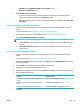HP PageWide MFP P77740-60 series - User Guide
3. Click Digital Fax Archive in the Fax Settings section.
4. Follow the onscreen instructions to congure the fax settings.
Set up HP Digital Fax
You can use HP Digital Fax to automatically receive faxes and save them directly to your computer. This saves
paper and cartridges.
Received faxes are saved as TIFF (Tagged Image File Format) or PDF (Portable Document Format).
The les are named in the following method: XXXX_YYYYYYYY_ZZZZZZ.tif, where X is the sender's
information, Y is the date, and Z is the time that the fax was received.
NOTE: Fax to Computer is available for receiving black-and-white faxes only. Color faxes will be printed.
HP Digital Fax requirements
●
The destination folder of the computer must be available at all times. Faxes will not be saved if the
computer is asleep or in hibernate mode.
●
Paper must be loaded in the input tray. For more information, see Load media.
To set up HP Digital Fax
●
Set up HP Digital Fax (Windows)
●
Set up HP Digital Fax (OS X)
●
Set up HP Digital Fax in the EWS
Set up HP Digital Fax (Windows)
1. Open the printer software. For more information, see Open the printer software (Windows).
2. Click Print, Scan & Fax .
3. Click the Fax tab, and then click Digital Fax Setup Wizard.
4. Follow the onscreen instructions.
Set up HP Digital Fax (OS X)
1. Open HP Utility. For more information, see Open HP Utility.
2. Select the printer.
3. Click Digital Fax Archive in the Fax Settings section.
Set up HP Digital Fax in the EWS
1. Open the EWS. For more information, see Open the EWS.
2. Click the Fax tab.
3. Click HP Digital Fax, and then click Digital Fax Prole.
4. In the Digital Fax to Network Folder or Digital Fax to Email section, click Set Up and follow the
onscreen instructions.
To modify HP Digital Fax settings
●
Modify HP Digital Fax settings (Windows)
ENWW Set up fax 89