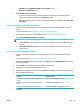HP PageWide MFP P77740-60 series - User Guide
●
Modify HP Digital Fax settings (OS X)
●
Modify HP Digital Fax settings in the EWS
Modify HP Digital Fax settings (Windows)
1. Open the printer software. For more information, see Open the printer software (Windows).
2. Click Print, Scan & Fax and click Digital Fax Setup Wizard.
3. Follow the onscreen instructions.
Modify HP Digital Fax settings (OS X)
1. Open HP Utility. For more information, see Open HP Utility.
2. Select the printer.
3. Click Digital Fax Archive in the Fax Settings section.
Modify HP Digital Fax settings in the EWS
1. Open the EWS. For more information, see Open the EWS.
2. Click the Fax tab.
3. If the Redirecting to Secure Page dialog box appears, follow the onscreen instructions and click OK .
4. Click HP Digital Fax, and then click Digital Fax Prole.
5. In the Digital Fax to Network Folder or Digital Fax to Email section, click Set Up and follow the
onscreen instructions.
To turn o HP Digital Fax
1. Open the control panel dashboard (swipe the dashboard tab at the top of any screen downward, or
touch the strip at the top of the home screen).
2. On the control panel dashboard, touch (Setup).
3. Touch Fax Setup, and then touch Preferences.
4. Touch HP Digital Fax.
5. Touch Turn O HP Digital Fax, and then touch Yes.
Fax programs, systems, and software
Supported fax programs
The PC fax program that came with the product is the only PC fax program that works with the product. To
continue to use a PC fax program previously installed on the computer, use the modem that is already
connected to the computer; it will not function through the product modem.
Supported phone services - analog
The HP PageWide Pro product is an analog device that is not compatible with all digital phone environments
(unless a digital-to-analog converter is used). HP does not guarantee that the product will be compatible with
digital environments or digital-to-analog converters.
90 Chapter 8 Fax ENWW