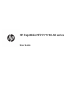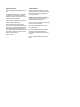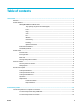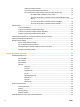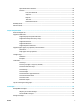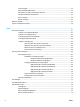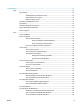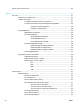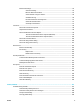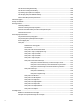HP PageWide MFP P77740-60 series - User Guide
7 Copy and scan .............................................................................................................................................. 74
Copy ..................................................................................................................................................................... 74
Copy settings ..................................................................................................................................... 74
Adjust lightness or darkness for copies ......................................................................... 74
Select a paper tray for copies ......................................................................................... 74
Reduce or enlarge a copy ................................................................................................ 75
Load and copy identication cards ................................................................................................... 75
Copy photos ....................................................................................................................................... 76
Load and copy mixed-size originals .................................................................................................. 76
Copy on both sides automatically ..................................................................................................... 77
Cancel a copy job ............................................................................................................................... 77
Scan ...................................................................................................................................................................... 77
Scan to a USB drive ............................................................................................................................ 77
Scan to a computer ............................................................................................................................ 78
To set up scan to computer ............................................................................................. 78
Set up scanning to a computer (Windows) ................................................... 78
Set up scanning to a computer (OS X) .......................................................... 78
To scan to a computer from the control panel ............................................................... 78
Scan to email ..................................................................................................................................... 79
To set up scan to email ................................................................................................... 79
To scan a document or photo to email ........................................................................... 79
To change account settings ............................................................................................ 79
Change account settings in the EWS ............................................................ 80
Change account settings (OS X) ................................................................... 80
Scan to a network folder ................................................................................................................... 80
To set up scan to a network folder ................................................................................. 80
To scan to a network folder ............................................................................................ 80
Scan to SharePoint ............................................................................................................................ 81
To set up scan to SharePoint .......................................................................................... 81
To scan to SharePoint ..................................................................................................... 81
Scan using HP scanning software ..................................................................................................... 81
To scan using HP scanning software (Windows) ............................................................ 82
To scan using HP scanning software (OS X) .................................................................... 82
Scan using other software ................................................................................................................ 82
To scan from a TWAIN-compliant program .................................................................... 82
To scan from a WIA-compliant program ......................................................................... 83
Scan using Webscan .......................................................................................................................... 83
Scan documents as editable text ...................................................................................................... 84
Guidelines for scanning documents as editable text ..................................................... 84
To scan a document to editable text (Windows) ............................................................ 85
To scan documents as editable text (OS X) .................................................................... 85
ENWW vii