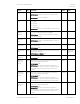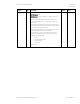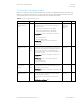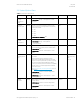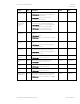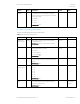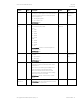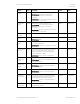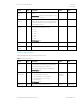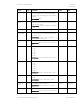HP PC Commercial BIOS (UEFI) Setup Administration Guide For Business Notebook and Desktop 2015 Models - Technical whitepaper
May 2016
857394-002
HP PC Commercial BIOS (UEFI) Setup
© Copyright 2016 HP Development Company, L.P.
5 Advanced Menu 33
5.5 Secure Boot Configurations Menu
Submenu to configure Secure Boot. Starting with Windows 8, Secure Boot is a UEFI feature that helps resist attacks and
infection from malware. From the factory, your system came with a list of keys that identify trusted hardware, firmware,
and an operating system loader code. It also created a list of keys to identify known malware.
Table 20 Secure Boot Configurations Menu features
Feature
Type
Description
Default
Notes
Configure Legacy
Support and Secure
Boot
Setting
Legacy Support is the ability to boot from a non-UEFI device.
Only UEFI devices can support Secure Boot. The following
settings are possible:
Legacy Support Enable and Secure Boot Disable
Legacy Support Disable and Secure Boot Enable
Legacy Support Disable and Secure Boot Disable
2014 Notebook: Advanced -> Boot Options -> Boot Mode
Legacy
UEFI Hybrid (With CSM)
UEFI Native (Without CSM)
2014 Desktop: Security -> Secure Boot Configuration
-> Legacy support
-> Secure Boot
Legacy Support
Enable and
Secure Boot
Disable
Clear Secure Boot
Keys
One
Time
Action
When checked, clears the Secure Boot keys one time on next
save and exit. This setting will be unchecked again, when you
return from exit. This action is not available with Legacy
Support enabled or when no keys are present, possibly from a
previous clear command.
2014 Notebook: Advanced -> Boot Options -> Clear Secure
Boot Keys
2014 Desktop: Security -> Secure Boot Configuration
-> Clear Secure Boot Keys
-> Key Ownership: HP Keys
Unchecked
Reset Secure Boot
Keys to Factory
Defaults
One
Time
Action
When checked, restores secure boot keys to factory defaults
one time on next save and exit. This setting will be unchecked
again, when you return from exit.
2014 Notebook: Advanced -> Boot Options -> User Mode -> HP
Factory Keys
Unchecked
Enable MS UEFI CA
key
Setting
When checked, the Microsoft (MS) UEFI Certificate Authority
(CA) key is trusted by Secure Boot
Note: Uncheck this to support Windows 10 Device Guard
feature
2014 Notebook and Desktop: New
Checked