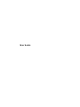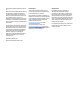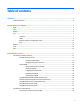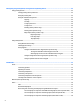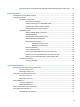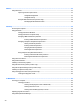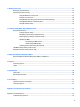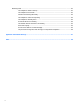User Guide - Windows 8.1
8 Drives ......................................................................................................................................................... 53
Using hard drives ................................................................................................................................................. 53
Improving hard drive performance ................................................................................................... 53
Using Disk Defragmenter ................................................................................................ 53
Using Disk Cleanup .......................................................................................................... 53
Using HP 3D DriveGuard (select products only) ................................................................................ 54
Identifying HP 3D DriveGuard status .............................................................................. 54
9 Security ...................................................................................................................................................... 55
Protecting the computer ..................................................................................................................................... 55
Using passwords .................................................................................................................................................. 55
Setting passwords in Windows ......................................................................................................... 56
Setting passwords in Computer Setup ............................................................................................. 57
Managing a BIOS administrator password ........................................................................................ 57
Entering a BIOS administrator password ....................................................................... 58
Managing a Computer Setup DriveLock password ........................................................................... 58
Setting a DriveLock password ........................................................................................ 59
Entering a DriveLock password ...................................................................................... 59
Changing a DriveLock password ..................................................................................... 60
Removing DriveLock protection ..................................................................................... 60
Using Computer Setup Automatic DriveLock .................................................................................... 61
Entering an Automatic DriveLock password .................................................................. 61
Removing Automatic DriveLock protection .................................................................... 61
Using antivirus software ...................................................................................................................................... 62
Using rewall software ........................................................................................................................................ 62
Installing critical security updates ...................................................................................................................... 62
Using HP Client Security (select products only) .................................................................................................. 62
Using HP Touchpoint Manager (select products only) ........................................................................................ 63
Installing an optional security cable ................................................................................................................... 63
Using the ngerprint reader (select products only) ............................................................................................ 63
Locating the ngerprint reader ......................................................................................................... 64
10 Maintenance ............................................................................................................................................. 65
Cleaning your computer ...................................................................................................................................... 65
Cleaning procedures .......................................................................................................................... 65
Cleaning the display (All-in-Ones or Notebooks) ........................................................... 65
Cleaning the sides or cover ............................................................................................. 65
Cleaning the TouchPad, keyboard, or mouse ................................................................. 66
Updating programs and drivers .......................................................................................................................... 66
Using SoftPaq Download Manager ...................................................................................................................... 66
viii