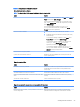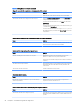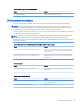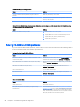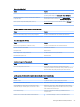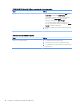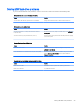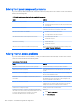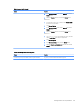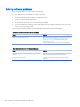HP EliteDesk 800 G2 Desktop Mini, HP EliteDesk 705 G2 Desktop Mini, HP ProDesk 600 G2 Desktop Mini, HP ProDesk 400 G2 Desktop Mini, HP MP9 G2 Retail System - Maintenance and Service Guide
Insucient memory error during operation.
Cause Solution
Too many Terminate and Stay Resident programs (TSRs) are
installed.
Delete any TSRs that you do not need.
You have run out of memory for the application. Check the memory requirements for the application or add more
memory to the computer.
Power LED ashes Red ve times, once every second, followed by a two second pause, and the computer beeps ve times. (Beeps stop
after fth iteration but LEDs continue ashing.)
Cause Solution
Memory is installed incorrectly or is bad. 1. Reseat DIMMs. Power on the system.
2. Replace DIMMs one at a time to isolate the faulty module.
3. Replace third-party memory with HP memory.
4. Replace the system board.
Solving CD-ROM and DVD problems
If you encounter CD-ROM or DVD problems, see the common causes and solutions listed in the following table or
to the documentation that came with the optional device.
System will not boot from CD-ROM or DVD drive.
Cause Solution
The device is attached to a SATA port that has been hidden in the
Computer Setup utility.
Run the Computer Setup utility and ensure Device Available is
selected for the device's SATA port in Advanced > Port Options.
Removable Media Boot is disabled in the Computer Setup utility. Run the Computer Setup utility and enable booting to removable
media in Advanced > Boot Options.
Network Boot is enabled in Computer Setup. Run the Computer Setup utility and disable Network Boot in
Advanced > Boot Options.
Non-bootable CD in drive. Try a bootable CD in the drive.
Boot order not correct. Run the Computer Setup utility and change boot sequence in
Advanced > Boot Options.
Drive not found (identied).
Cause Solution
Cable could be loose. Check cable connections.
The system may not have automatically recognized a newly
installed device.
See reconguration directions in the Solving Hardware Installation
Problems on page 90 section. If the system still does not recognize
the new device, check to see if the device is listed within Computer
Setup. If it is listed, the probable cause is a driver problem. If it is not
listed, the probable cause is a hardware problem.
96 Chapter 6 Troubleshooting without diagnostics