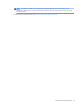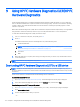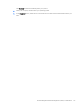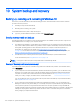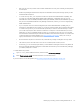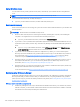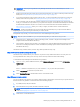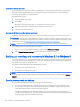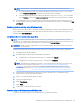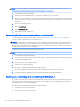HP EliteDesk 800 G2 Desktop Mini, HP EliteDesk 705 G2 Desktop Mini, HP ProDesk 600 G2 Desktop Mini, HP ProDesk 400 G2 Desktop Mini, HP MP9 G2 Retail System - Maintenance and Service Guide
NOTE: If you did not create a recovery USB ash drive or the one you created does not work, see Recovery
using Windows operating system media (purchased separately) on page 122.
1. If possible, back up all personal les.
2. Insert the recovery USB ash drive you created into a USB port on your computer.
3. Restart the computer and as soon as you see the HP logo screen, press f9 to display a list of boot devices.
Use the arrow keys to select your USB ash drive from the UEFI Boot Sources list. Press Enter to boot from
that device.
4. Choose your keyboard layout.
5. Select Troubleshoot.
6. Select Refresh your PC.
7. Follow the on-screen instructions.
Recovery using Windows operating system media (purchased separately)
To order a Windows operating system DVD, contact support. Go to http://www.hp.com/support, select your
country or region, and follow the on-screen instructions.
CAUTION: Using Windows operating system media completely erases the hard drive contents and reformats
the hard drive. All les that you have created and any software that you have installed on the computer are
permanently removed. When reformatting is complete, the recovery process helps you restore the operating
system, as well as drivers, software, and utilities.
To initiate recovery using Windows operating system media:
NOTE: This process takes several minutes.
1. If possible, back up all personal les.
2. Restart the computer, and then follow the instructions provided with the Windows operating system media
to install the operating system.
3. When prompted, press any keyboard key.
4. Follow the on-screen instructions.
After the repair is completed and the Windows desktop appears:
1. Remove the Windows operating system media, and then insert the Driver Recovery media.
2. Install the Hardware Enabling Drivers rst, and then install Recommended Applications.
Backing up, restoring, and recovering in Windows 7
Your computer includes tools provided by HP and Windows to help you safeguard your information and retrieve
it if you ever need to. These tools will help you return your computer to a proper working state or even back to
the original factory state, all with simple steps.
This section provides information about the following processes:
●
Creating recovery media and backups
●
Restoring and recovering your system
122 Chapter 10 System backup and recovery