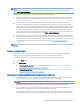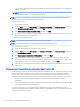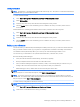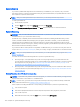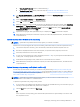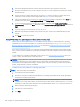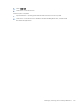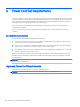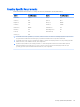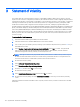HP EliteDesk 800 G2 Desktop Mini, HP EliteDesk 705 G2 Desktop Mini, HP ProDesk 600 G2 Desktop Mini, HP ProDesk 400 G2 Desktop Mini, HP MP9 G2 Retail System - Maintenance and Service Guide
●
If Security and Protection is listed, continue with step 5.
●
If Productivity and Tools is listed, follow the steps in System Recovery when Windows is not
responding on page 127.
5. Click Security and Protection, click Recovery Manager, and then click Recovery Manager. If prompted, click
Yes to allow the program to continue.
6. Under I need help immediately, click System Recovery.
7. Select Yes, and then click Next. Your computer restarts.
8. When the computer restarts, you will see the Recovery Manager welcome screen again. Under I need help
immediately, click System Recovery. If you are prompted to back up your les, and you have not done so,
select Back up your les rst (recommended), and then click Next. Otherwise, select Recover without
backing up your les, and then click Next.
9. System Recovery begins. After System Recovery is complete, click Finish to restart the computer.
10. When Windows has loaded, shut down the computer, reconnect all peripheral devices, and then turn the
computer back on.
System Recovery when Windows is not responding
CAUTION: System Recovery deletes all data and programs you created or installed.
If Windows is not responding, but the computer is working, follow these steps to perform a System Recovery.
1. Turn o the computer. If necessary, press and hold the power button until the computer turns o.
2. Disconnect all peripheral devices from the computer, except the monitor, keyboard, and mouse.
3. Press the power button to turn on the computer.
4. As soon as you see the HP logo screen, repeatedly press the F11 key on your keyboard until the Windows is
Loading Files… message appears on the screen.
5. At the HP Recovery Manager screen, follow the on-screen instructions to continue.
6. When Windows has loaded, shut down the computer, reconnect all peripheral devices, and then turn the
computer back on.
System Recovery using recovery media (select models only)
Use the steps provided in this section if you created recovery media using Creating recovery media using HP
Recovery Manager (select models only) on page 123. If you used HP Recovery Disc Creator to create a Windows
7 operating system DVD and a Driver Recovery DVD, use the steps in Using HP Recovery Disc operating system
discs (select models only) on page 128.
CAUTION: System Recovery deletes all data and programs you have created or installed. Back up any
important data to a CD or DVD or to a USB ash drive.
To perform a System Recovery using recovery media:
1. If you are using a set of DVDs, insert the rst recovery disc into the DVD drive tray, and close the tray. If you
are using a recovery USB ash drive, insert it into a USB port.
2. Click the Start button, and then click Shut Down.
or
If the computer is not responding, press and hold the power button for approximately 5 seconds or until
the computer turns o.
Backing up, restoring, and recovering in Windows 7 127