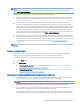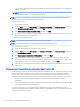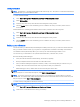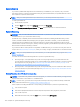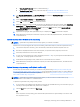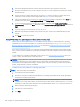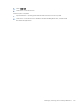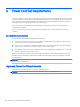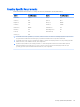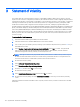HP EliteDesk 800 G2 Desktop Mini, HP EliteDesk 705 G2 Desktop Mini, HP ProDesk 600 G2 Desktop Mini, HP ProDesk 400 G2 Desktop Mini, HP MP9 G2 Retail System - Maintenance and Service Guide
3. Disconnect all peripheral devices from the computer except the monitor, keyboard, and mouse.
4. Press the power button to turn on the computer, and press Esc as the computer is powering on to display
the startup menu.
5. Use the arrow keys to select the boot menu, and press Enter. Use the arrow keys to select the location
where the recovery media is inserted (USB or DVD). Press Enter to boot from that device.
6. If Recovery Manager asks if you want to run System Recovery from Media or Hard Drive, select Media. On
the Welcome screen, under I need help immediately, click Factory Reset.
7. If you are prompted to back up your les, and you have not done so, select Back up your les rst
(recommended)
, and then click Next. Otherwise, select Recover without backing up your les, and then click
Next.
8. If you are prompted to insert the next recovery disc, do so.
9. When Recovery Manager is nished, remove the recovery disc or the recovery USB ash drive from the
system.
10. Click Finish to restart the computer.
Using HP Recovery Disc operating system discs (select models only)
Use the steps provided in this section if you used HP Recovery Disc Creator to create a Windows 7 operating
system DVD and a Driver Recovery DVD. If you created recovery media using Creating recovery media using HP
Recovery Manager (select models only) on page 123. use the steps in System Recovery using recovery media
(select models only) on page 127.
If you cannot use the recovery discs you previously created using the HP Recovery Disc Creator (select models
only), you must purchase a Windows 7 operating system DVD to reboot the computer and repair the operating
system.
To order a Windows 7 operating system DVD, contact support. Go to http://www.hp.com/support, select your
country or region, and follow the on-screen instructions.
CAUTION: Using a Windows 7 operating system DVD completely erases the hard drive contents and reformats
the hard drive. All les that you have created and any software that you have installed on the computer are
permanently removed. When reformatting is complete, the recovery process helps you restore the operating
system, as well as drivers, software, and utilities.
To initiate recovery using a Windows 7 operating system DVD:
NOTE: This process takes several minutes.
1. If possible, back up all personal les.
2. Restart the computer, and then insert the Windows 7 operating system DVD into the optical drive before
the Windows operating system loads.
NOTE: If the computer does not boot to the DVD, restart the computer and press Esc as the computer is
powering on to see the startup menu. Use the arrow keys to select the boot menu and press Enter. Use the
arrow keys to select the location where the recovery DVD is inserted. Press Enter to boot from that device.
3. When prompted, press any keyboard key.
4. Follow the on-screen instructions.
5. Click Next.
128 Chapter 10 System backup and recovery