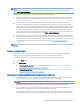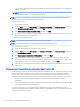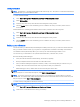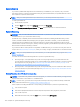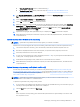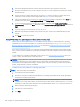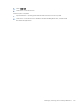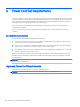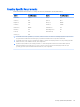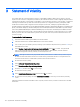HP EliteDesk 800 G2 Desktop Mini, HP EliteDesk 705 G2 Desktop Mini, HP ProDesk 600 G2 Desktop Mini, HP ProDesk 400 G2 Desktop Mini, HP MP9 G2 Retail System - Maintenance and Service Guide
B Statement of Volatility
HP conrms that HP commercial desktop systems contain DDR3 or DDR4 volatile memory (memory amount
depends on the customer conguration). In addition, the motherboard in the condition originally shipped without
subsequent modication or the addition or installation of any applications, features, or functionality, contains the
following nonvolatile memory: Real Time Clock battery backed-up conguration memory (256 Bytes), DIMM
Serial Presence Detect (SPD)
conguration data (256 Bytes per module, 128 Bytes programmable), Serial
Peripheral Interface (SPI) ROM for System BIOS (EliteOne800 16M Bytes, EliteOne705 8M Bytes, ProOne600 16M
Bytes, ProOne600 16M Bytes, HP MP9 16M Bytes) and Serial Peripheral Interface (SPI) ROM for System FireBird
(Sure Start) (EliteOne800 8M Bytes, EliteOne705 8M Bytes)) and Super I/O’s: masked keyboard ROM (overall 2K
Bytes). In addition, these units contain a Trusted Platform Module (TPM) that contains 16K Bytes of non-volatile
memory for user data. The volatile memory will not hold any user data once power has been removed for 30
seconds or longer.
To restore the Non-Volatile memory:
1. Download the latest BIOS (system ROM) from the HP website.
2. Follow the instructions to ash the BIOS that are found on the website.
3. Turn on the system, and while system is powering on, and after the HP splash screen, press the F10 key to
enter BIOS setup screen.
4. Select Security > Restore Security Settings to Factory Defaults. Select Yes to conrm. The system will
reboot. This action will reset the settings in the Security menu to their defaults, reset the TPM and
embedded Fingerprint reader (if present), and clear the passwords.
NOTE: Although the TPM security keys will be cleared, data in the non-volatile memory indices may not
be. Data stored in these indices should not contain security sensitive information. If an application locks
down and secures the non-volatile indices, these indices cannot be cleared.
5. Re-enter the F10 setup utility.
6. Select Advanced > Secure Boot Conguration.
7. Select Reset Secure Boot Keys to factory defaults.
8. Press the F10, and the select Yes to save changes.
9. Re-enter the F10 setup utility.
10. Select Apply Factory Defaults and Exit, and the select Yes to conrm.
11. Re-enter the F10 Setup Utility and select Save Custom Defaults to erase any custom values previously
saved.
If Absolute Persistence Module is enabled on the computer, see the service provider for instructions to disable
the feature.
132 Appendix B Statement of Volatility