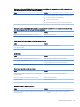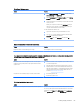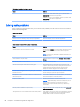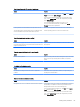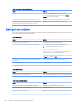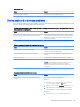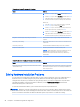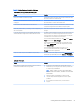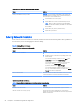HP EliteDesk 800 G2 Desktop Mini, HP EliteDesk 705 G2 Desktop Mini, HP ProDesk 600 G2 Desktop Mini, HP ProDesk 400 G2 Desktop Mini, HP MP9 G2 Retail System - Maintenance and Service Guide
Mouse does not respond to movement or is too slow.
Cause Solution
2. Use the arrow keys to select Power, and then press Enter.
3. Use the arrow keys to select Shut Down, and then press Enter.
4. After the shutdown is complete, plug the mouse connector
into the back of the computer (or the keyboard) and restart.
Windows 10:
1. Press the Ctrl and Esc keys at the same time (or press the
Windows logo key) to display the Start menu.
2. Use the arrow keys to scroll to and select the power icon at
the top right on the menu, and then press Enter.
3. Use the arrow keys to select Shut Down, and then press Enter.
4. After the shutdown is complete, plug the mouse connector
into the back of the computer (or the keyboard) and restart.
Program in use has stopped responding to commands. Shut down the computer using the keyboard then restart the
computer.
Mouse may need cleaning. Remove the roller ball cover on the mouse and clean the internal
components.
Mouse may need repair. See the Worldwide Limited Warranty for terms and conditions.
Computer is in Sleep state. Press the power button to resume from Sleep state.
CAUTION: When attempting to resume from Sleep state, do not
hold down the power button for more than four seconds.
Otherwise, the computer will shut down and you will lose any
unsaved data.
Mouse will only move vertically, horizontally, or movement is jerky.
Cause Solution
Mouse roller ball or the rotating encoder shafts that make contact
with the ball are dirty.
Remove roller ball cover from the bottom of the mouse and clean
the internal components with a mouse cleaning kit available from
most computer stores.
Solving Hardware Installation Problems
You may need to recongure the computer when you add or remove hardware, such as an additional drive or
expansion card. If you install a plug and play device, Windows automatically recognizes the device and
congures the computer. If you install a non-plug and play device, you must recongure the computer after
completing installation of the new hardware. In Windows, use the Add Hardware Wizard and follow the
instructions that appear on the screen.
To open the Add Hardware Wizard, open a Command Prompt and open hdwwiz.exe.
WARNING! When the computer is plugged into an AC power source, voltage is always applied to the system
board. To reduce the risk of personal injury from electrical shock and/or hot surfaces, be sure to disconnect the
power cord from the wall outlet and allow the internal system components to cool before touching.
90 Chapter 6 Troubleshooting without diagnostics