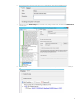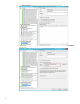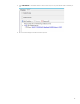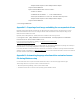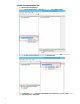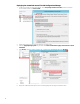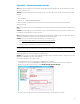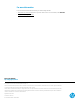Using System Center 2012 R2 Configuration Manager SP1 to Manage Windows-based HP Thin Clients
41
<RequiresUserInput>false</RequiresUserInput>
</SynchronousCommand>
<SynchronousCommand wcm:action="add">
<Order>4</Order>
<CommandLine>shutdown -r -t 90</CommandLine>
<Description>Restarts after 90 seconds</Description>
<RequiresUserInput>false</RequiresUserInput>
</SynchronousCommand>
</FirstLogonCommands>
Appendix C—Preparing a boot image and adding the correspondent drivers
By default, Configuration Manager 2012 R2 SP1 uses Windows PE 5.0 as the boot image. This boot image is used for
Windows 8 and Windows Server 2012. To manage an HP thin client with a Windows 10 IoT Enterprise image, import
Windows PE and use Windows 10 ADK.
By default, after installing Windows 10 ADK, WinPE.wim is available in the following location:
C:\Program Files (x86)\Windows Kits\10\Assessment and Deployment Kit\Windows
Preinstallation Environment\amd64\en-us
For more information about Windows 10 ADK, go to
https://msdn.microsoft.com/en-
us/windows/hardware/dn913721.aspx.
The Windows Embedded Standard 7 image uses Windows PE 3.0. This requires a different driver package. Be sure that you
have selected the corresponding package before capturing or deploying an image.
For example, HP t820 uses the Intel® Ethernet Connection I217-LM network card. Before capturing a Windows Embedded
Standard 7 image on an HP t820, go to http://www.intel.com
and search and download the network card driver for Windows
8 instead of Windows Embedded Standard 7.
Appendix D—Automating language selection with a customized answer
file during Windows setup
A customized answer file is required to automate the Windows setup to remove the language selection page.
The following software is required to create a customized answer file:
• Windows System Image Manager, which is part of Windows ADK
• install.wim file from the source folder of the operating system installation media