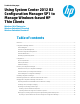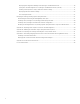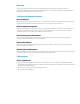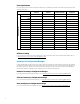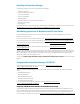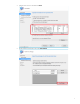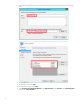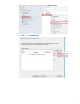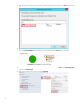Using System Center 2012 R2 Configuration Manager SP1 to Manage Windows-based HP Thin Clients
5
Installing Configuration Manager
The following methods can be used to install Configuration Manager:
• Client push installation
• Software update point installation
• Group Policy installation
• Logon script installation
• Manual installation
• Upgrade installation by using application management
• Automatic client upgrade
• Client imaging
Be sure that the latest Configuration Manager (5.00.8239.1000) is installed before continuing. For more information, go to
http://technet.microsoft.com/en-us/library/gg682132.aspx#BKMK_DeployClientComputers.
Distributing applications to Windows-based HP thin clients
Configuration Manager provides a set of tools and resources that can help you create, manage, deploy, and monitor
applications in the enterprise.
For more information on how to create an application, go to http://technet.microsoft.com/en-us/library/gg682159.aspx
.
For more information on how to deploy an application, go to http://technet.microsoft.com/en-us/library/gg682082.aspx.
For more information on how to create packages and programs, go to http://technet.microsoft.com/en-
us/library/gg682112.aspx.
For more information on how to deploy packages and programs, go to http://technet.microsoft.com/en-
us/library/gg682178.aspx.
When you deploy applications to a Windows-based HP thin client with the write filter enabled, you can specify whether to
disable the write filter on the device during the deployment. You must restart the device after the deployment. If the write
filter is not disabled, the software deploys to a temporary overlay and is not installed when the device restarts unless
another deployment forces the changes to persist.
The checkbox Commit changes at deadline or during a maintenance window (requires restarts) controls the write filter
behavior.
Imaging with Configuration Manager 2012 R2 SP1
Complete the deployment process first. For instructions, go to http://technet.microsoft.com/en-
us/library/gg682108.aspx#BKMK_Workflow.
Then, use one of the following methods to deploy the operating system to a computer with the Configuration Manager
client.
• PXE initiated deployments
• Multicast deployments
• Bootable Media Deployments
• Stand-alone Media Deployments
• Pre-staged Media deployments
For more information about deployment methods, go to
http://technet.microsoft.com/en-
us/library/gg682108.aspx#BKMK_OSDMethods.
Preparing a Windows Preinstallation Environment boot image
The default boot image in Configuration Manager supports most of the images provided by HP. The HP Windows 10 IoT
Enterprise image is deployed in Compact Mode, which is the new format for Windows 10. A customized Windows 10 boot
image is required to manage an HP thin client with a Windows 10 IoT Enterprise image using Configuration Manager. For
more information on creating a boot image, see Appendix C—Preparing a boot image and adding the correspondent drivers
.