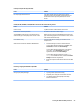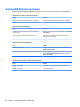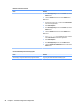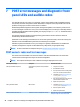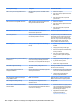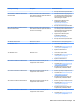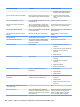HP ProDesk 600 G2 Microtower Business PC - Maintenance and Service Guide
Table Of Contents
- Product features
- Illustrated parts catalog
- Routine care, SATA drive guidelines, and disassembly preparation
- Removal and replacement procedures – Microtower (MT) chassis
- Computer Setup (F10) Utility
- Troubleshooting without diagnostics
- Safety and comfort
- Before you call for technical support
- Helpful hints
- Solving general problems
- Solving power problems
- Solving hard drive problems
- Solving media card reader problems
- Solving display problems
- Solving audio problems
- Solving printer problems
- Solving keyboard and mouse problems
- Solving Hardware Installation Problems
- Solving Network Problems
- Solving memory problems
- Solving CD-ROM and DVD problems
- Solving USB flash drive problems
- Solving front panel component problems
- Solving Internet access problems
- Solving software problems
- POST error messages and diagnostic front panel LEDs and audible codes
- Password security and resetting CMOS
- Using HP PC Hardware Diagnostics (UEFI)
- System backup and recovery
- Battery replacement
- Power Cord Set Requirements
- Statement of Volatility
- Specifications
- Index
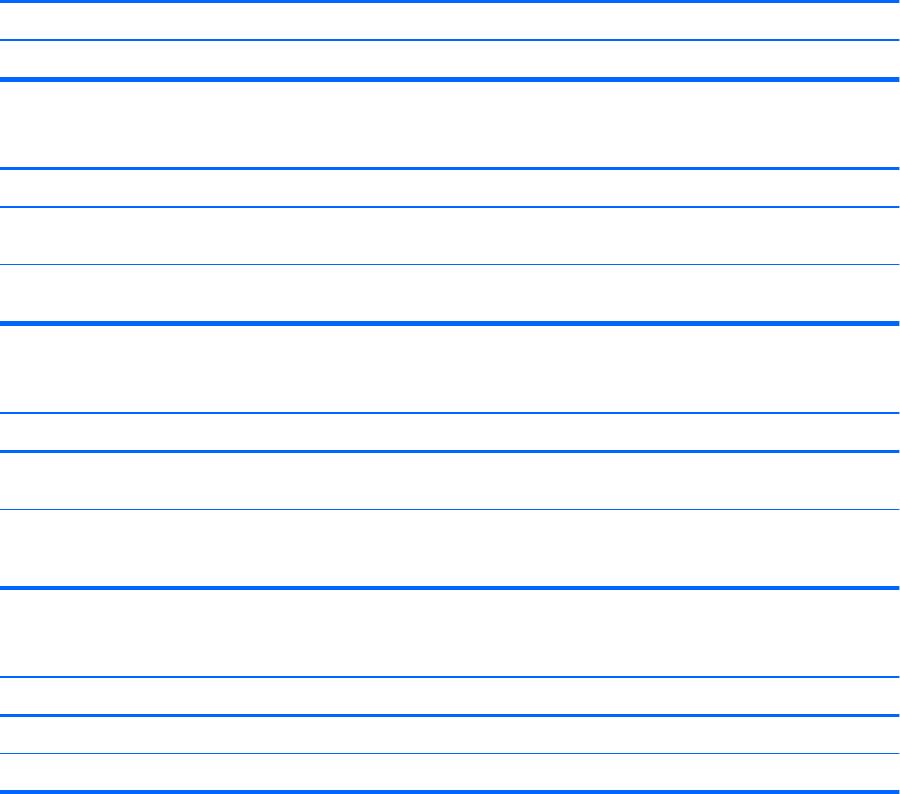
Solving USB ash drive problems
If you encounter USB ash drive problems, common causes and solutions are listed in the following table.
USB ash drive is not seen as a drive letter in Windows.
Cause Solution
The drive letter after the last physical drive is not available. Change the default drive letter for the ash drive in Windows.
USB ash drive not found (identied).
Cause Solution
The device is attached to a USB port that has been hidden in
Computer Setup.
Run the Computer Setup utility and enable USB ports in Advanced
> Port Options.
The device was not properly seated before power-up. Ensure the device is fully inserted into the USB port before
applying power to the system
System will not boot from USB ash drive.
Cause Solution
Boot order is not correct. Run the Computer Setup utility and change boot sequence in
Advanced > Boot Options.
Removable Media Boot is disabled in the Computer Setup utility. Run the Computer Setup utility and enable booting to removable
media in Advanced > Boot Options. Ensure USB is enabled in
Storage > Boot Order.
The computer boots to DOS after making a bootable ash drive.
Cause Solution
Flash drive is bootable. Install the ash drive only after the operating system boots.
Flash drive is defective. Try a dierent ash drive.
94 Chapter 6 Troubleshooting without diagnostics