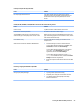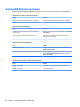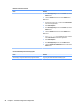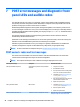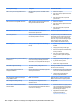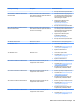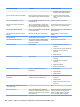HP ProDesk 600 G2 Microtower Business PC - Maintenance and Service Guide
Table Of Contents
- Product features
- Illustrated parts catalog
- Routine care, SATA drive guidelines, and disassembly preparation
- Removal and replacement procedures – Microtower (MT) chassis
- Computer Setup (F10) Utility
- Troubleshooting without diagnostics
- Safety and comfort
- Before you call for technical support
- Helpful hints
- Solving general problems
- Solving power problems
- Solving hard drive problems
- Solving media card reader problems
- Solving display problems
- Solving audio problems
- Solving printer problems
- Solving keyboard and mouse problems
- Solving Hardware Installation Problems
- Solving Network Problems
- Solving memory problems
- Solving CD-ROM and DVD problems
- Solving USB flash drive problems
- Solving front panel component problems
- Solving Internet access problems
- Solving software problems
- POST error messages and diagnostic front panel LEDs and audible codes
- Password security and resetting CMOS
- Using HP PC Hardware Diagnostics (UEFI)
- System backup and recovery
- Battery replacement
- Power Cord Set Requirements
- Statement of Volatility
- Specifications
- Index
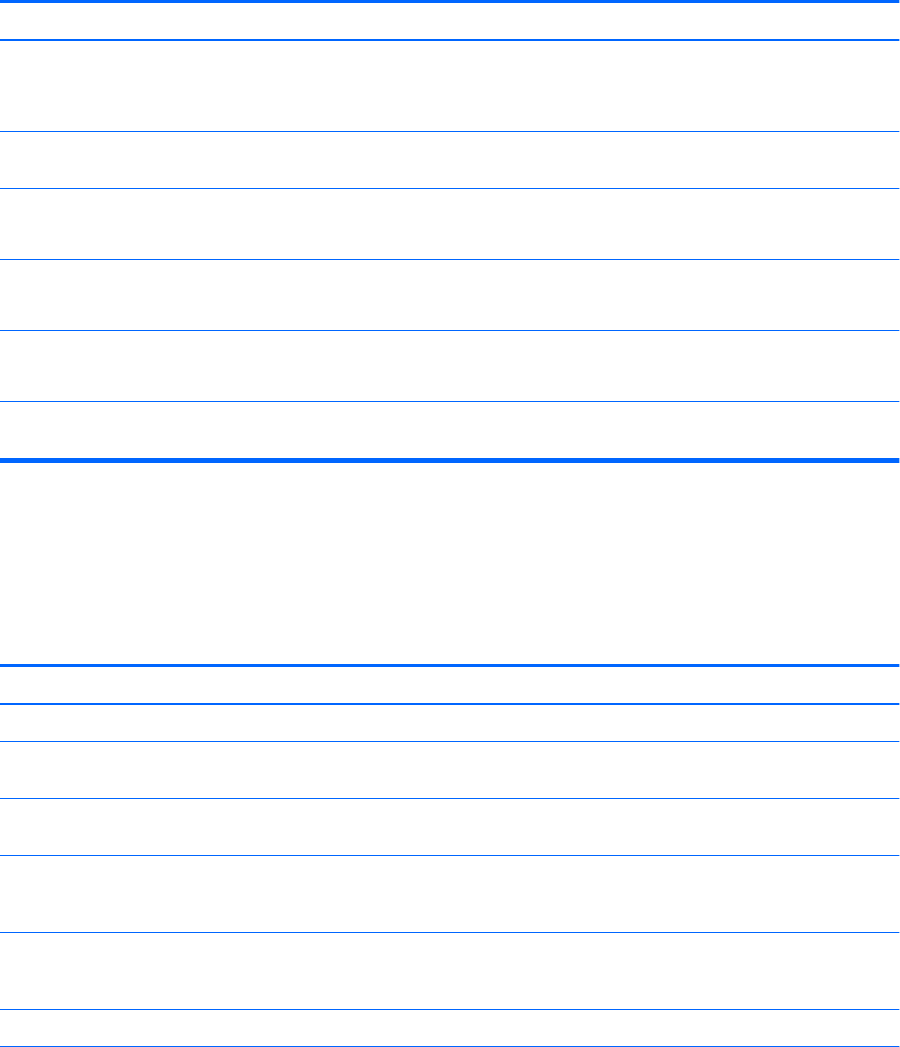
Solving front panel component problems
If you encounter problems with devices connected to the front panel, refer to the common causes and
solutions listed in the following table.
A USB device, headphone, or microphone is not recognized by the computer.
Cause Solution
Device is not properly connected. 1. Turn o the computer.
2. Reconnect the device to the front of the computer and
restart the computer.
The device does not have power. If the USB device requires AC power, be sure one end is connected
to the device and one end is connected to a live outlet.
The correct device driver is not installed. 1. Install the correct driver for the device.
2. You might need to reboot the computer.
The cable from the device to the computer does not work. 1. If possible, replace the cable.
2. Restart the computer.
The device is not working. 1. Replace the device.
2. Restart the computer.
USB ports on the computer are disabled in Computer Setup. Run the Computer Setup utility and ensure that the USB ports are
set to Enabled in Security > USB Security.
Solving Internet access problems
If you encounter Internet access problems, consult your Internet Service Provider (ISP) or refer to the common
causes and solutions listed in the following table.
Unable to connect to the Internet.
Cause Solution
Internet Service Provider (ISP) account is not set up properly. Verify Internet settings or contact your ISP for assistance.
Web browser is not set up properly. Verify that the Web browser is installed and set up to work with
your ISP.
Cable/DSL modem is not plugged in. Plug in cable/DSL modem. You should see a “power” LED light on
the front of the cable/DSL modem.
Cable/DSL service is not available or has been interrupted due to
bad weather.
Try connecting to the Internet at a later time or contact your ISP.
(If the cable/DSL service is connected, the “cable” LED light on the
front of the cable/DSL modem will be on.)
The CAT5 UTP cable is disconnected. Connect the CAT5 UTP cable between the cable modem and the
computers’s RJ-45 connector. (If the connection is good, the “PC”
LED light on the front of the cable/DSL modem will be on.)
IP address is not congured properly. Contact your ISP for the correct IP address.
Cookies are corrupted. (A “cookie” is a small piece of information
that a Web server can store temporarily with the Web browser.
This is useful for having the browser remember some specic
information that the Web server can later retrieve.)
Windows 7:
1. Select Start > Control Panel.
2. Click Internet Options.
Solving front panel component problems 95