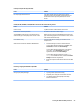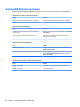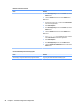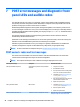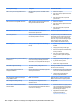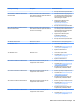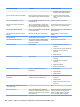HP ProDesk 600 G2 Microtower Business PC - Maintenance and Service Guide
Table Of Contents
- Product features
- Illustrated parts catalog
- Routine care, SATA drive guidelines, and disassembly preparation
- Removal and replacement procedures – Microtower (MT) chassis
- Computer Setup (F10) Utility
- Troubleshooting without diagnostics
- Safety and comfort
- Before you call for technical support
- Helpful hints
- Solving general problems
- Solving power problems
- Solving hard drive problems
- Solving media card reader problems
- Solving display problems
- Solving audio problems
- Solving printer problems
- Solving keyboard and mouse problems
- Solving Hardware Installation Problems
- Solving Network Problems
- Solving memory problems
- Solving CD-ROM and DVD problems
- Solving USB flash drive problems
- Solving front panel component problems
- Solving Internet access problems
- Solving software problems
- POST error messages and diagnostic front panel LEDs and audible codes
- Password security and resetting CMOS
- Using HP PC Hardware Diagnostics (UEFI)
- System backup and recovery
- Battery replacement
- Power Cord Set Requirements
- Statement of Volatility
- Specifications
- Index
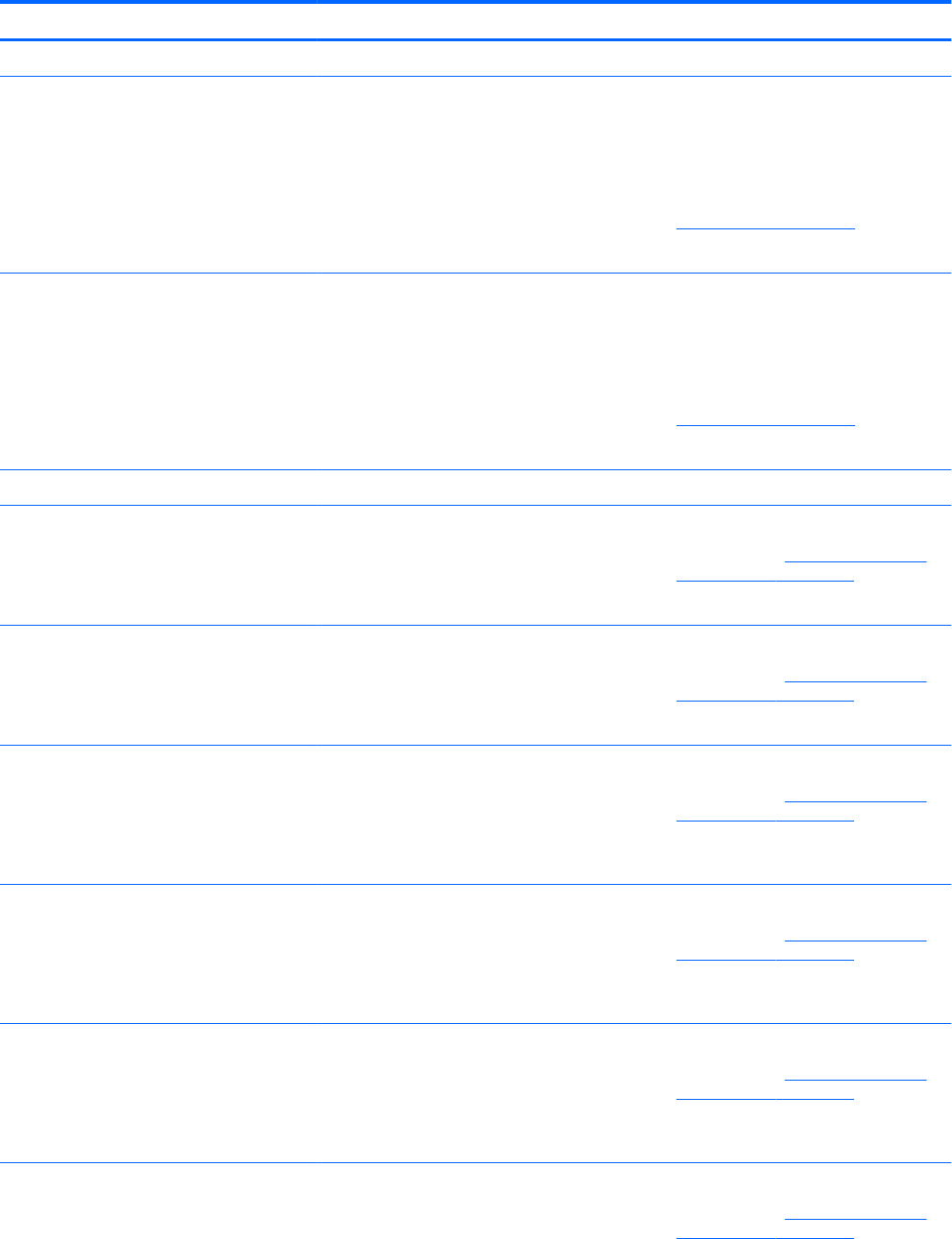
Control panel message Description Recommended action
3. Back up contents and replace hard drive.
302-Hard Disk 2: SMART Hard Drive Detects
Imminent Failure
Hard drive is about to fail. (Some hard drives
have a hard drive rmware patch that will x an
erroneous error message.)
1. Determine if hard drive is giving correct
error message. Run the Drive Protection
System test under using F2 Diagnostics
when booting the computer.
2. Apply hard drive rmware patch
if applicable. (Available at
http://www.hp.com/support.)
3. Back up contents and replace hard drive.
309 – 30C: Hard Disk 3–6: SMART Hard Drive
Detects Imminent Failure
Hard drive is about to fail. (Some hard drives
have a hard drive rmware patch that will x an
erroneous error message.)
1. Determine if hard drive is giving correct
error message. Run the Drive Protection
System test under using F2 Diagnostics
when booting the computer.
2. Apply hard drive rmware patch
if applicable. (Available at
http://www.hp.com/support.)
3. Back up contents and replace hard drive.
3F0–Boot Device Not Found Boot device not found. Insert boot device or load operating system.
3F1–Hard Disk 1 Error Hard disk 1 error. 1. Check and/or replace cables.
2. Clear CMOS. (See Password security and
resetting CMOS on page 105.)
3. Replace the hard disk drive.
3F2–Hard Disk 2 Error Hard disk 2 error. 1. Check and/or replace cables.
2. Clear CMOS. (See Password security and
resetting CMOS on page 105.)
3. Replace the hard disk drive.
400-Serial Port A Address Conict Detected Both external and internal serial ports are
assigned to the same resources.
1. Remove any serial port expansion cards.
2. Clear CMOS. (See Password security and
resetting CMOS on page 105.)
3. Recongure card resources and/or run
Computer Setup or Windows utilities.
401-Serial Port B Address Conict Detected Both external and internal serial ports are
assigned to the same resources.
1. Remove any serial port expansion cards.
2. Clear CMOS. (See Password security and
resetting CMOS on page 105.)
3. Recongure card resources and/or run
Computer Setup or Windows utilities.
402-Serial Port C Address Conict Detected Both external and internal serial ports are
assigned to the same resources.
1. Remove any serial port expansion cards.
2. Clear CMOS. (See Password security and
resetting CMOS on page 105.)
3. Recongure card resources and/or run
Computer Setup or Windows utilities.
403-Serial Port D Address Conict Detected Both external and internal serial ports are
assigned to the same resources.
1. Remove any serial port expansion cards.
2. Clear CMOS. (See Password security and
resetting CMOS on page 105.)
POST numeric codes and text messages 101