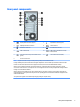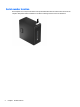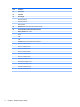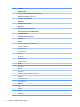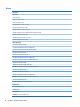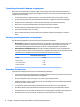HP ProDesk 600 G2 Microtower Business PC - Maintenance and Service Guide
Table Of Contents
- Product features
- Illustrated parts catalog
- Routine care, SATA drive guidelines, and disassembly preparation
- Removal and replacement procedures – Microtower (MT) chassis
- Computer Setup (F10) Utility
- Troubleshooting without diagnostics
- Safety and comfort
- Before you call for technical support
- Helpful hints
- Solving general problems
- Solving power problems
- Solving hard drive problems
- Solving media card reader problems
- Solving display problems
- Solving audio problems
- Solving printer problems
- Solving keyboard and mouse problems
- Solving Hardware Installation Problems
- Solving Network Problems
- Solving memory problems
- Solving CD-ROM and DVD problems
- Solving USB flash drive problems
- Solving front panel component problems
- Solving Internet access problems
- Solving software problems
- POST error messages and diagnostic front panel LEDs and audible codes
- Password security and resetting CMOS
- Using HP PC Hardware Diagnostics (UEFI)
- System backup and recovery
- Battery replacement
- Power Cord Set Requirements
- Statement of Volatility
- Specifications
- Index
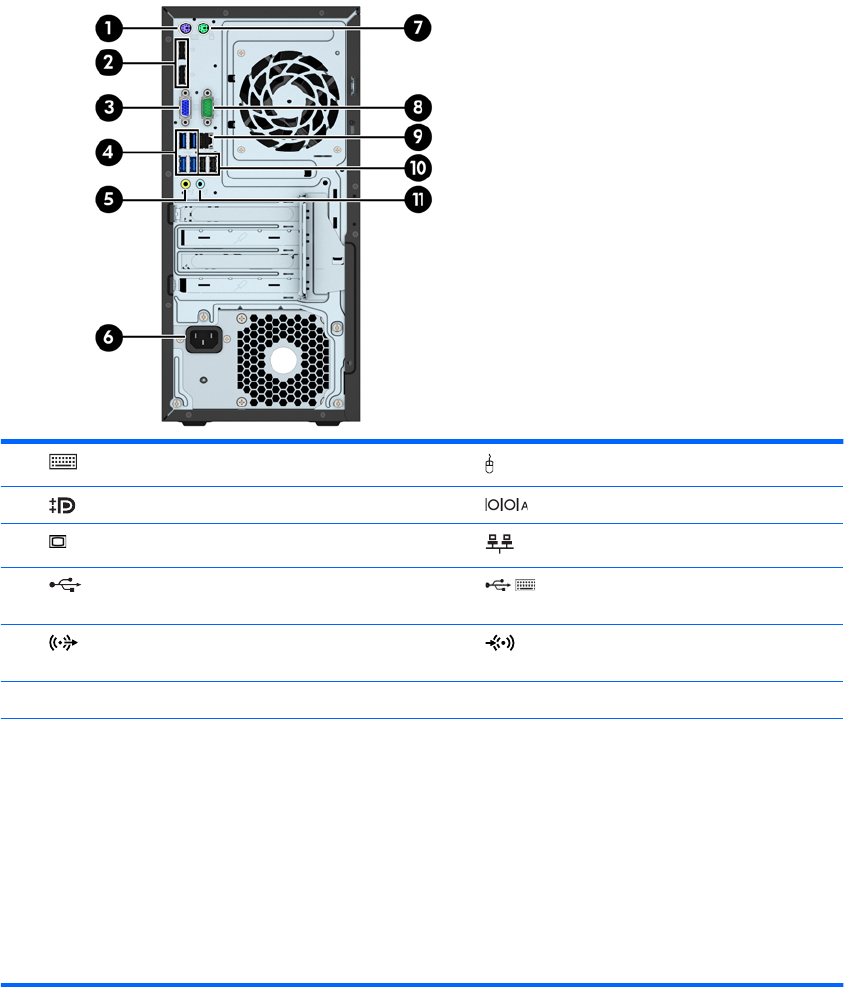
Rear panel components
1 PS/2 Keyboard Connector (purple) 7 PS/2 Mouse Connector (green)
2 DisplayPort Monitor Connectors 8 Serial Connector
3 VGA Monitor Connector 9 RJ-45 Network Connector
4 USB 3.0 Ports (blue) 10 USB 2.0 Ports with Wake from S4/S5
feature (black)
5 Line-Out Connector for powered audio devices
(green)
11 Line-In Audio Connector (blue)
6 Power Cord Connector
NOTE: An optional second serial port and an optional parallel port are available from HP.
If using a USB keyboard, HP recommends connecting the keyboard to one of the USB 2.0 ports with the wake from S4/S5
feature. The wake from S4/S5 feature is also supported on the PS/2 connectors if enabled in BIOS F10 Setup.
When a device is plugged into the blue Line-In Audio Connector, a dialog box will pop up asking if you want to use the
connector for a line-in device or a microphone. You can recongure the connector at any time by double-clicking the Audio
Manager icon in the Windows taskbar.
When a graphics card is installed in one of the system board slots, the video connectors on the graphics card and/or the
integrated graphics on the system board may be used. The specic graphics card installed and software conguration will
determine the behavior.
The system board graphics can be disabled by changing settings in Computer Setup.
Rear panel components 3