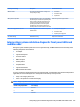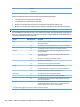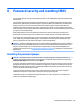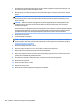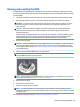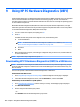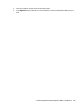HP ProDesk 600 G2 Microtower Business PC - Maintenance and Service Guide
Table Of Contents
- Product features
- Illustrated parts catalog
- Routine care, SATA drive guidelines, and disassembly preparation
- Removal and replacement procedures – Microtower (MT) chassis
- Computer Setup (F10) Utility
- Troubleshooting without diagnostics
- Safety and comfort
- Before you call for technical support
- Helpful hints
- Solving general problems
- Solving power problems
- Solving hard drive problems
- Solving media card reader problems
- Solving display problems
- Solving audio problems
- Solving printer problems
- Solving keyboard and mouse problems
- Solving Hardware Installation Problems
- Solving Network Problems
- Solving memory problems
- Solving CD-ROM and DVD problems
- Solving USB flash drive problems
- Solving front panel component problems
- Solving Internet access problems
- Solving software problems
- POST error messages and diagnostic front panel LEDs and audible codes
- Password security and resetting CMOS
- Using HP PC Hardware Diagnostics (UEFI)
- System backup and recovery
- Battery replacement
- Power Cord Set Requirements
- Statement of Volatility
- Specifications
- Index
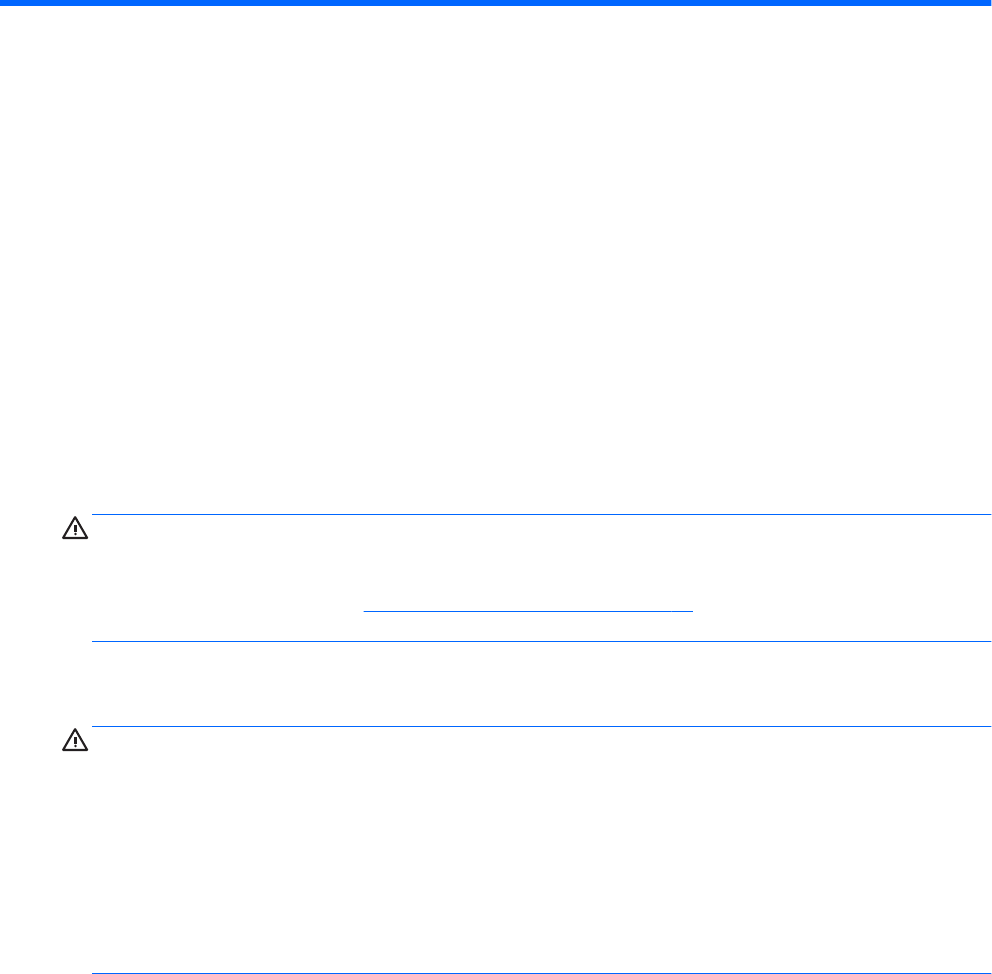
8 Password security and resetting CMOS
This computer supports security password features, which can be established through the Computer Setup
Utilities menu.
This computer supports two security password features that are established through the Computer Setup
Utilities menu: administrator password and power-on password. When you establish only an administrator
password, any user can access all the information on the computer except Computer Setup. When you
establish only a power-on password, the power-on password is required to access Computer Setup and any
other information on the computer. When you establish both passwords, only the administrator password will
give you access to Computer Setup.
When both passwords are set, the administrator password can also be used in place of the power-on
password as an override to log in to the computer. This is a useful feature for a network administrator.
If you forget one or both passwords, you can clear all passwords by powering o the system, opening the
cover, temporarily removing the PSWD jumper, and booting once. This will erase the administrator and
power-on passwords. You must restore the jumper to create new passwords.
CAUTION: Pushing the CMOS button with power removed will reset the BIOS settings to factory defaults. It
may be useful to back up the BIOS settings or save them as custom defaults before resetting them in case
they are needed later. Back up can be performed in Computer Setup or using the BiosCongUtility tool
available from www.hp.com. See Computer Setup (F10) Utility on page 54 for information on backing up the
BIOS settings.
Resetting the password jumper
CAUTION: Stringent security is a mode where there is no physical bypass of the password function. If
enabled, removing the password jumper will be ignored. To enable this mode, change the security setting
Clear Password Jumper in Password Policies to Ignore.
If you lose or forget the password when in stringent security mode, the system can only be reset by System
Management Command. This is a way for HP Service and Support to provide a secure method to access the
BIOS and command a password reset for a specically identied unit under the direction of the owner. This
scenario may not be covered under warranty.
To prevent needing a customer service event to restore access to the system, record your congured
administrator and power-on passwords in a safe place away from your computer.
To disable the power-on or administrator password features, or to clear the power-on or administrator
passwords, complete the following steps:
Resetting the password jumper 105