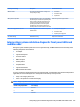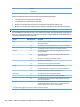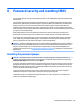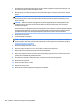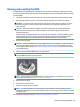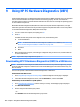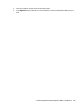HP ProDesk 600 G2 Microtower Business PC - Maintenance and Service Guide
Table Of Contents
- Product features
- Illustrated parts catalog
- Routine care, SATA drive guidelines, and disassembly preparation
- Removal and replacement procedures – Microtower (MT) chassis
- Computer Setup (F10) Utility
- Troubleshooting without diagnostics
- Safety and comfort
- Before you call for technical support
- Helpful hints
- Solving general problems
- Solving power problems
- Solving hard drive problems
- Solving media card reader problems
- Solving display problems
- Solving audio problems
- Solving printer problems
- Solving keyboard and mouse problems
- Solving Hardware Installation Problems
- Solving Network Problems
- Solving memory problems
- Solving CD-ROM and DVD problems
- Solving USB flash drive problems
- Solving front panel component problems
- Solving Internet access problems
- Solving software problems
- POST error messages and diagnostic front panel LEDs and audible codes
- Password security and resetting CMOS
- Using HP PC Hardware Diagnostics (UEFI)
- System backup and recovery
- Battery replacement
- Power Cord Set Requirements
- Statement of Volatility
- Specifications
- Index
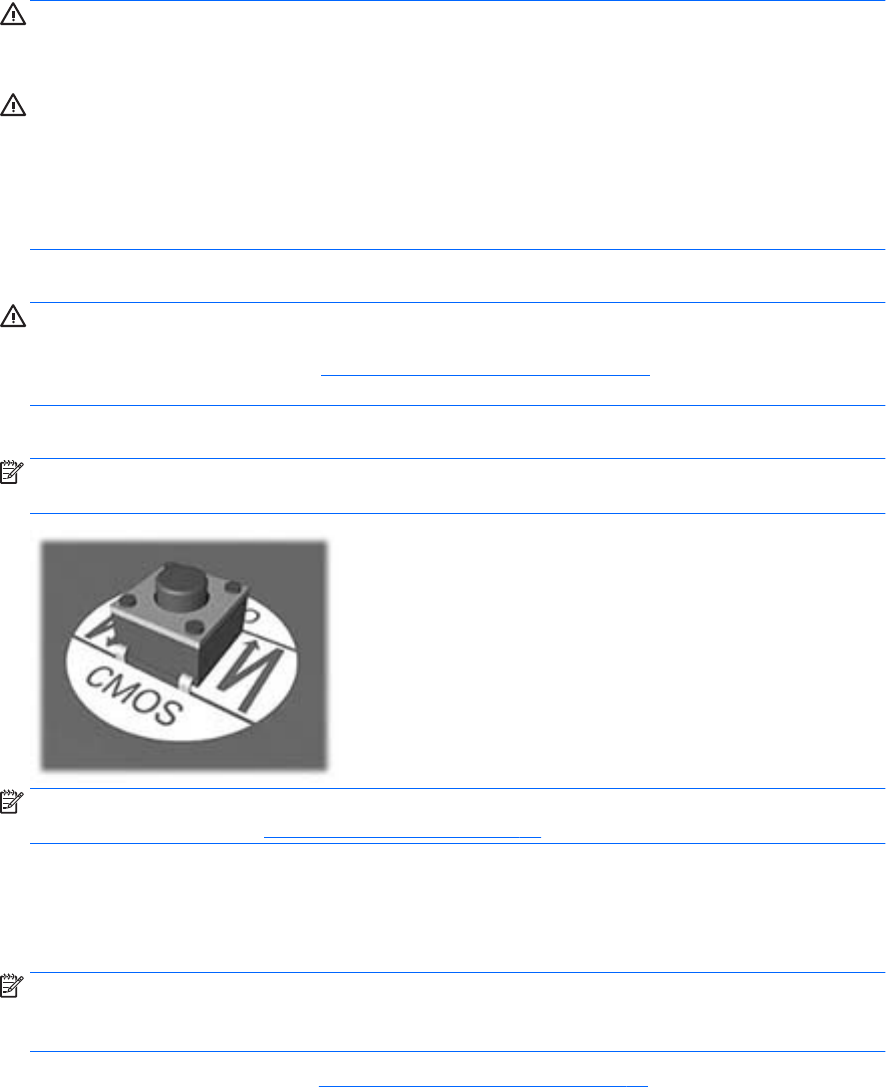
Clearing and resetting the BIOS
The CMOS button resets BIOS settings to default, but does not clear the passwords or aect any of the other
Security settings. On Intel systems with advanced manageability features, the CMOS button will also partially
unprovision AMT.
1. Turn o the computer and any external devices, and disconnect the power cord from the power outlet.
2. Disconnect the keyboard, monitor, and any other external equipment connected to the computer.
WARNING! To reduce the risk of personal injury from electrical shock and/or hot surfaces, be sure to
disconnect the power cord from the wall outlet, and allow the internal system components to cool
before touching.
CAUTION: When the computer is plugged in, the power supply always has voltage applied to the
system board even when the unit is turned o. Failure to disconnect the power cord can result in
damage to the system.
Static electricity can damage the electronic components of the computer or optional equipment. Before
beginning these procedures, ensure that you are discharged of static electricity by briey touching a
grounded metal object. See the Safety & Regulatory Information guide for more information.
3. Remove the access panel.
CAUTION: Pushing the CMOS button will reset CMOS values to factory defaults. It is important to back
up the computer CMOS settings before resetting them in case they are needed later. Back up is easily
done through Computer Setup. See Computer Setup (F10) Utility on page 54 for information on backing
up the CMOS settings.
4. Locate, press, and hold the CMOS button in for ve seconds.
NOTE: Make sure you have disconnected the AC power cord from the wall outlet. The CMOS button will
not clear CMOS if the power cord is connected.
NOTE: For assistance locating the CMOS button and other system board components, see the system
board components image at System board callouts on page 52.
5. Replace the access panel.
6. Reconnect the external devices.
7. Plug in the computer and turn on power.
NOTE: You will receive POST error messages after clearing CMOS and rebooting advising you that
conguration changes have occurred. Use Computer Setup to reset any special system setups along with
the date and time.
For instructions on Computer Setup, see Computer Setup (F10) Utility on page 54.
Clearing and resetting the BIOS 107