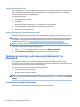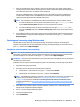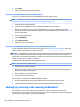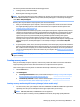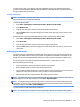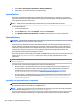HP ProDesk 600 G2 Microtower Business PC - Maintenance and Service Guide
Table Of Contents
- Product features
- Illustrated parts catalog
- Routine care, SATA drive guidelines, and disassembly preparation
- Removal and replacement procedures – Microtower (MT) chassis
- Computer Setup (F10) Utility
- Troubleshooting without diagnostics
- Safety and comfort
- Before you call for technical support
- Helpful hints
- Solving general problems
- Solving power problems
- Solving hard drive problems
- Solving media card reader problems
- Solving display problems
- Solving audio problems
- Solving printer problems
- Solving keyboard and mouse problems
- Solving Hardware Installation Problems
- Solving Network Problems
- Solving memory problems
- Solving CD-ROM and DVD problems
- Solving USB flash drive problems
- Solving front panel component problems
- Solving Internet access problems
- Solving software problems
- POST error messages and diagnostic front panel LEDs and audible codes
- Password security and resetting CMOS
- Using HP PC Hardware Diagnostics (UEFI)
- System backup and recovery
- Battery replacement
- Power Cord Set Requirements
- Statement of Volatility
- Specifications
- Index
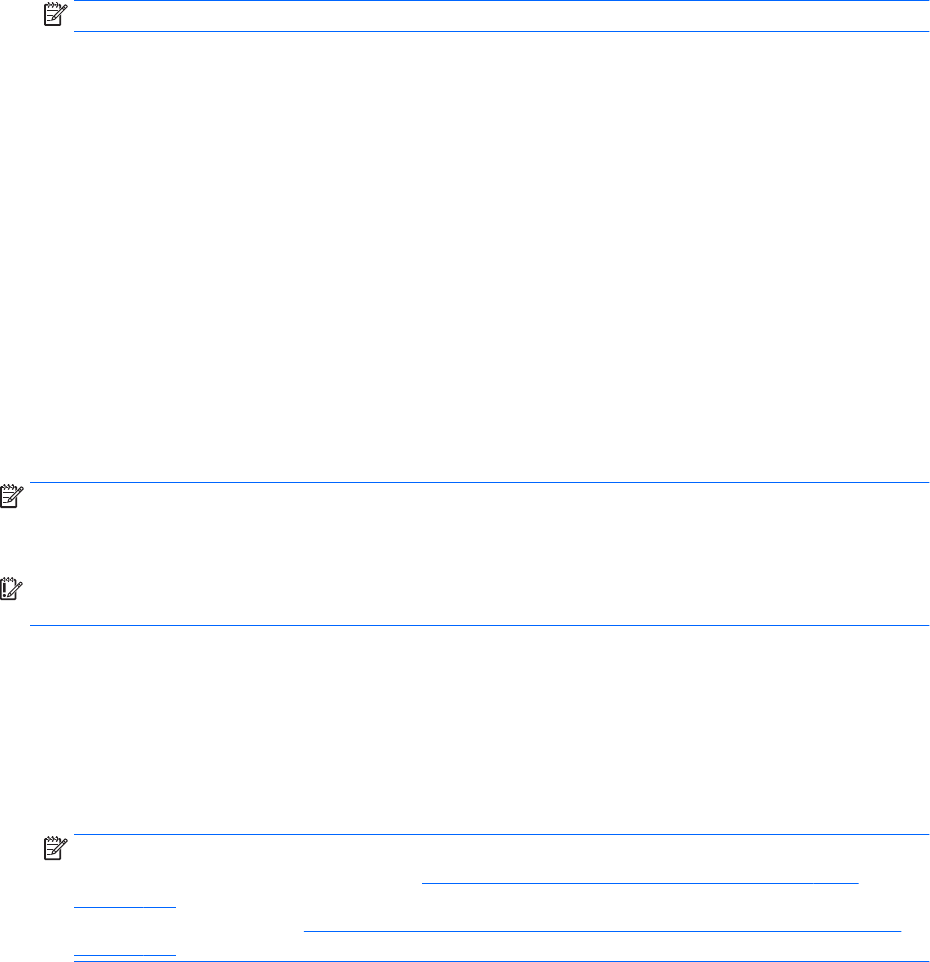
1. After you successfully set up the computer, create recovery media. This step creates a backup of the
recovery partition on the computer. The backup can be used to reinstall the original operating system in
cases where the hard drive is corrupted or has been replaced.
You will use a USB ash drive to create a bootable recovery drive that can be used to troubleshoot a
computer that is unable to start. The USB ash drive can be used to reinstall the original operating
system and the programs that were installed at the factory.
NOTE: Any information on the USB ash drive will be erased before the recovery media is created.
●
To create the Windows 8.1 recovery media, from the Start screen, type recovery drive, then
click on
Create a recovery drive. Follow the on-screen instructions to continue.
●
To create the Windows 8 recovery media, from the Start screen, type recovery drive, and
then click on Settings, then click on Create a recovery drive. Follow the on-screen instructions to
continue.
2. Use the Windows tools to create system restore points and create backups of personal information. For
more information and steps, see Help and Support. From the Start screen, type help, and then select
Help and Support.
Restoring and recovering using Windows tools
Windows oers several options for restoring from backup, refreshing the computer, and resetting the
computer to its original state. For more information and steps, see Help and Support. From the Start screen,
type help, and then select Help and Support.
Using Reset when the system is not responding
NOTE: You may be prompted by User Account Control for your permission or password when you perform
certain tasks. To continue a task, select the appropriate option. For information about User Account Control,
see Help and Support. From the Start screen, type help, and then select Help and Support.
IMPORTANT: Reset does not provide backups of your information. Before using Reset, back up any personal
information you wish to retain.
If Windows recovery steps are not working and the system is not responding, use these steps to start Reset:
1. If possible, back up all personal les.
2. If possible, check for the presence of the HP Recovery partition:
●
For Windows 8.1, from the Start screen, type pc, and then select This PC.
●
For Windows 8, from the Start screen, type c, and then select Computer.
NOTE: If the HP Recovery partition is not listed, or you cannot check for its presence, you must recover
using the recovery media you created; see Recovery using the Windows recovery USB ash drive
on page 116. Or you must use the Windows operating system media and the Driver Recovery media
(purchased separately); see Recovery using Windows operating system media (purchased separately)
on page 116.
3. If the HP Recovery partition is listed, restart the computer, and then press esc while the HP logo is
displayed. The computer Startup Menu displays.
4. Press f11 to select the System Recovery option.
5. Choose your keyboard layout.
6. Select Troubleshoot.
Backing up, restoring, and recovering in Windows 8.1 or Windows 8 115