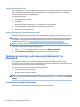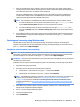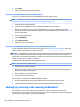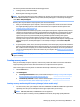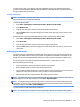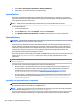HP ProDesk 600 G2 Microtower Business PC - Maintenance and Service Guide
Table Of Contents
- Product features
- Illustrated parts catalog
- Routine care, SATA drive guidelines, and disassembly preparation
- Removal and replacement procedures – Microtower (MT) chassis
- Computer Setup (F10) Utility
- Troubleshooting without diagnostics
- Safety and comfort
- Before you call for technical support
- Helpful hints
- Solving general problems
- Solving power problems
- Solving hard drive problems
- Solving media card reader problems
- Solving display problems
- Solving audio problems
- Solving printer problems
- Solving keyboard and mouse problems
- Solving Hardware Installation Problems
- Solving Network Problems
- Solving memory problems
- Solving CD-ROM and DVD problems
- Solving USB flash drive problems
- Solving front panel component problems
- Solving Internet access problems
- Solving software problems
- POST error messages and diagnostic front panel LEDs and audible codes
- Password security and resetting CMOS
- Using HP PC Hardware Diagnostics (UEFI)
- System backup and recovery
- Battery replacement
- Power Cord Set Requirements
- Statement of Volatility
- Specifications
- Index
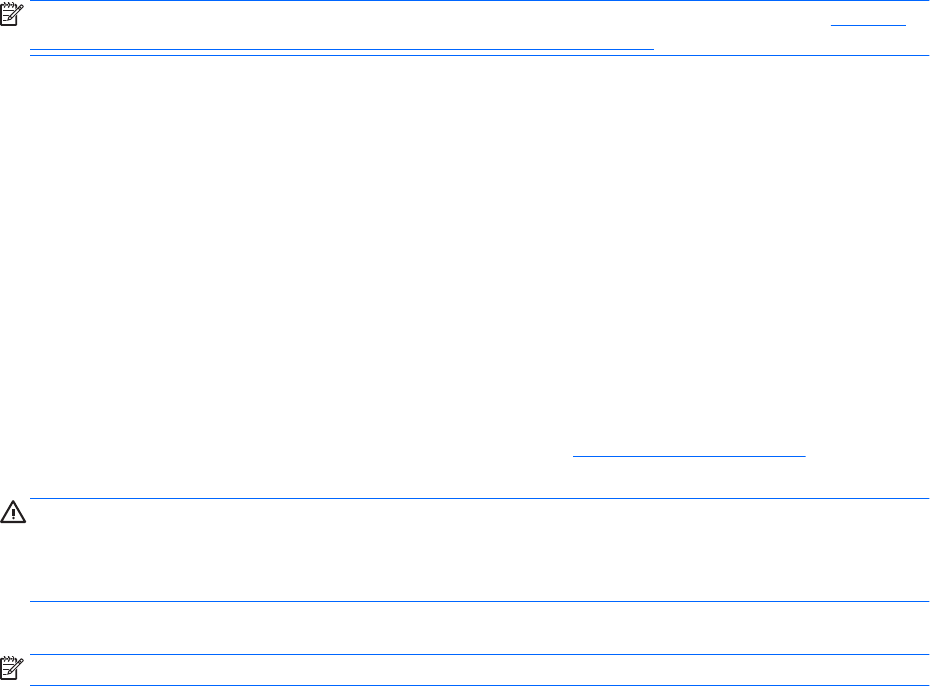
7. Select Reset.
8. Follow the on-screen instructions to continue.
Recovery using the Windows recovery USB ash drive
To recover your system using the recovery USB ash drive you previously created:
NOTE: If you did not create a recovery USB ash drive or the one you created does not work, see Recovery
using Windows operating system media (purchased separately) on page 116.
1. If possible, back up all personal les.
2. Insert the recovery USB ash drive you created into a USB port on your computer.
3. Restart the computer and as soon as you see the HP logo screen, press f9 to display a list of boot
devices. Use the arrow keys to select your USB ash drive from the UEFI Boot Sources list. Press Enter to
boot from that device.
4. Choose your keyboard layout.
5. Select Troubleshoot.
6. Select Refresh your PC.
7. Follow the on-screen instructions.
Recovery using Windows operating system media (purchased separately)
To order a Windows operating system DVD, contact support. Go to http://www.hp.com/support, select your
country or region, and follow the on-screen instructions.
CAUTION: Using Windows operating system media completely erases the hard drive contents and reformats
the hard drive. All les that you have created and any software that you have installed on the computer are
permanently removed. When reformatting is complete, the recovery process helps you restore the operating
system, as well as drivers, software, and utilities.
To initiate recovery using Windows operating system media:
NOTE: This process takes several minutes.
1. If possible, back up all personal les.
2. Restart the computer, and then follow the instructions provided with the Windows operating system
media to install the operating system.
3. When prompted, press any keyboard key.
4. Follow the on-screen instructions.
After the repair is completed and the Windows desktop appears:
1. Remove the Windows operating system media, and then insert the Driver Recovery media.
2. Install the Hardware Enabling Drivers rst, and then install Recommended Applications.
Backing up, restoring, and recovering in Windows 7
Your computer includes tools provided by HP and Windows to help you safeguard your information
and retrieve it if you ever need to. These tools will help you return your computer to a proper working state or
even back to the original factory state, all with simple steps.
116 Chapter 10 System backup and recovery