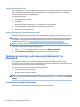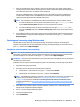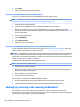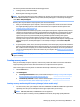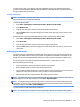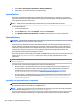HP ProDesk 600 G2 Microtower Business PC - Maintenance and Service Guide
Table Of Contents
- Product features
- Illustrated parts catalog
- Routine care, SATA drive guidelines, and disassembly preparation
- Removal and replacement procedures – Microtower (MT) chassis
- Computer Setup (F10) Utility
- Troubleshooting without diagnostics
- Safety and comfort
- Before you call for technical support
- Helpful hints
- Solving general problems
- Solving power problems
- Solving hard drive problems
- Solving media card reader problems
- Solving display problems
- Solving audio problems
- Solving printer problems
- Solving keyboard and mouse problems
- Solving Hardware Installation Problems
- Solving Network Problems
- Solving memory problems
- Solving CD-ROM and DVD problems
- Solving USB flash drive problems
- Solving front panel component problems
- Solving Internet access problems
- Solving software problems
- POST error messages and diagnostic front panel LEDs and audible codes
- Password security and resetting CMOS
- Using HP PC Hardware Diagnostics (UEFI)
- System backup and recovery
- Battery replacement
- Power Cord Set Requirements
- Statement of Volatility
- Specifications
- Index
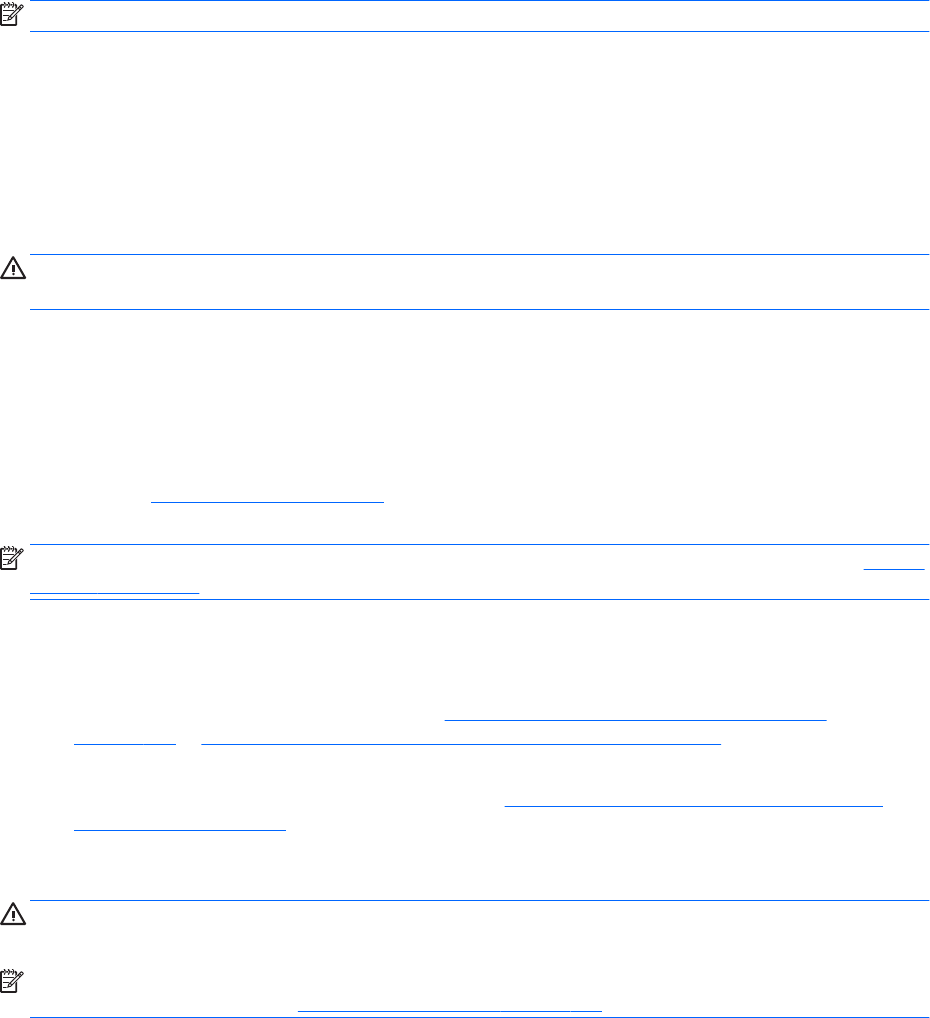
1. Select Start > All Programs > Maintenance > Backup and Restore.
2. Follow the on-screen instructions to set up your backup.
System Restore
If you have a problem that might be due to software that you installed on your computer, or if you want to
restore the system to a previous state without losing any personal information, use System Restore to return
the computer to a previous restore point.
NOTE: Always use this System Restore procedure before you use the System Recovery feature.
To start System Restore:
1. Close all open programs.
2. Click the Start button, right-click Computer, and then click Properties.
3. Click System protection, System Restore, click Next, and then follow the on-screen instructions.
System Recovery
WARNING! This procedure will delete all user information. To prevent loss of information, be sure to back up
all user information so you can restore it after recovery.
System Recovery completely erases and reformats the hard disk drive, deleting all data les that you have
created, and then reinstalls the operating system, programs, and drivers. However, you must reinstall any
software that was not installed on the computer at the factory. This includes software that came on media
included in the computer accessory box, and any software programs you installed after purchase. Any
personal les must be restored from backups you made.
If you were not able to create system recovery DVDs or USB ash drive, you can order a recovery disc set from
support. Go to http://www.hp.com/support, select your country or region, and follow the on-screen
instructions.
NOTE: Always use the System Restore procedure before you use the System Recovery program. See System
Restore on page 120.
You must choose one of the following methods to perform a System Recovery:
●
Recovery image — Run System Recovery from a recovery image stored on your hard disk drive. The
recovery image is a le that contains a copy of the original factory-shipped software. To perform a
System Recovery from a recovery image, see System Recovery when Windows is responding
on page 120 or System Recovery when Windows is not responding on page 121.
●
Recovery media — Run System Recovery from recovery media that you have created from les stored
on your hard disk drive or purchased separately. See System Recovery using recovery media (select
models only) on page 121.
System Recovery when Windows is responding
CAUTION: System Recovery deletes all data and programs you created or installed. Before you begin, back
up any important data to a CD or DVD or to a USB ash drive.
NOTE: In some cases, you must use recovery media for this procedure. If you have not already created this
media, follow the instructions in Creating recovery media on page 117.
If the computer is working and Windows 7 is responding, use these steps to perform a System Recovery:
120 Chapter 10 System backup and recovery