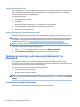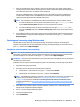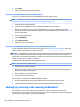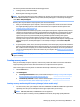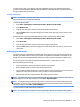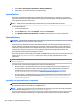HP ProDesk 600 G2 Microtower Business PC - Maintenance and Service Guide
Table Of Contents
- Product features
- Illustrated parts catalog
- Routine care, SATA drive guidelines, and disassembly preparation
- Removal and replacement procedures – Microtower (MT) chassis
- Computer Setup (F10) Utility
- Troubleshooting without diagnostics
- Safety and comfort
- Before you call for technical support
- Helpful hints
- Solving general problems
- Solving power problems
- Solving hard drive problems
- Solving media card reader problems
- Solving display problems
- Solving audio problems
- Solving printer problems
- Solving keyboard and mouse problems
- Solving Hardware Installation Problems
- Solving Network Problems
- Solving memory problems
- Solving CD-ROM and DVD problems
- Solving USB flash drive problems
- Solving front panel component problems
- Solving Internet access problems
- Solving software problems
- POST error messages and diagnostic front panel LEDs and audible codes
- Password security and resetting CMOS
- Using HP PC Hardware Diagnostics (UEFI)
- System backup and recovery
- Battery replacement
- Power Cord Set Requirements
- Statement of Volatility
- Specifications
- Index
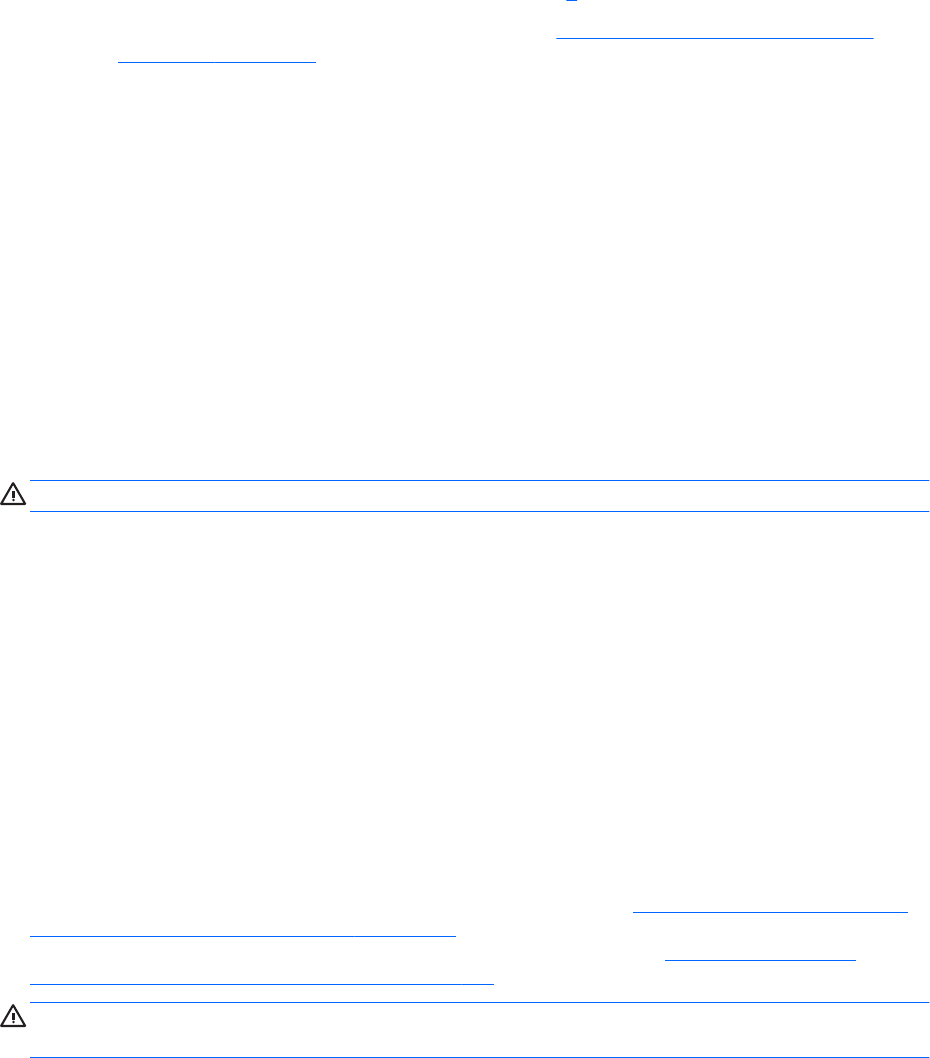
1. Turn o the computer.
2. Disconnect all peripheral devices from the computer except the monitor, keyboard, and mouse.
3. Turn on the computer.
4. When Windows has loaded, click the Start button, and then click All Programs.
●
If Security and Protection is listed, continue with step 5.
●
If Productivity and Tools is listed, follow the steps in System Recovery when Windows is not
responding on page 121.
5. Click Security and Protection, click Recovery Manager, and then click Recovery Manager. If prompted,
click Yes to allow the program to continue.
6. Under I need help immediately, click System Recovery.
7. Select Yes, and then click Next. Your computer restarts.
8. When the computer restarts, you will see the Recovery Manager welcome screen again. Under I need
help immediately, click System Recovery. If you are prompted to back up your les, and you have not
done so, select Back up your les rst (recommended), and then click Next. Otherwise, select Recover
without backing up your les, and then click Next.
9. System Recovery begins. After System Recovery is complete, click Finish to restart the computer.
10. When Windows has loaded, shut down the computer, reconnect all peripheral devices, and then turn the
computer back on.
System Recovery when Windows is not responding
CAUTION: System Recovery deletes all data and programs you created or installed.
If Windows is not responding, but the computer is working, follow these steps to perform a System Recovery.
1. Turn o the computer. If necessary, press and hold the power button until the computer turns o.
2. Disconnect all peripheral devices from the computer, except the monitor, keyboard, and mouse.
3. Press the power button to turn on the computer.
4. As soon as you see the HP logo screen, repeatedly press the F11 key on your keyboard until the Windows
is Loading Files… message appears on the screen.
5. At the HP Recovery Manager screen, follow the on-screen instructions to continue.
6. When Windows has loaded, shut down the computer, reconnect all peripheral devices, and then turn the
computer back on.
System Recovery using recovery media (select models only)
Use the steps provided in this section if you created recovery media using Creating recovery media using HP
Recovery Manager (select models only) on page 117. If you used HP Recovery Disc Creator to create a
Windows 7 operating system DVD and a Driver Recovery DVD, use the steps in Using HP Recovery Disc
operating system discs (select models only) on page 122.
CAUTION: System Recovery deletes all data and programs you have created or installed. Back up any
important data to a CD or DVD or to a USB ash drive.
To perform a System Recovery using recovery media:
Backing up, restoring, and recovering in Windows 7 121