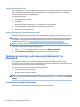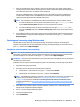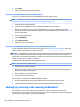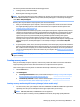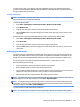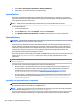HP ProDesk 600 G2 Microtower Business PC - Maintenance and Service Guide
Table Of Contents
- Product features
- Illustrated parts catalog
- Routine care, SATA drive guidelines, and disassembly preparation
- Removal and replacement procedures – Microtower (MT) chassis
- Computer Setup (F10) Utility
- Troubleshooting without diagnostics
- Safety and comfort
- Before you call for technical support
- Helpful hints
- Solving general problems
- Solving power problems
- Solving hard drive problems
- Solving media card reader problems
- Solving display problems
- Solving audio problems
- Solving printer problems
- Solving keyboard and mouse problems
- Solving Hardware Installation Problems
- Solving Network Problems
- Solving memory problems
- Solving CD-ROM and DVD problems
- Solving USB flash drive problems
- Solving front panel component problems
- Solving Internet access problems
- Solving software problems
- POST error messages and diagnostic front panel LEDs and audible codes
- Password security and resetting CMOS
- Using HP PC Hardware Diagnostics (UEFI)
- System backup and recovery
- Battery replacement
- Power Cord Set Requirements
- Statement of Volatility
- Specifications
- Index
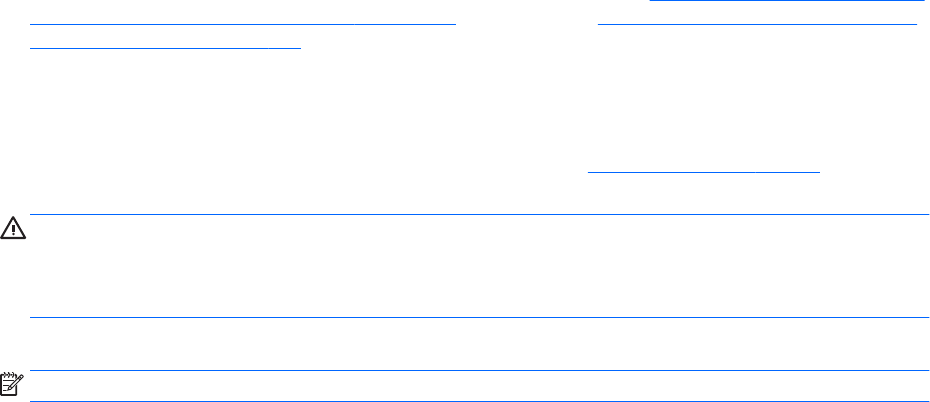
1. If you are using a set of DVDs, insert the rst recovery disc into the DVD drive tray, and close the tray. If
you are using a recovery USB ash drive, insert it into a USB port.
2. Click the Start button, and then click Shut Down.
or
If the computer is not responding, press and hold the power button for approximately 5 seconds or until
the computer turns o.
3. Disconnect all peripheral devices from the computer except the monitor, keyboard, and mouse.
4. Press the power button to turn on the computer, and press Esc as the computer is powering on to
display the startup menu.
5. Use the arrow keys to select the boot menu, and press Enter. Use the arrow keys to select the location
where the recovery media is inserted (USB or DVD). Press Enter to boot from that device.
6. If Recovery Manager asks if you want to run System Recovery from Media or Hard Drive, select Media. On
the Welcome screen, under I need help immediately, click Factory Reset.
7. If you are prompted to back up your les, and you have not done so, select Back up your les rst
(recommended), and then click Next. Otherwise, select Recover without backing up your les, and
then click Next.
8. If you are prompted to insert the next recovery disc, do so.
9. When Recovery Manager is nished, remove the recovery disc or the recovery USB ash drive from the
system.
10. Click Finish to restart the computer.
Using HP Recovery Disc operating system discs (select models only)
Use the steps provided in this section if you used HP Recovery Disc Creator to create a Windows 7 operating
system DVD and a Driver Recovery DVD. If you created recovery media using Creating recovery media using HP
Recovery Manager (select models only) on page 117. use the steps in System Recovery using recovery media
(select models only) on page 121.
If you cannot use the recovery discs you previously created using the HP Recovery Disc Creator (select models
only), you must purchase a Windows 7 operating system DVD to reboot the computer and repair the operating
system.
To order a Windows 7 operating system DVD, contact support. Go to http://www.hp.com/support, select your
country or region, and follow the on-screen instructions.
CAUTION: Using a Windows 7 operating system DVD completely erases the hard drive contents and
reformats the hard drive. All les that you have created and any software that you have installed on the
computer are permanently removed. When reformatting is complete, the recovery process helps you restore
the operating system, as well as drivers, software, and utilities.
To initiate recovery using a Windows 7 operating system DVD:
NOTE: This process takes several minutes.
122 Chapter 10 System backup and recovery