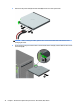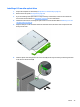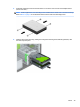HP ProDesk 600 G2 Microtower Business PC - Maintenance and Service Guide
Table Of Contents
- Product features
- Illustrated parts catalog
- Routine care, SATA drive guidelines, and disassembly preparation
- Removal and replacement procedures – Microtower (MT) chassis
- Computer Setup (F10) Utility
- Troubleshooting without diagnostics
- Safety and comfort
- Before you call for technical support
- Helpful hints
- Solving general problems
- Solving power problems
- Solving hard drive problems
- Solving media card reader problems
- Solving display problems
- Solving audio problems
- Solving printer problems
- Solving keyboard and mouse problems
- Solving Hardware Installation Problems
- Solving Network Problems
- Solving memory problems
- Solving CD-ROM and DVD problems
- Solving USB flash drive problems
- Solving front panel component problems
- Solving Internet access problems
- Solving software problems
- POST error messages and diagnostic front panel LEDs and audible codes
- Password security and resetting CMOS
- Using HP PC Hardware Diagnostics (UEFI)
- System backup and recovery
- Battery replacement
- Power Cord Set Requirements
- Statement of Volatility
- Specifications
- Index
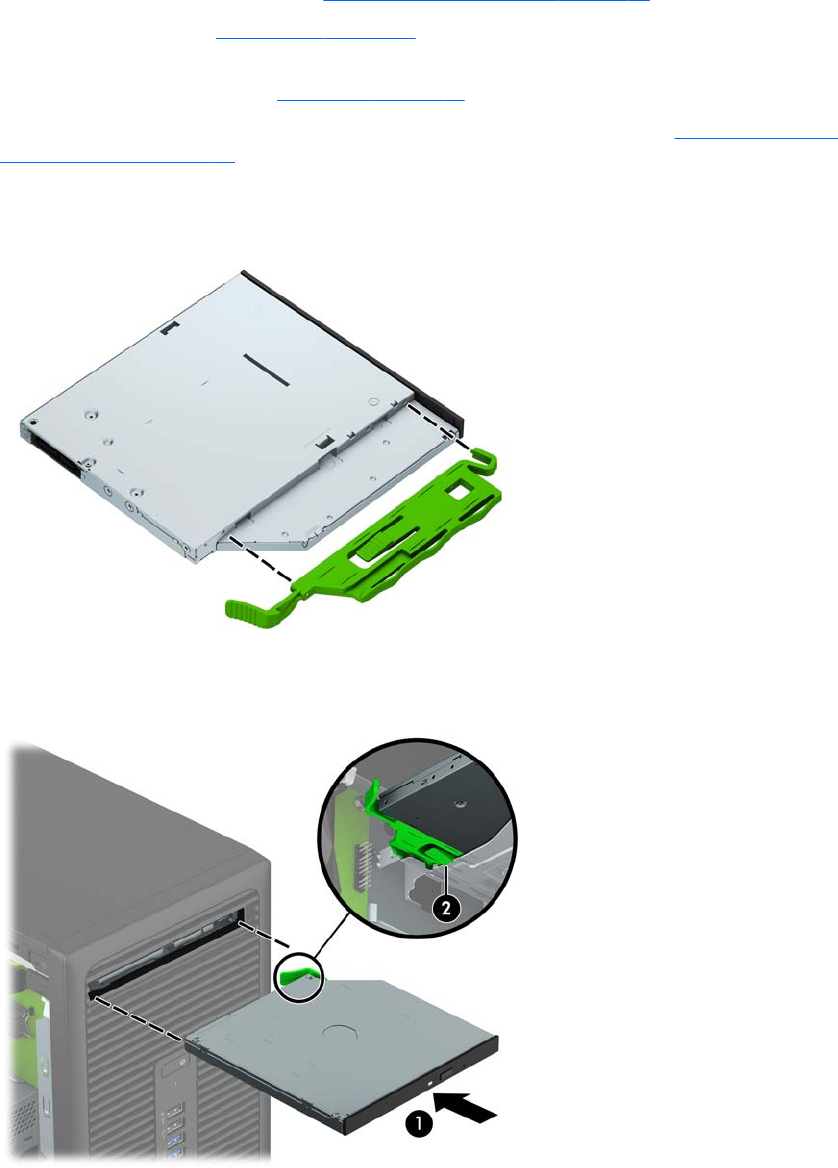
Installing a 9.5 mm slim optical drive
1. Prepare the computer for disassembly (Preparation for disassembly on page 19).
2. Remove the access panel (Access panel on page 20).
3. If you are installing a slim optical drive in a bay covered by a bezel blank, remove the front bezel and
then remove the bezel blank. See Front bezel on page 21 for more information.
4. Follow the instructions for removing the optical drive if one was installed. Refer to Removing a 9.5 mm
slim optical drive on page 33.
5. Align the small pin on the release latch with the small hole on the side of the drive and press the latch
rmly onto the drive.
6. Slide the optical drive through the front of the chassis (1) all the way into the bay so that the green latch
locks onto the chassis frame (2).
Drives 35