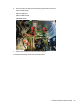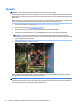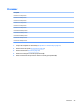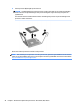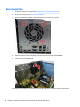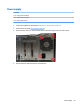HP ProDesk 600 G2 Microtower Business PC - Maintenance and Service Guide
Table Of Contents
- Product features
- Illustrated parts catalog
- Routine care, SATA drive guidelines, and disassembly preparation
- Removal and replacement procedures – Microtower (MT) chassis
- Computer Setup (F10) Utility
- Troubleshooting without diagnostics
- Safety and comfort
- Before you call for technical support
- Helpful hints
- Solving general problems
- Solving power problems
- Solving hard drive problems
- Solving media card reader problems
- Solving display problems
- Solving audio problems
- Solving printer problems
- Solving keyboard and mouse problems
- Solving Hardware Installation Problems
- Solving Network Problems
- Solving memory problems
- Solving CD-ROM and DVD problems
- Solving USB flash drive problems
- Solving front panel component problems
- Solving Internet access problems
- Solving software problems
- POST error messages and diagnostic front panel LEDs and audible codes
- Password security and resetting CMOS
- Using HP PC Hardware Diagnostics (UEFI)
- System backup and recovery
- Battery replacement
- Power Cord Set Requirements
- Statement of Volatility
- Specifications
- Index

5. Disconnect the power supply cable from the following system board connectors:
(1): PWR
(2): PWRCMD
(3): PWRCPU
6. Press the tab (1) on the base pan in front of the power supply that holds it in place.
7. Slide the power supply toward the front of the computer, rotate toward the fan so the power supply
clears the lip on the top of the chassis, and then lift the power supply out of the chassis (2).
To install the power supply, reverse the removal procedure.
50 Chapter 4 Removal and replacement procedures – Microtower (MT) chassis