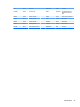HP ProDesk 600 G2 Microtower Business PC - Maintenance and Service Guide
Table Of Contents
- Product features
- Illustrated parts catalog
- Routine care, SATA drive guidelines, and disassembly preparation
- Removal and replacement procedures – Microtower (MT) chassis
- Computer Setup (F10) Utility
- Troubleshooting without diagnostics
- Safety and comfort
- Before you call for technical support
- Helpful hints
- Solving general problems
- Solving power problems
- Solving hard drive problems
- Solving media card reader problems
- Solving display problems
- Solving audio problems
- Solving printer problems
- Solving keyboard and mouse problems
- Solving Hardware Installation Problems
- Solving Network Problems
- Solving memory problems
- Solving CD-ROM and DVD problems
- Solving USB flash drive problems
- Solving front panel component problems
- Solving Internet access problems
- Solving software problems
- POST error messages and diagnostic front panel LEDs and audible codes
- Password security and resetting CMOS
- Using HP PC Hardware Diagnostics (UEFI)
- System backup and recovery
- Battery replacement
- Power Cord Set Requirements
- Statement of Volatility
- Specifications
- Index
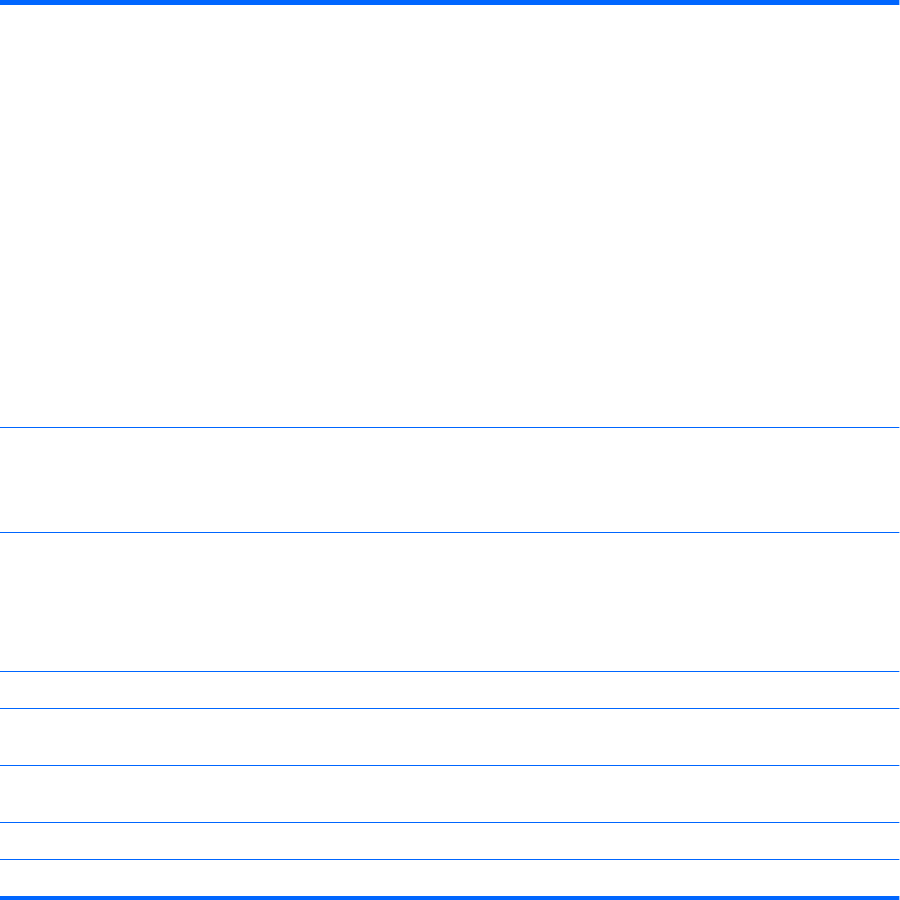
Table 5-1 Computer Setup—Main (continued)
●
Lock BIOS Version
If this option is checked, the system is locked to the current BIOS version and updates are not
allowed.
●
BIOS Update Preferences
Allows the administrator to select the source of network updates (www.hp.com or another network
server) and allows conguration of a periodic check for updates, including policies for:
■
Check for updates and prompt the user to accept or reject the update at that time
■
Check for updates and install all new versions
■
Check for updates and install only new versions marked important
●
Network Conguration Settings
●
Update BIOS Using Local Media
Lets you access les on either USB storage or the hard drive. The HP BIOS Update and Recovery
application included in BIOS Softpaqs at www.hp.com will copy the BIOS le to the correct location
on the hard drive or USB device.
System IDs Lets you set the following values:
●
Asset Tracking Number
●
Ownership Tag
Replicated Setup Backup current settings to USB device
Saves system conguration to a formatted USB ash media device.
Restore current settings from USB device
Restores system conguration from a USB ash media device.
Save Custom Defaults Saves the current system conguration settings as the custom default set.
Apply Custom Defaults
and Exit
Applies the custom default settings to the computer after rebooting. Does not apply to options in the
Security menu.
Apply Factory Defaults
and Exit
Restores the factory system conguration settings to the computer after rebooting. Does not apply to
options in the Security menu.
Ignore Changes and Exit Exits Computer Setup without applying or saving any changes.
Save Changes and Exit Saves changes to current system conguration, exits Computer Setup, and reboots.
Computer Setup (F10) Utilities 57