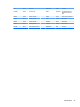HP ProDesk 600 G2 Microtower Business PC - Maintenance and Service Guide
Table Of Contents
- Product features
- Illustrated parts catalog
- Routine care, SATA drive guidelines, and disassembly preparation
- Removal and replacement procedures – Microtower (MT) chassis
- Computer Setup (F10) Utility
- Troubleshooting without diagnostics
- Safety and comfort
- Before you call for technical support
- Helpful hints
- Solving general problems
- Solving power problems
- Solving hard drive problems
- Solving media card reader problems
- Solving display problems
- Solving audio problems
- Solving printer problems
- Solving keyboard and mouse problems
- Solving Hardware Installation Problems
- Solving Network Problems
- Solving memory problems
- Solving CD-ROM and DVD problems
- Solving USB flash drive problems
- Solving front panel component problems
- Solving Internet access problems
- Solving software problems
- POST error messages and diagnostic front panel LEDs and audible codes
- Password security and resetting CMOS
- Using HP PC Hardware Diagnostics (UEFI)
- System backup and recovery
- Battery replacement
- Power Cord Set Requirements
- Statement of Volatility
- Specifications
- Index
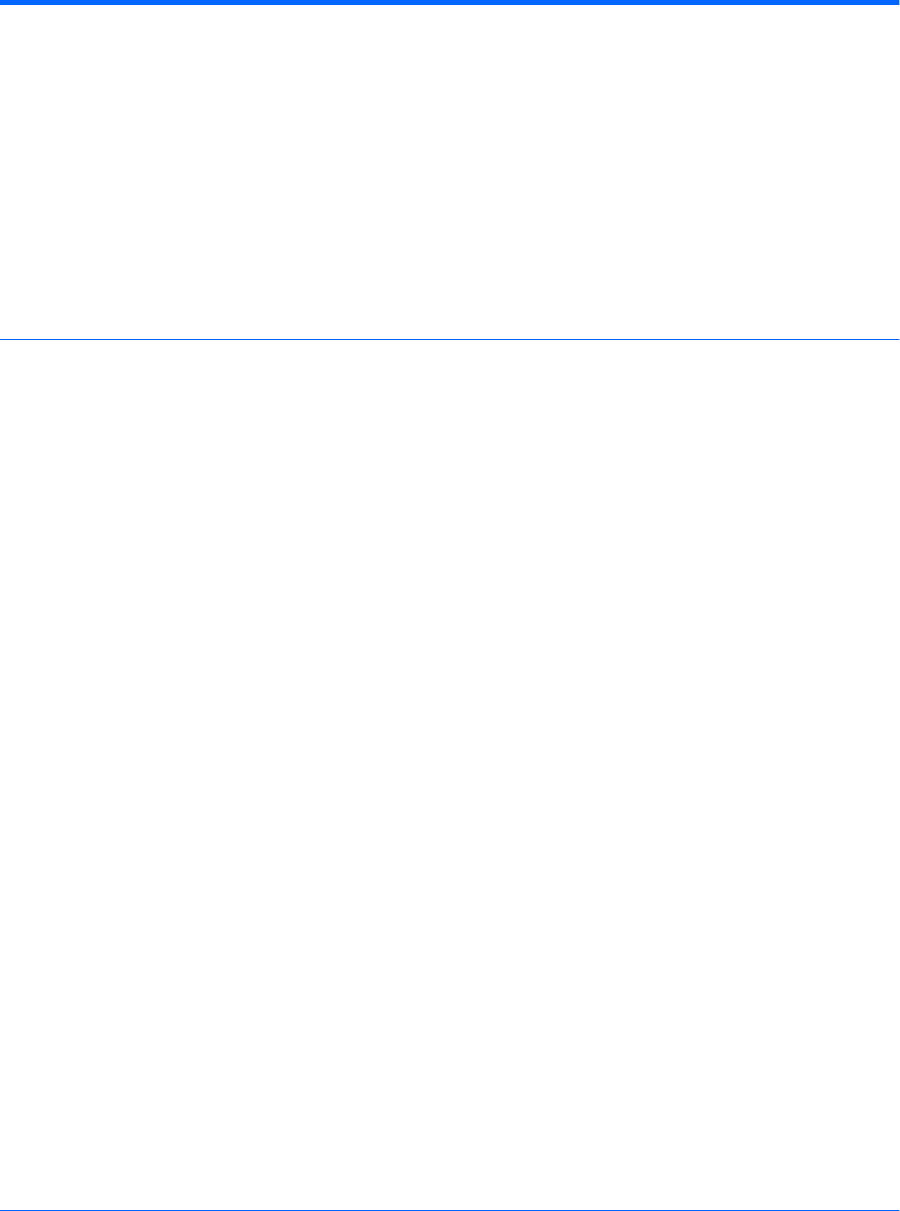
Table 5-3 Computer Setup—Advanced (for advanced users) (continued)
Virtualization Technology for Directed I/O (VTd) (Intel only)
Controls virtualization DMA remapping features of the chipset. Changing this setting requires turning the
computer o and then back on. Default is disabled.
PCI Express Slot x (enable/disable)
Lets you disable individual expansion slots.
Allow PCIe/PCI SERR# Interrupt (enable/disable)
Allows PCI devices to report PCI/PCIe System Error signals, such as address parity errors, data parity
errors, and critical errors other than parity. Default is enabled.
Power Button Override (disable/4 sec/15 sec)
Lets you disable or enable and select the number of seconds you have to hold down the power button for
it to force the system to power o. Default is ‘4 sec’.
Built-In Device Options Embedded LAN Controller
Select to show the device in the operating system. Default is enabled.
Wake On LAN
Lets you either disable the Wake On LAN feature, or congure where the computer boots, including the
network or hard drive. Default is Boot to Network.
Dust Filter
Select to enable the Dust Filter replacement reminder, which can be set for 15, 30, 60, 90, 120, or 180
days. The reminder will show during POST after the reminder timer has expired.
Video Memory Size
Use this option to manage graphics memory allocation. The value you choose is allocated permanently to
graphics and is unavailable to the operating system.
Audio Device
Select to show the device in the operating system. Default is enabled.
Internal Speakers (does not aect external speakers)
Clear to disable the chassis speaker or speakers. This function is applicable to normal audio playback in
the operating system and does not aect the error or warning beeps during POST. Default is enabled.
Integrated Microphone
Clear to disable the integrated microphone. This does not aect devices plugged into audio jacks. Default
is enabled.
Integrated Camera
Clear to disable the integrated webcam. Default is enabled.
Increase Idle Fan Speed(%)
Sets idle fan speed percentage. This setting only changes the minimum fan speed. The fan is still
automatically controlled.
Fingerprint Device
Select to show the device in the operating system. Default is enabled.
Touch Panel
Clear to disable the display panel touch feature. Default is enabled.
Port Options Allows you to hide the following ports from the operating system:
●
Serial port A
62 Chapter 5 Computer Setup (F10) Utility