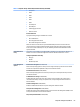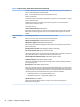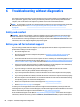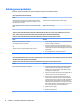HP ProDesk 600 G2 Microtower Business PC - Maintenance and Service Guide
Table Of Contents
- Product features
- Illustrated parts catalog
- Routine care, SATA drive guidelines, and disassembly preparation
- Removal and replacement procedures – Microtower (MT) chassis
- Computer Setup (F10) Utility
- Troubleshooting without diagnostics
- Safety and comfort
- Before you call for technical support
- Helpful hints
- Solving general problems
- Solving power problems
- Solving hard drive problems
- Solving media card reader problems
- Solving display problems
- Solving audio problems
- Solving printer problems
- Solving keyboard and mouse problems
- Solving Hardware Installation Problems
- Solving Network Problems
- Solving memory problems
- Solving CD-ROM and DVD problems
- Solving USB flash drive problems
- Solving front panel component problems
- Solving Internet access problems
- Solving software problems
- POST error messages and diagnostic front panel LEDs and audible codes
- Password security and resetting CMOS
- Using HP PC Hardware Diagnostics (UEFI)
- System backup and recovery
- Battery replacement
- Power Cord Set Requirements
- Statement of Volatility
- Specifications
- Index
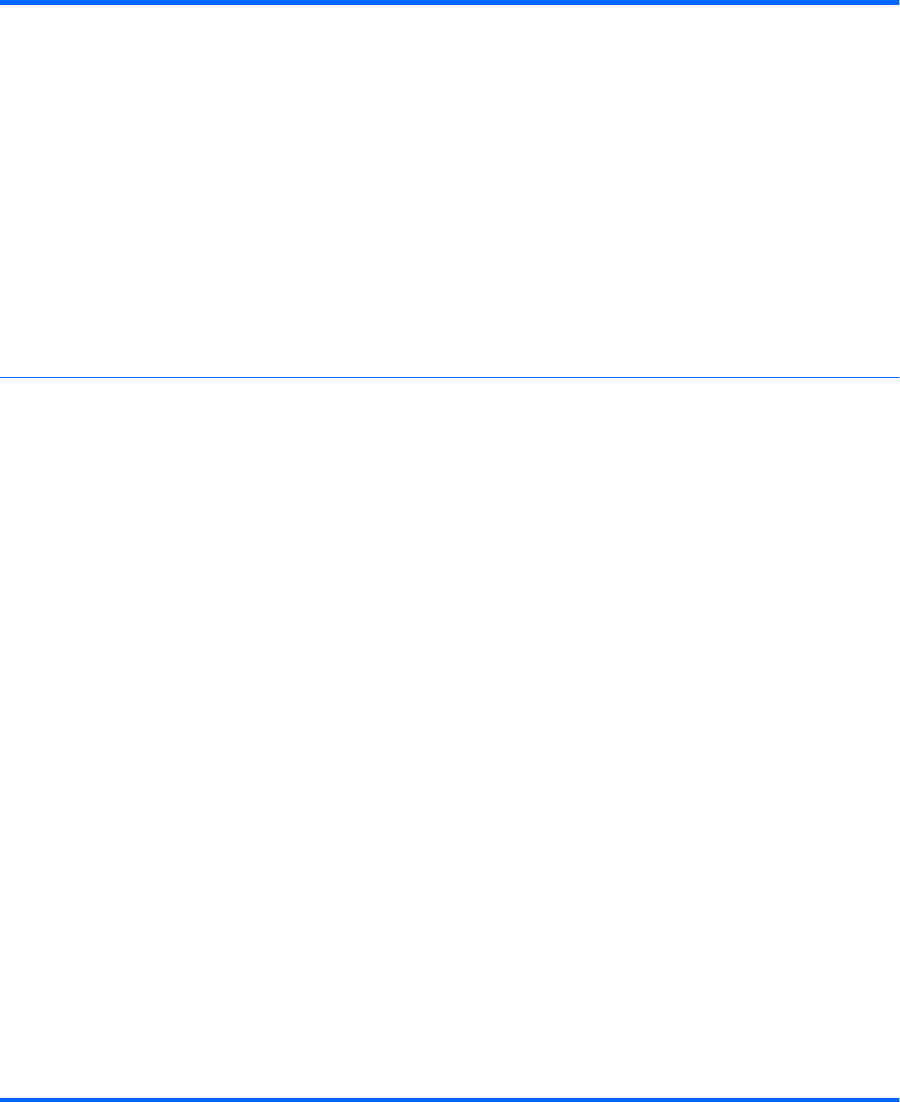
Table 5-3 Computer Setup—Advanced (for advanced users) (continued)
This feature is designed to provide a visual indication of what sleep state the system is in. Each sleep
state has a unique blink pattern. Default is disabled.
NOTE: A normal shutdown goes to the S4 state for Windows 8 or later.
S0 (On) = Solid white LED.
S3 (Stand By)= 3 blinks at 1Hz (50% duty cycle) followed by a pause of 2 seconds (white LED) — repeated
cycles of 3 blinks and a pause.
S4 (Hibernation)= 4 blinks at 1Hz (50% duty cycle) followed by a pause of 2 seconds (white LED) —
repeated cycles of 4 blinks and a pause.
S5 (Soft O) = LED is o.
Power On from Keyboard Ports (enable/disable)
When enabled, this feature allows a key press to power on the system when it is o (S5 state). If using a
USB keyboard, it must be plugged into one of the rear ports labeled with the keyboard icon. Default is
disabled.
Remote Management
Options
Active Management (AMT) (Intel only) (enable/disable). Default is enabled.
Allows you to discover, repair, and protect networked computing devices.
USB Key Provisioning Support (enable/disable) Default is disabled.
USB Redirection Support (enable/disable). Default is enabled.
USB redirection allows USB devices plugged into a client computer to be transparently redirected to the
guest operating system.
Uncongure AMT on next boot (Do Not Apply/Apply). Default is ‘Do Not Apply’.
SOL Terminal Emulation Mode (ANSI / VT100). Default is ANSI.
SOL terminal emulation mode is only activated during remote AMT redirection operations. The emulation
options allow administrators to select which mode works best with their console.
Show Uncongure ME Conrmation Prompt (enable/disable). Default is enabled.
Verbose Boot Messages (enable/disable). Default is enabled.
Verbose boot shows additional logging information during the boot. mainly for debugging if something
goes wrong during bootup.
Watchdog Timer (enable/disable). Default is enabled.
Allows you to set amount of time for a operating system and BIOS watchdog alert to be sent if the timers
are not deactivated. BIOS watchdog is deactivated by BIOS and would indicate that a halt occurred during
execution if the alert is sent to the management console. An operating system alert is deactivated by the
operating system image and would indicate that a hang occurred during its initialization.
●
OS Watchdog Timer (min.) – (5/10/15/20/25). Default is 5 min.
●
BIOS Watchdog Timer (min.) – (5/10/15/20/25). Default is 5 min.
CIRA Timeout (min.) (1/2/3/4/Never)
CIRA is Customer Initiated Remote Assistance, an Intel service to help users employing Active
Management Technology (AMT).
64 Chapter 5 Computer Setup (F10) Utility