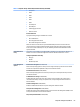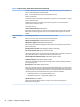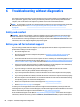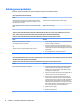HP ProDesk 600 G2 Microtower Business PC - Maintenance and Service Guide
Table Of Contents
- Product features
- Illustrated parts catalog
- Routine care, SATA drive guidelines, and disassembly preparation
- Removal and replacement procedures – Microtower (MT) chassis
- Computer Setup (F10) Utility
- Troubleshooting without diagnostics
- Safety and comfort
- Before you call for technical support
- Helpful hints
- Solving general problems
- Solving power problems
- Solving hard drive problems
- Solving media card reader problems
- Solving display problems
- Solving audio problems
- Solving printer problems
- Solving keyboard and mouse problems
- Solving Hardware Installation Problems
- Solving Network Problems
- Solving memory problems
- Solving CD-ROM and DVD problems
- Solving USB flash drive problems
- Solving front panel component problems
- Solving Internet access problems
- Solving software problems
- POST error messages and diagnostic front panel LEDs and audible codes
- Password security and resetting CMOS
- Using HP PC Hardware Diagnostics (UEFI)
- System backup and recovery
- Battery replacement
- Power Cord Set Requirements
- Statement of Volatility
- Specifications
- Index
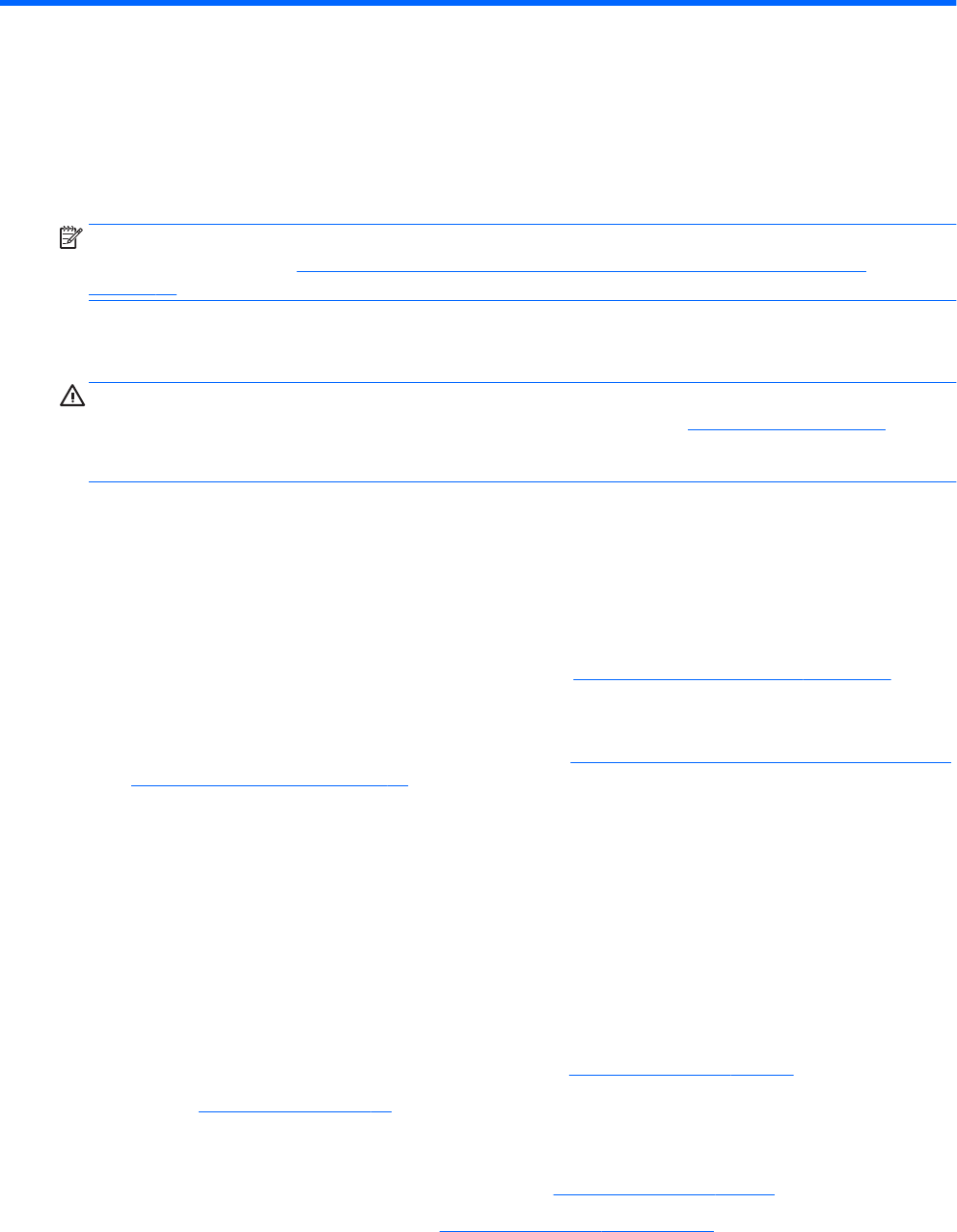
6 Troubleshooting without diagnostics
This chapter provides information on how to identify and correct minor problems, such as USB devices, hard
drive, optical drive, graphics, audio, memory, and software problems. If you encounter problems with the
computer, refer to the tables in this chapter for probable causes and recommended solutions.
NOTE: For information on specic error messages that may appear on the screen during Power-On Self-Test
(POST) at startup, refer to POST error messages and diagnostic front panel LEDs and audible codes
on page 98.
Safety and comfort
WARNING! Misuse of the computer or failure to establish a safe and comfortable work environment may
result in discomfort or serious injury. Refer to the Safety & Comfort Guide at http://www.hp.com/ergo for
more information on choosing a workspace and creating a safe and comfortable work environment. For more
information, refer to the Safety & Regulatory Information guide.
Before you call for technical support
If you are having problems with the computer, try the appropriate solutions below to try to isolate the exact
problem before calling for technical support.
●
Run the HP diagnostic tool.
●
Run the hard drive self-test in Computer Setup. Refer to Computer Setup (F10) Utility on page 54 for
more information.
●
Check the Power LED on the front of the computer to see if it is ashing red. The ashing lights are error
codes that will help you diagnose the problem. Refer to POST error messages and diagnostic front panel
LEDs and audible codes on page 98 for more information.
●
If the screen is blank, plug the monitor into a dierent video port on the computer if one is available. Or,
replace the monitor with a monitor that you know is functioning properly.
●
If you are working on a network, plug another computer with a dierent cable into the network
connection. There may be a problem with the network plug or cable.
●
If you recently added new hardware, remove the hardware and see if the computer functions properly.
●
If you recently installed new software, uninstall the software and see if the computer functions properly.
●
Boot the computer to the Safe Mode to see if it will boot without all of the drivers loaded. When booting
the operating system, use “Last Known Conguration.”
●
Refer to the comprehensive online technical support at http://www.hp.com/support.
●
Refer to Helpful hints on page 67 in this guide.
To assist you in resolving problems online, HP Instant Support Professional Edition provides you with self-
solve diagnostics. If you need to contact HP support, use HP Instant Support Professional Edition's online chat
feature. Access HP Instant Support Professional Edition at: http://www.hp.com/go/ispe.
Access the Business Support Center (BSC) at http://www.hp.com/go/bizsupport for the latest online support
information, software and drivers, proactive notication, and worldwide community of peers and HP experts.
66 Chapter 6 Troubleshooting without diagnostics