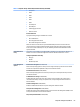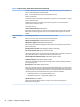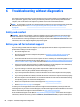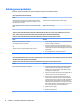HP ProDesk 600 G2 Microtower Business PC - Maintenance and Service Guide
Table Of Contents
- Product features
- Illustrated parts catalog
- Routine care, SATA drive guidelines, and disassembly preparation
- Removal and replacement procedures – Microtower (MT) chassis
- Computer Setup (F10) Utility
- Troubleshooting without diagnostics
- Safety and comfort
- Before you call for technical support
- Helpful hints
- Solving general problems
- Solving power problems
- Solving hard drive problems
- Solving media card reader problems
- Solving display problems
- Solving audio problems
- Solving printer problems
- Solving keyboard and mouse problems
- Solving Hardware Installation Problems
- Solving Network Problems
- Solving memory problems
- Solving CD-ROM and DVD problems
- Solving USB flash drive problems
- Solving front panel component problems
- Solving Internet access problems
- Solving software problems
- POST error messages and diagnostic front panel LEDs and audible codes
- Password security and resetting CMOS
- Using HP PC Hardware Diagnostics (UEFI)
- System backup and recovery
- Battery replacement
- Power Cord Set Requirements
- Statement of Volatility
- Specifications
- Index
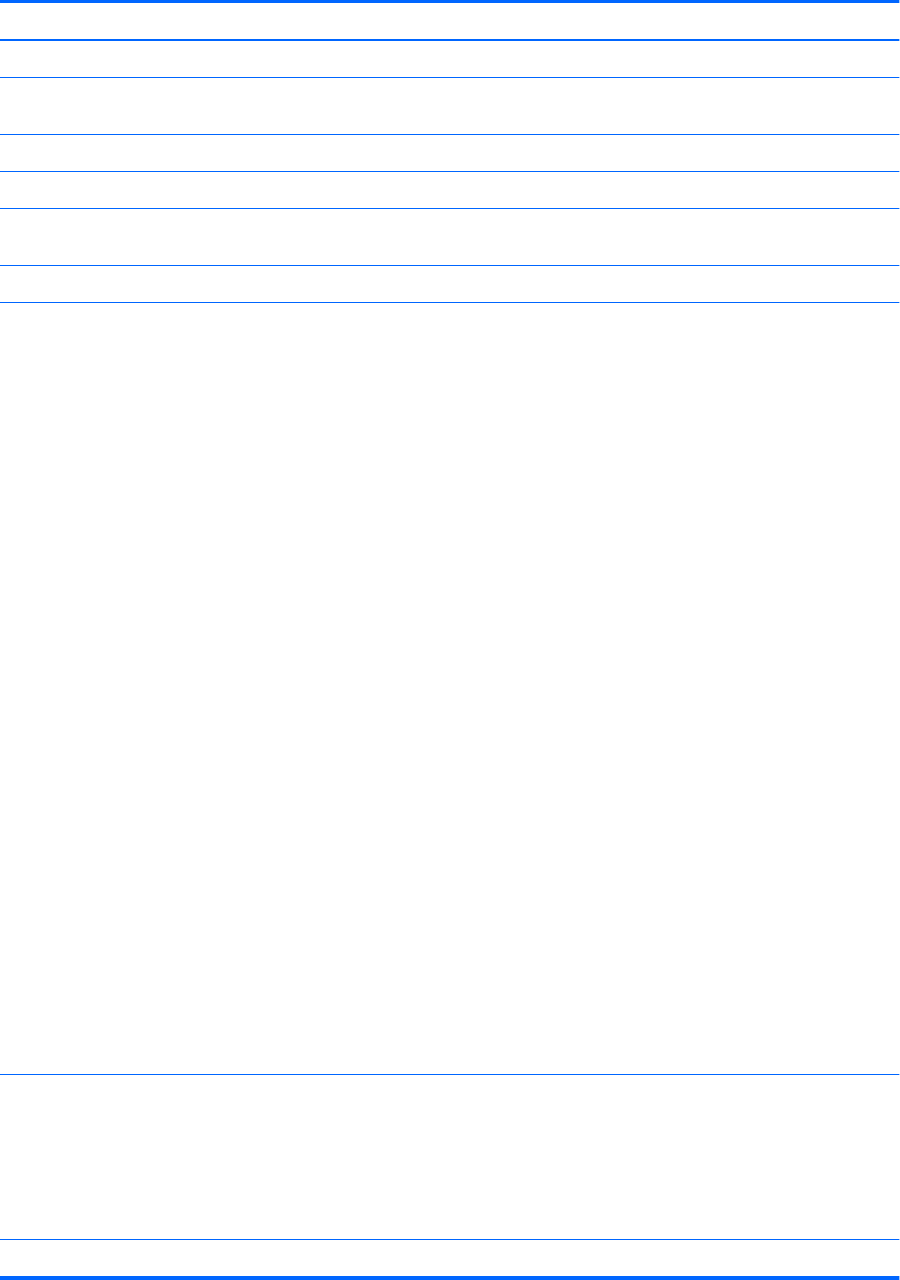
Poor performance.
Cause Solution
3. Make sure the processor heat sink is installed properly.
Hard drive is full. Transfer data from the hard drive to create more space on the
hard drive.
Low on memory. Add more memory.
Hard drive fragmented. Defragment hard drive.
Program previously accessed did not release reserved memory
back to the system.
Restart the computer.
Virus resident on the hard drive. Run virus protection program.
Too many applications running. 1. Close unnecessary applications to free up memory.
2. Add more memory.
3. Some applications run in the background and can be closed
by right-clicking on their corresponding icons in the task
tray. To prevent these applications from launching at
startup:
In Windows 7:
a. Go to Start > All Programs > Accessories > Run
b. Type msconfig, and then press Enter.
c. On the Startup tab of the System Conguration Utility,
clear applications that you do not want to launch
automatically, and the click OK.
In Windows 8.1:
a. On the Start screen, right-click, and then select the All
apps icon.
b. Under Windows System, click Run.
c. Type msconfig, and then press Enter.
d. On the Startup tab of the System Conguration Utility,
clear applications that you do not want to launch
automatically, and the click OK.
In Windows 10:
a. Type msconfig in the taskbar search box, and then
select mscong.
b. On the Startup tab of the System Conguration Utility,
click Open Task Manager.
c. Select applications that you do not want to launch
automatically, and the click Disable.
Some software applications, especially games, are stressful on
the graphics subsystem.
1. Lower the display resolution for the current application or
consult the documentation that came with the application
for suggestions on how to improve performance by
adjusting parameters in the application.
2. Add more memory.
3. Upgrade the graphics solution.
Cause unknown. Restart the computer.
70 Chapter 6 Troubleshooting without diagnostics