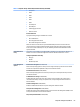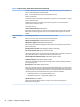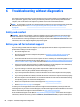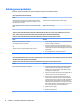HP ProDesk 600 G2 Microtower Business PC - Maintenance and Service Guide
Table Of Contents
- Product features
- Illustrated parts catalog
- Routine care, SATA drive guidelines, and disassembly preparation
- Removal and replacement procedures – Microtower (MT) chassis
- Computer Setup (F10) Utility
- Troubleshooting without diagnostics
- Safety and comfort
- Before you call for technical support
- Helpful hints
- Solving general problems
- Solving power problems
- Solving hard drive problems
- Solving media card reader problems
- Solving display problems
- Solving audio problems
- Solving printer problems
- Solving keyboard and mouse problems
- Solving Hardware Installation Problems
- Solving Network Problems
- Solving memory problems
- Solving CD-ROM and DVD problems
- Solving USB flash drive problems
- Solving front panel component problems
- Solving Internet access problems
- Solving software problems
- POST error messages and diagnostic front panel LEDs and audible codes
- Password security and resetting CMOS
- Using HP PC Hardware Diagnostics (UEFI)
- System backup and recovery
- Battery replacement
- Power Cord Set Requirements
- Statement of Volatility
- Specifications
- Index
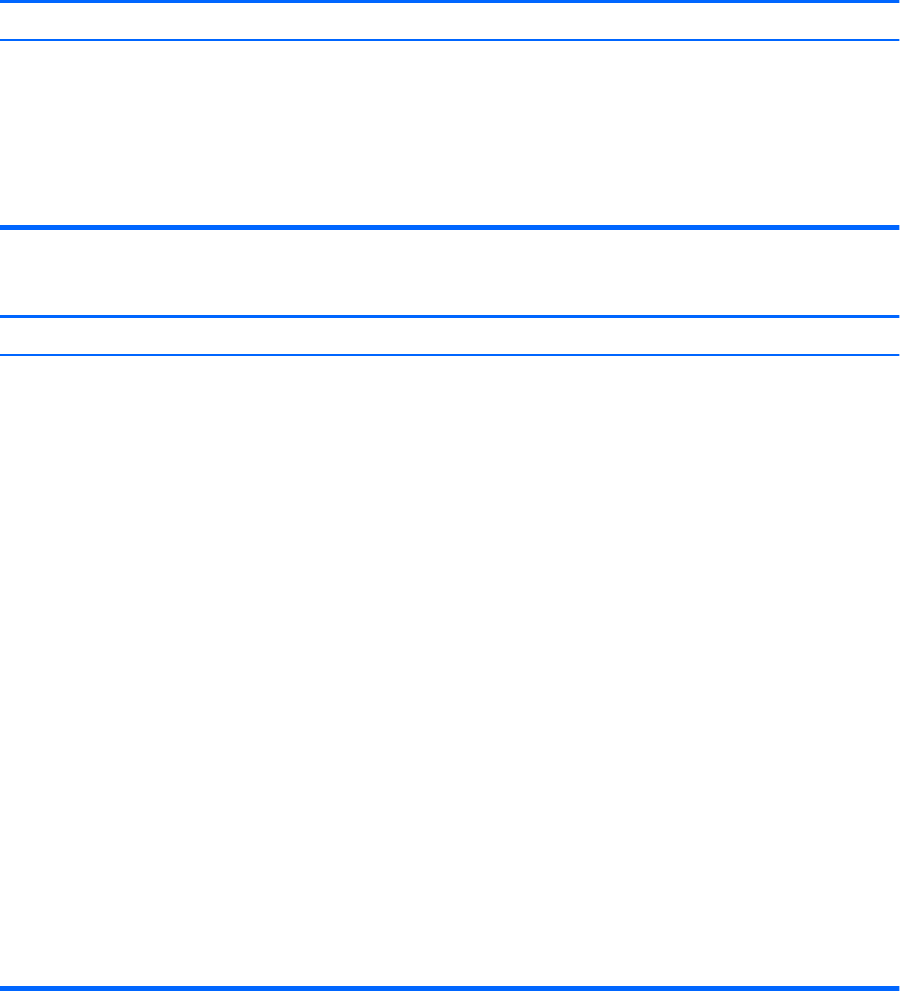
Computer powered o automatically and the Power LED ashes red four times and then white two times.
Cause Solution
Processor thermal protection activated:
A fan may be blocked or not turning.
OR
The heat sink is not properly attached to the processor.
1. Ensure that the computer air vents are not blocked and the
processor cooling fan is running.
2. Open the access panel, press the power button, and see if
the processor fan (or other system fan) spins. If the fan does
not spin, make sure the fan cable is plugged onto the system
board header.
3. If fan a plugged in and not spinning, replace it.
System does not power on and the LEDs on the front of the computer are not ashing.
Cause Solution
System unable to power on. Press and hold the power button for less than 4 seconds. If the
hard drive LED turns white, then:
1. If equipped with a voltage selector, check that the voltage
selector (located on the rear of the power supply) is set to
the appropriate voltage. Proper voltage setting depends on
your region.
2. Remove the expansion cards one at a time until the 5V_aux
light on the system board turns on.
3. Replace the system board.
OR
Press and hold the power button for less than 4 seconds. If the
hard drive LED does not turn on white then:
1. Check that the unit is plugged into a working AC outlet.
2. Open the access panel and check that the power button
cable is properly connected to the system board.
3. Check that the power supply cables are properly connected
to the system board.
4. Check to see if the 5V_aux light on the system board is
turned on. If it is turned on, then replace the power button
assembly.
5. If the 5V_aux light on the system board is o, then replace
the power supply.
6. Replace the system board.
Solving general problems 71