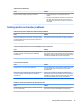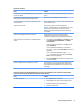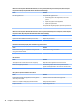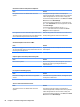HP ProDesk 600 G2 Microtower Business PC - Maintenance and Service Guide
Table Of Contents
- Product features
- Illustrated parts catalog
- Routine care, SATA drive guidelines, and disassembly preparation
- Removal and replacement procedures – Microtower (MT) chassis
- Computer Setup (F10) Utility
- Troubleshooting without diagnostics
- Safety and comfort
- Before you call for technical support
- Helpful hints
- Solving general problems
- Solving power problems
- Solving hard drive problems
- Solving media card reader problems
- Solving display problems
- Solving audio problems
- Solving printer problems
- Solving keyboard and mouse problems
- Solving Hardware Installation Problems
- Solving Network Problems
- Solving memory problems
- Solving CD-ROM and DVD problems
- Solving USB flash drive problems
- Solving front panel component problems
- Solving Internet access problems
- Solving software problems
- POST error messages and diagnostic front panel LEDs and audible codes
- Password security and resetting CMOS
- Using HP PC Hardware Diagnostics (UEFI)
- System backup and recovery
- Battery replacement
- Power Cord Set Requirements
- Statement of Volatility
- Specifications
- Index
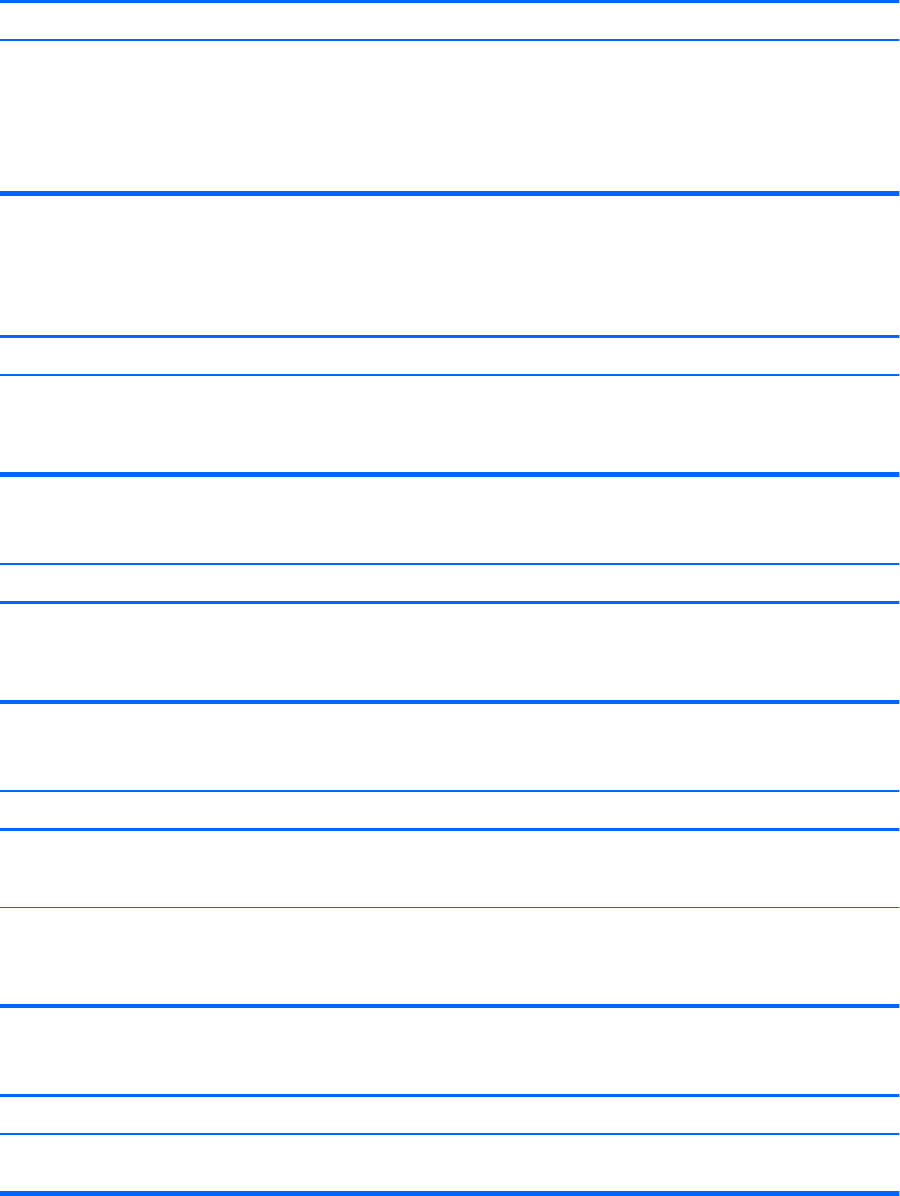
Computer seems to be locked up.
Cause Solution
Program in use has stopped responding to commands. 1. Use the task manager to close programs that do not
respond.
2. Attempt the normal Windows “Shut Down” procedure. If this
fails, press the power button for four or more seconds to
turn o the power. To restart the computer, press the power
button again.
Solving media card reader problems
Media card will not work in a digital camera after formatting it in Windows.
Cause Solution
By default, Windows will format any media card with a capacity
greater than 32MB with the FAT32 format. Some digital cameras
use the FAT (FAT16 & FAT12) format and can not operate with a
FAT32 formatted card.
Either format the media card in the digital camera or select FAT
le system to format the media card in a computer with Windows.
A write-protected or locked error occurs when attempting to write to the media card.
Cause Solution
Media card is locked. Locking the media card is a safety feature
that prevents writing to and deleting from an SD/Memory
Stick/PRO card.
If using an SD card, make sure that the lock tab located on the
right of the SD card is not in the locked position. If using a Memory
Stick/PRO card, make sure that the lock tab located on the bottom
of the Memory Stick/PRO card is not in the locked position.
Can not write to the media card.
Cause Solution
The media card is a read-only memory (ROM) card. Check the manufacturer’s documentation included with your card
to see if it writable. Refer to the previous section for a list of
compatible cards.
Media card is locked. Locking the media card is a safety feature
that prevents writing to and deleting from an SD/Memory
Stick/PRO card.
If using an SD card, make sure that the lock tab located on the
right of the SD card is not in the locked position. If using a Memory
Stick/PRO card, make sure that the lock tab located on the bottom
of the Memory Stick/PRO card is not in the locked position.
Unable to access data on the media card after inserting it into a slot.
Cause Solution
The media card is not inserted properly, is inserted in the wrong
slot, or is not supported.
Ensure that the card is inserted properly with the gold contact on
the correct side. The green LED will light if inserted properly.
Solving media card reader problems 75