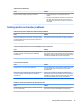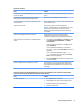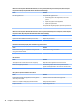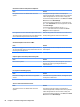HP ProDesk 600 G2 Microtower Business PC - Maintenance and Service Guide
Table Of Contents
- Product features
- Illustrated parts catalog
- Routine care, SATA drive guidelines, and disassembly preparation
- Removal and replacement procedures – Microtower (MT) chassis
- Computer Setup (F10) Utility
- Troubleshooting without diagnostics
- Safety and comfort
- Before you call for technical support
- Helpful hints
- Solving general problems
- Solving power problems
- Solving hard drive problems
- Solving media card reader problems
- Solving display problems
- Solving audio problems
- Solving printer problems
- Solving keyboard and mouse problems
- Solving Hardware Installation Problems
- Solving Network Problems
- Solving memory problems
- Solving CD-ROM and DVD problems
- Solving USB flash drive problems
- Solving front panel component problems
- Solving Internet access problems
- Solving software problems
- POST error messages and diagnostic front panel LEDs and audible codes
- Password security and resetting CMOS
- Using HP PC Hardware Diagnostics (UEFI)
- System backup and recovery
- Battery replacement
- Power Cord Set Requirements
- Statement of Volatility
- Specifications
- Index
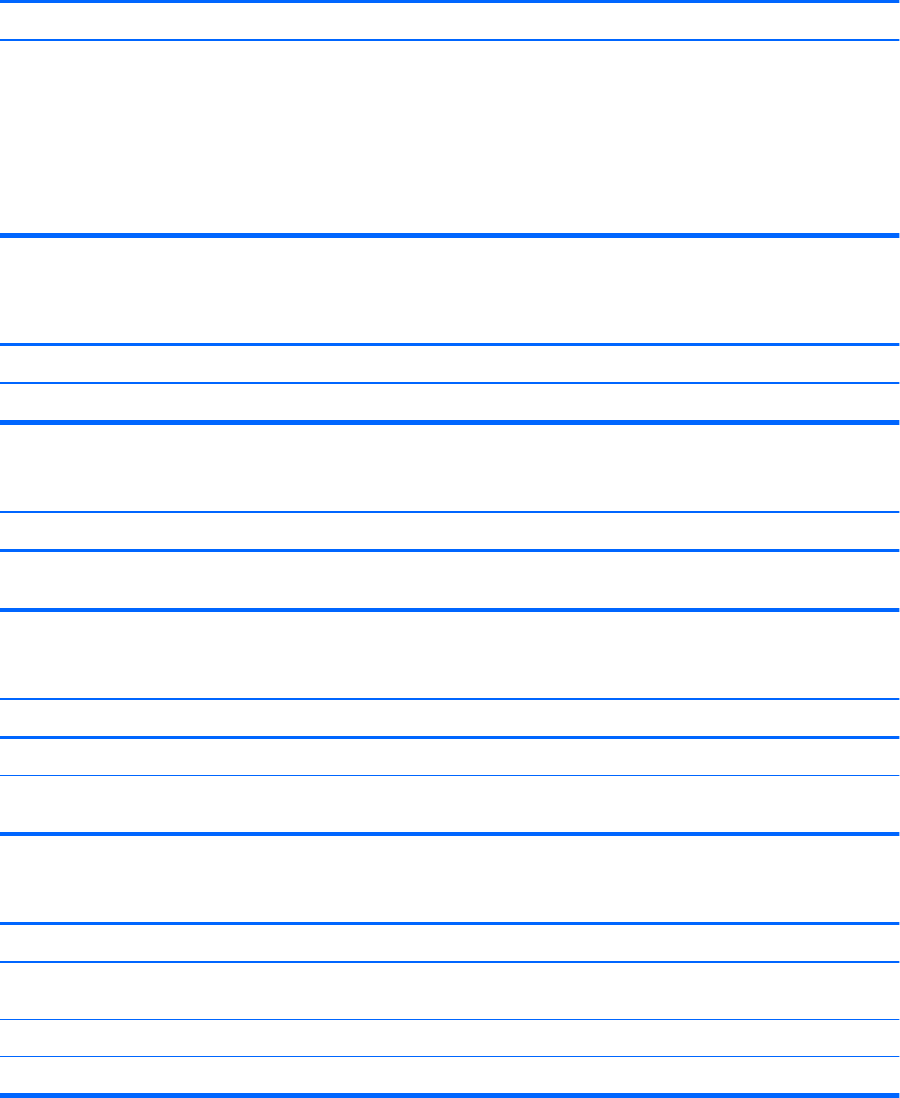
Blank screen and the power LED ashes Red six times, once every second, followed by a two second pause, and the computer
beeps six times. (Beeps stop after fth iteration but LEDs continue ashing.)
Cause Solution
Pre-video graphics error. For systems with a graphics card:
1. Reseat the graphics card (if applicable). Power on the
system.
2. Replace the graphics card (if applicable).
3. Replace the system board.
For systems with integrated graphics, replace the system board.
Blank screen and the power LED ashes Red seven times, once every second, followed by a two second pause, and the computer
beeps seven times. (Beeps stop after fth iteration but LEDs continue ashing.)
Cause Solution
System board failure (ROM detected failure prior to video). Replace the system board.
Monitor does not function properly when used with energy saver features.
Cause Solution
Monitor without energy saver capabilities is being used with
energy saver features enabled.
Disable monitor energy saver feature.
Dim characters.
Cause Solution
The brightness and contrast controls are not set properly. Adjust the monitor brightness and contrast controls.
Cables are not properly connected. Check that the graphics cable is securely connected to the
graphics card (if applicable) or video connector and the monitor.
Blurry video or requested resolution cannot be set.
Cause Solution
If the graphics controller was upgraded, the correct graphics
drivers may not be loaded.
Install the video drivers included in the upgrade kit.
Monitor is not capable of displaying requested resolution. Change requested resolution.
Graphics card is bad. Replace the graphics card.
78 Chapter 6 Troubleshooting without diagnostics