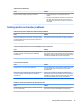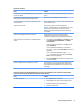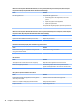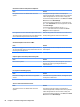HP ProDesk 600 G2 Microtower Business PC - Maintenance and Service Guide
Table Of Contents
- Product features
- Illustrated parts catalog
- Routine care, SATA drive guidelines, and disassembly preparation
- Removal and replacement procedures – Microtower (MT) chassis
- Computer Setup (F10) Utility
- Troubleshooting without diagnostics
- Safety and comfort
- Before you call for technical support
- Helpful hints
- Solving general problems
- Solving power problems
- Solving hard drive problems
- Solving media card reader problems
- Solving display problems
- Solving audio problems
- Solving printer problems
- Solving keyboard and mouse problems
- Solving Hardware Installation Problems
- Solving Network Problems
- Solving memory problems
- Solving CD-ROM and DVD problems
- Solving USB flash drive problems
- Solving front panel component problems
- Solving Internet access problems
- Solving software problems
- POST error messages and diagnostic front panel LEDs and audible codes
- Password security and resetting CMOS
- Using HP PC Hardware Diagnostics (UEFI)
- System backup and recovery
- Battery replacement
- Power Cord Set Requirements
- Statement of Volatility
- Specifications
- Index
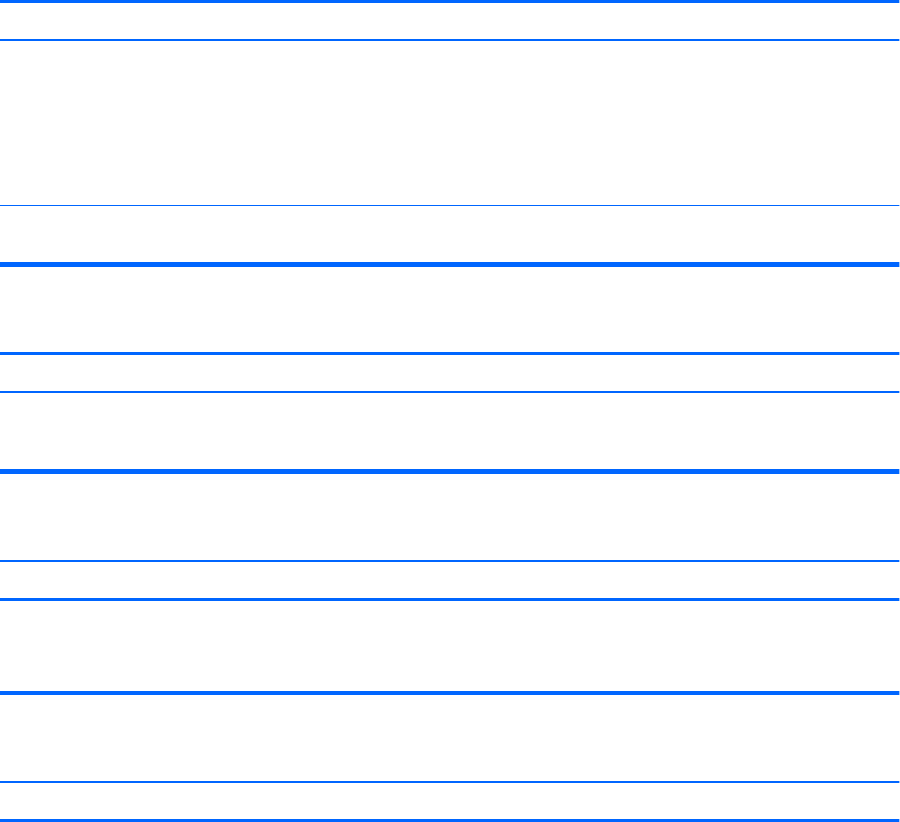
The picture is broken up, rolls, jitters, or ashes.
Cause Solution
The monitor connections may be incomplete or the monitor may
be incorrectly adjusted.
1. Be sure the monitor cable is securely connected to the
computer.
2. In a two-monitor system or if another monitor is in close
proximity, be sure the monitors are not interfering with each
other’s electromagnetic eld by moving them apart.
3. Fluorescent lights or fans may be too close to the monitor.
Monitor needs to be degaussed. Degauss the monitor. Refer to the documentation that came with
the monitor for instructions.
Image is not centered.
Cause Solution
Position may need adjustment. Press the monitor's Menu button to access the OSD menu. Select
ImageControl/ Horizontal Position or Vertical Position to adjust
the horizontal or vertical position of the image.
“No Connection, Check Signal Cable” displays on screen.
Cause Solution
Monitor video cable is disconnected. Connect the video cable between the monitor and computer.
CAUTION: Ensure that the computer power is o while
connecting the video cable.
“Out of Range” displays on screen.
Cause Solution
Video resolution and refresh rate are set higher than what the
monitor supports.
Restart the computer and enter Safe Mode. Change the settings to
a supported setting then restart the computer so that the new
settings take eect.
To enter Safe Mode in Windows 7:
1. Restart the computer.
2. Press and hold the F8 key as your computer restarts, before
the Windows logo appears. If the Windows logo appears,
you must restart the computer and try again.
3. On the Advanced Boot Options screen, use the arrow keys to
highlight the safe mode option you want, and then press
Enter.
4. Log on to your computer with a user account that has
administrator rights.
When your computer is in safe mode, Safe Mode displays in
the corners of your monitor. To exit safe mode, restart your
computer and let Windows start normally.
To enter Safe Mode in Windows 8.1:
Solving display problems 79