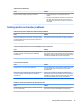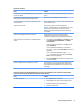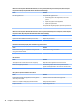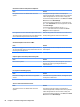HP ProDesk 600 G2 Microtower Business PC - Maintenance and Service Guide
Table Of Contents
- Product features
- Illustrated parts catalog
- Routine care, SATA drive guidelines, and disassembly preparation
- Removal and replacement procedures – Microtower (MT) chassis
- Computer Setup (F10) Utility
- Troubleshooting without diagnostics
- Safety and comfort
- Before you call for technical support
- Helpful hints
- Solving general problems
- Solving power problems
- Solving hard drive problems
- Solving media card reader problems
- Solving display problems
- Solving audio problems
- Solving printer problems
- Solving keyboard and mouse problems
- Solving Hardware Installation Problems
- Solving Network Problems
- Solving memory problems
- Solving CD-ROM and DVD problems
- Solving USB flash drive problems
- Solving front panel component problems
- Solving Internet access problems
- Solving software problems
- POST error messages and diagnostic front panel LEDs and audible codes
- Password security and resetting CMOS
- Using HP PC Hardware Diagnostics (UEFI)
- System backup and recovery
- Battery replacement
- Power Cord Set Requirements
- Statement of Volatility
- Specifications
- Index
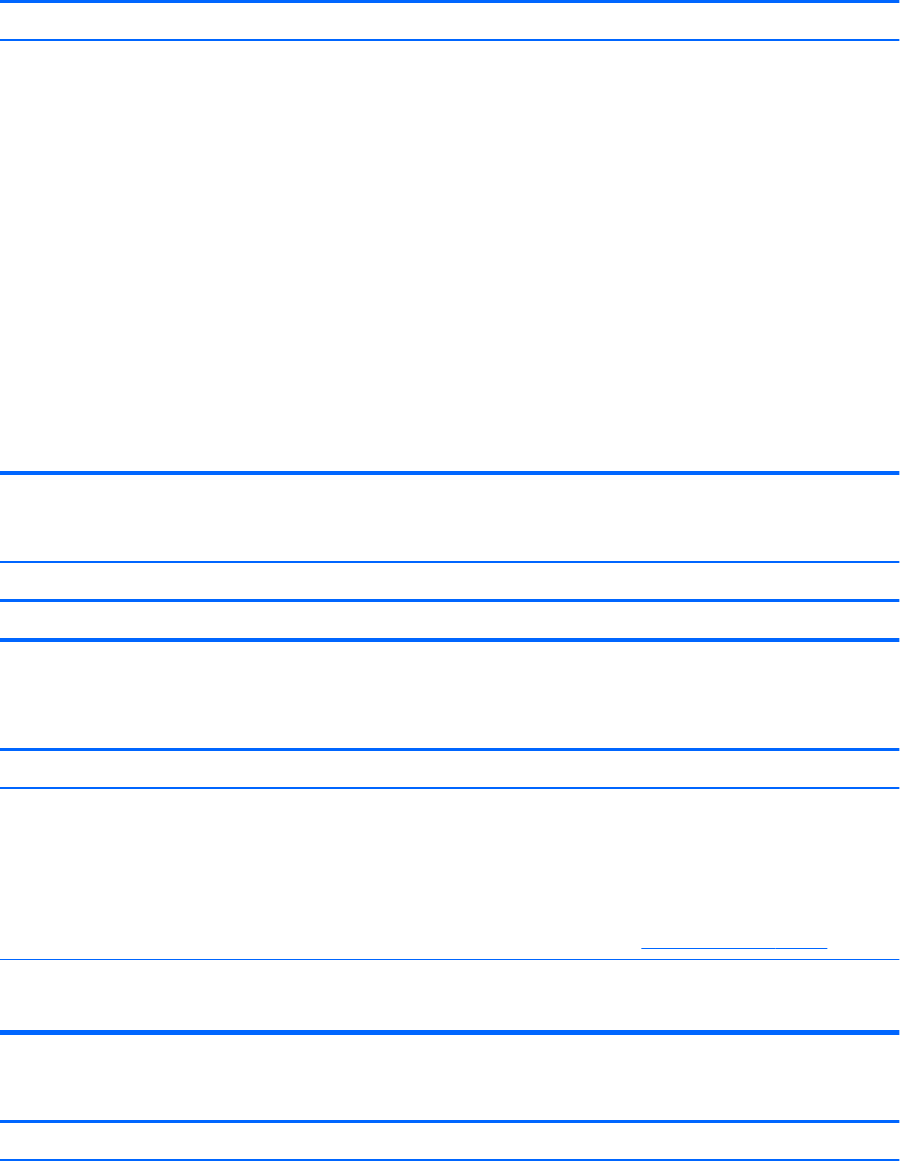
“Out of Range” displays on screen.
Cause Solution
1. Press the Windows logo + l to open the Settings charm.
2. Select Change PC Settings, select General, and then under
Advanced startup, click Restart now.
3. Select Troubleshoot, select Advanced options, select
Startup Settings, and then click Restart.
4. Use the function keys or number keys to select the safe
mode option you want.
When your computer is in safe mode, Safe Mode displays in
the corners of your monitor. To exit safe mode, restart your
computer and let Windows start normally.
To enter Safe Mode in Windows 10:
1. Log into the computer using an Administrator account.
2. Type msconfig in the taskbar search box, and then select
mscong from the list of applications.
3. Click the Boot tab, select Safe boot and then click OK.
High pitched noise coming from inside a at panel monitor.
Cause Solution
Brightness and/or contrast settings are too high. Lower brightness and/or contrast settings.
Fuzzy focus; streaking, ghosting, or shadowing eects; horizontal scrolling lines; faint vertical bars; or unable to center the
picture on the screen (at panel monitors using an analog VGA input connection only).
Cause Solution
Flat panel monitor’s internal digital conversion circuits may be
unable to correctly interpret the output synchronization of the
graphics card.
1. Select the monitor’s Auto-Adjustment option in the
monitor’s on-screen display menu.
2. Manually synchronize the Clock and Clock Phase on-screen
display functions. To download a SoftPaq that will assist you
with the synchronization, go to the following Web site,
select the appropriate monitor, and download either
SP32347 or SP32202: http://www.hp.com/support
Graphics card is not seated properly or is bad (some models). 1. Reseat the graphics card.
2. Replace the graphics card.
Certain typed symbols do not appear correct.
Cause Solution
The font you are using does not support that particular symbol. Use the Character Map to locate and select the appropriate
symbol. You can copy the symbol from the Character Map into a
document.
80 Chapter 6 Troubleshooting without diagnostics