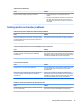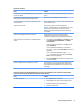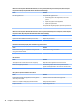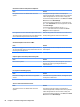HP ProDesk 600 G2 Microtower Business PC - Maintenance and Service Guide
Table Of Contents
- Product features
- Illustrated parts catalog
- Routine care, SATA drive guidelines, and disassembly preparation
- Removal and replacement procedures – Microtower (MT) chassis
- Computer Setup (F10) Utility
- Troubleshooting without diagnostics
- Safety and comfort
- Before you call for technical support
- Helpful hints
- Solving general problems
- Solving power problems
- Solving hard drive problems
- Solving media card reader problems
- Solving display problems
- Solving audio problems
- Solving printer problems
- Solving keyboard and mouse problems
- Solving Hardware Installation Problems
- Solving Network Problems
- Solving memory problems
- Solving CD-ROM and DVD problems
- Solving USB flash drive problems
- Solving front panel component problems
- Solving Internet access problems
- Solving software problems
- POST error messages and diagnostic front panel LEDs and audible codes
- Password security and resetting CMOS
- Using HP PC Hardware Diagnostics (UEFI)
- System backup and recovery
- Battery replacement
- Power Cord Set Requirements
- Statement of Volatility
- Specifications
- Index
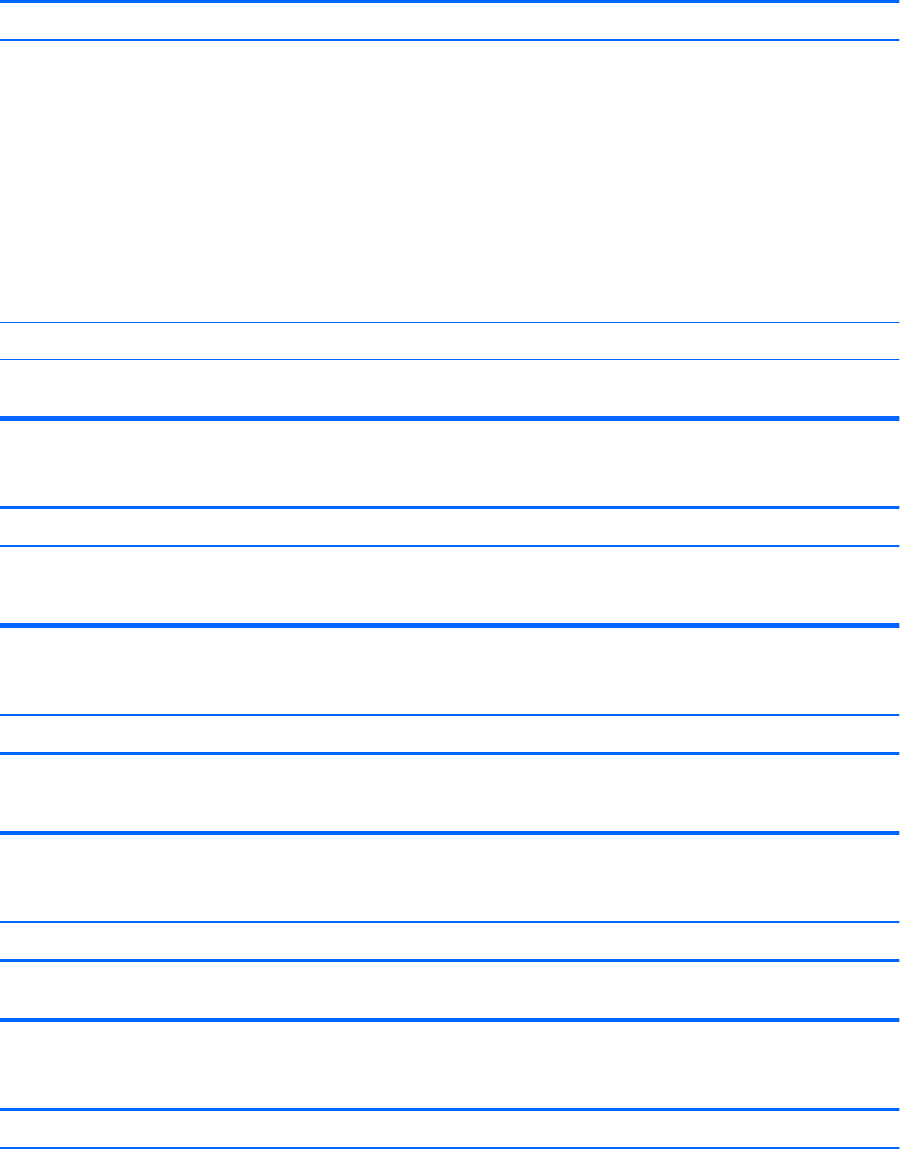
Sound does not come out of the speaker or headphones.
Cause Solution
The application is set to use a dierent audio device than
speakers.
Some graphics cards support audio over the DisplayPort
connection (if applicable), so multiple audio devices may be listed
in Device Manager. Make sure the correct device is being used.
To access Device Manager in Windows 7, click Start, select Control
Panel, and then select Device Manager.
To access Device Manager in Windows 8.1, from the Start screen,
type c, select Control Panel from the list of applications, and then
select Device Manager.
To access Device Manager in Windows 10, type device
manager in the taskbar search box, and then select Device
Manager from the list of applications.
Some applications can select which audio output device is used. Make sure the application has selected the correct audio device.
The operating system controls may be set to use a dierent audio
device as the default output device than what is expected.
Set the operating system to use the correct audio device.
Sound from headphones is not clear or mued.
Cause Solution
Headphones are plugged into the rear audio output connector.
The rear audio output connector is for powered audio devices and
is not designed for headphone use.
Plug the headphones into the headphone connector on the front
of the computer.
Computer appears to be locked up while recording audio.
Cause Solution
The hard disk may be full. Before recording, make sure there is enough free space on the
hard disk. You can also try recording the audio le in a
compressed format.
Line-in jack is not functioning properly.
Cause Solution
Jack has been recongured in the audio driver or application
software.
In the audio driver or application software, recongure the jack or
set the jack to its default value.
There is no sound or sound volume is too low.
Cause Solution
The application is set to use a dierent audio device than
speakers.
Some graphics cards support audio over the DisplayPort
connection (if applicable), so multiple audio devices may be listed
in Device Manager. Make sure the correct device is being used.
To access Device Manager in Windows 7, click Start, select Control
Panel, and then select Device Manager.
82 Chapter 6 Troubleshooting without diagnostics