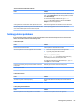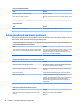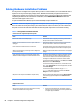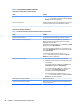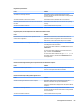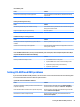HP ProDesk 600 G2 Microtower Business PC - Maintenance and Service Guide
Table Of Contents
- Product features
- Illustrated parts catalog
- Routine care, SATA drive guidelines, and disassembly preparation
- Removal and replacement procedures – Microtower (MT) chassis
- Computer Setup (F10) Utility
- Troubleshooting without diagnostics
- Safety and comfort
- Before you call for technical support
- Helpful hints
- Solving general problems
- Solving power problems
- Solving hard drive problems
- Solving media card reader problems
- Solving display problems
- Solving audio problems
- Solving printer problems
- Solving keyboard and mouse problems
- Solving Hardware Installation Problems
- Solving Network Problems
- Solving memory problems
- Solving CD-ROM and DVD problems
- Solving USB flash drive problems
- Solving front panel component problems
- Solving Internet access problems
- Solving software problems
- POST error messages and diagnostic front panel LEDs and audible codes
- Password security and resetting CMOS
- Using HP PC Hardware Diagnostics (UEFI)
- System backup and recovery
- Battery replacement
- Power Cord Set Requirements
- Statement of Volatility
- Specifications
- Index
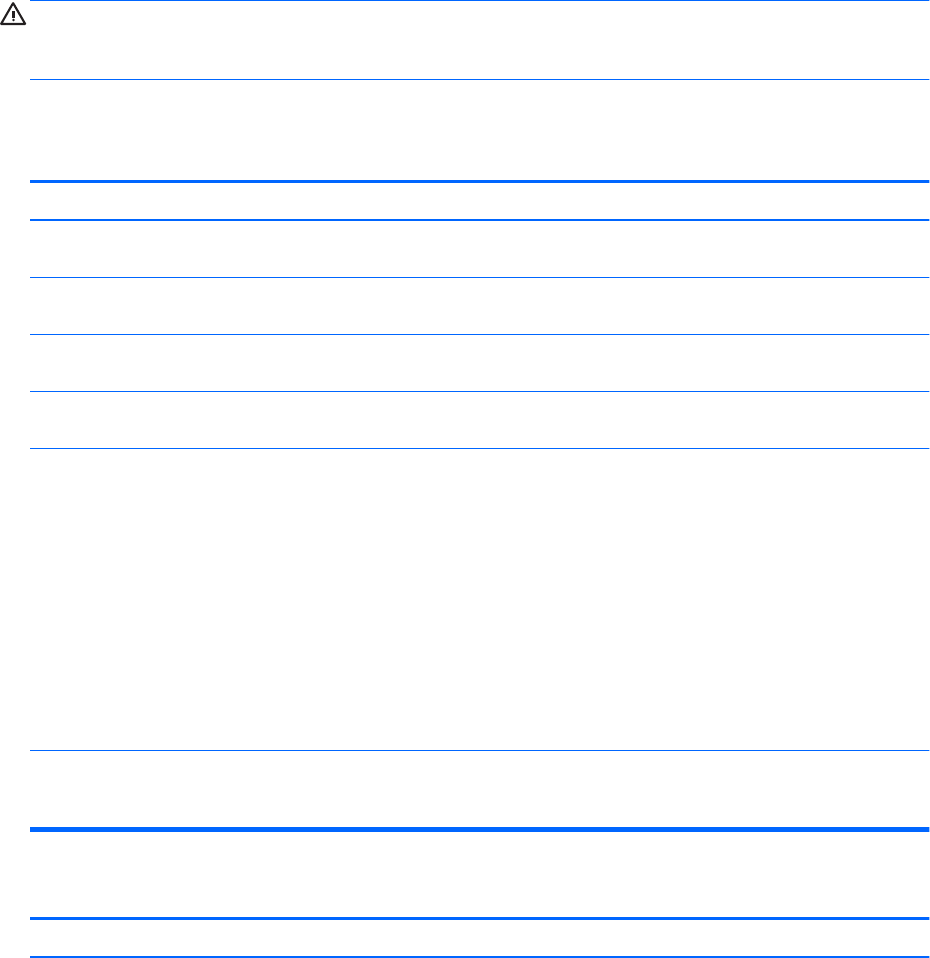
Solving Hardware Installation Problems
You may need to recongure the computer when you add or remove hardware, such as an additional drive or
expansion card. If you install a plug and play device, Windows automatically recognizes the device and
congures the computer. If you install a non-plug and play device, you must recongure the computer after
completing installation of the new hardware. In Windows, use the Add Hardware Wizard and follow the
instructions that appear on the screen.
To open the Add Hardware Wizard, open a Command Prompt and open hdwwiz.exe.
WARNING! When the computer is plugged into an AC power source, voltage is always applied to the system
board. To reduce the risk of personal injury from electrical shock and/or hot surfaces, be sure to disconnect
the power cord from the wall outlet and allow the internal system components to cool before touching.
Table 6-1 Solving Hardware Installation Problems
A new device is not recognized as part of the system.
Cause Solution
Device is not seated or connected properly. Ensure that the device is properly and securely connected and
that pins in the connector are not bent down.
Cable(s) of new external device are loose or power cables are
unplugged.
Ensure that all cables are properly and securely connected and
that pins in the cable or connector are not bent down.
Power switch of new external device is not turned on. Turn o the computer, turn on the external device, then turn on
the computer to integrate the device with the computer system.
When the system advised you of changes to the conguration,
you did not accept them.
Reboot the computer and follow the instructions for accepting the
changes.
A plug and play board may not automatically congure when
added if the default conguration conicts with other devices.
Use Windows Device Manager to deselect the automatic settings
for the board and choose a basic conguration that does not
cause a resource conict. You can also use Computer Setup to
recongure or disable devices to resolve the resource conict.
To access Device Manager in Windows 7, click Start, select Control
Panel, and then select Device Manager.
To access Device Manager in Windows 8.1, from the Start screen,
type c, select Control Panel from the list of applications, and then
select Device Manager.
To access Device Manager in Windows 10, type device
manager in the taskbar search box, and then select Device
Manager from the list of applications.
USB ports on the computer are disabled in Computer Setup. Run the Computer Setup utility and ensure that Device available
is selected for appropriate USB ports under Advanced > Port
Options.
Computer will not start.
Cause Solution
Wrong memory modules were used in the upgrade or memory
modules were installed in the wrong location.
1. Review the documentation that came with the system to
determine if you are using the correct memory modules and
to verify the proper installation.
86 Chapter 6 Troubleshooting without diagnostics