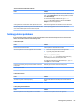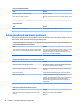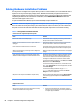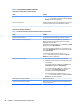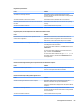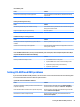HP ProDesk 600 G2 Microtower Business PC - Maintenance and Service Guide
Table Of Contents
- Product features
- Illustrated parts catalog
- Routine care, SATA drive guidelines, and disassembly preparation
- Removal and replacement procedures – Microtower (MT) chassis
- Computer Setup (F10) Utility
- Troubleshooting without diagnostics
- Safety and comfort
- Before you call for technical support
- Helpful hints
- Solving general problems
- Solving power problems
- Solving hard drive problems
- Solving media card reader problems
- Solving display problems
- Solving audio problems
- Solving printer problems
- Solving keyboard and mouse problems
- Solving Hardware Installation Problems
- Solving Network Problems
- Solving memory problems
- Solving CD-ROM and DVD problems
- Solving USB flash drive problems
- Solving front panel component problems
- Solving Internet access problems
- Solving software problems
- POST error messages and diagnostic front panel LEDs and audible codes
- Password security and resetting CMOS
- Using HP PC Hardware Diagnostics (UEFI)
- System backup and recovery
- Battery replacement
- Power Cord Set Requirements
- Statement of Volatility
- Specifications
- Index
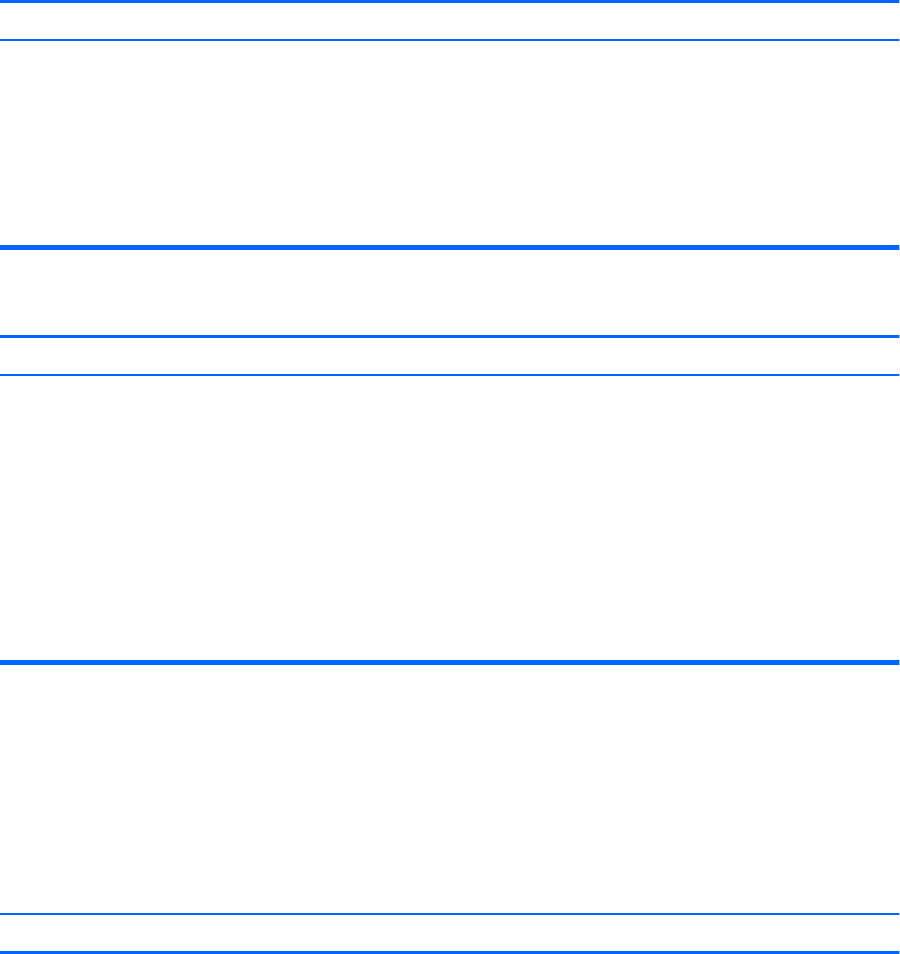
Computer will not start.
Cause Solution
NOTE: DIMM1 or XMM1 must always be installed. DIMM1
must be installed before DIMM2, and DIMM3 must be
installed before DIMM4.
2. Observe the beeps and LED lights on the front of the
computer. Beeps and ashing LEDs are codes for specic
problems.
3. If you still cannot resolve the issue, contact Customer
Support.
Power LED ashes Red three times and then white two times.
Cause Solution
Memory is installed incorrectly or is bad. CAUTION: To avoid damage to the DIMMs or the system board,
you must unplug the computer power cord before attempting to
reseat, install, or remove a DIMM module.
1. Reseat DIMMs. Power on the system.
2. Replace DIMMs one at a time to isolate the faulty module.
NOTE: DIMM1 or XMM1 must always be installed. DIMM1
must be installed before DIMM2, and DIMM3 must be
installed before DIMM4
3. Replace third-party memory with HP memory.
4. Replace the system board.
Solving Network Problems
Some common causes and solutions for network problems are listed in the following table. These guidelines
do not discuss the process of debugging the network cabling.
Table
6-2 Solving Network Problems
Network driver does not detect network controller.
Cause Solution
Network controller is disabled. 1. Run Computer Setup and enable network controller.
2. Enable the network controller in the operating system using
Device Manager.
To access Device Manager in Windows 7, click Start, select
Control Panel, and then select Device Manager.
To access Device Manager in Windows 8.1, from the Start
screen, type c, select Control Panel from the list of
applications, and then select Device Manager.
Solving Network Problems 87