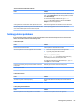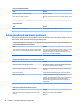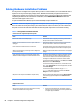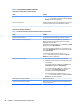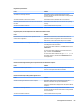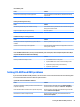HP ProDesk 600 G2 Microtower Business PC - Maintenance and Service Guide
Table Of Contents
- Product features
- Illustrated parts catalog
- Routine care, SATA drive guidelines, and disassembly preparation
- Removal and replacement procedures – Microtower (MT) chassis
- Computer Setup (F10) Utility
- Troubleshooting without diagnostics
- Safety and comfort
- Before you call for technical support
- Helpful hints
- Solving general problems
- Solving power problems
- Solving hard drive problems
- Solving media card reader problems
- Solving display problems
- Solving audio problems
- Solving printer problems
- Solving keyboard and mouse problems
- Solving Hardware Installation Problems
- Solving Network Problems
- Solving memory problems
- Solving CD-ROM and DVD problems
- Solving USB flash drive problems
- Solving front panel component problems
- Solving Internet access problems
- Solving software problems
- POST error messages and diagnostic front panel LEDs and audible codes
- Password security and resetting CMOS
- Using HP PC Hardware Diagnostics (UEFI)
- System backup and recovery
- Battery replacement
- Power Cord Set Requirements
- Statement of Volatility
- Specifications
- Index
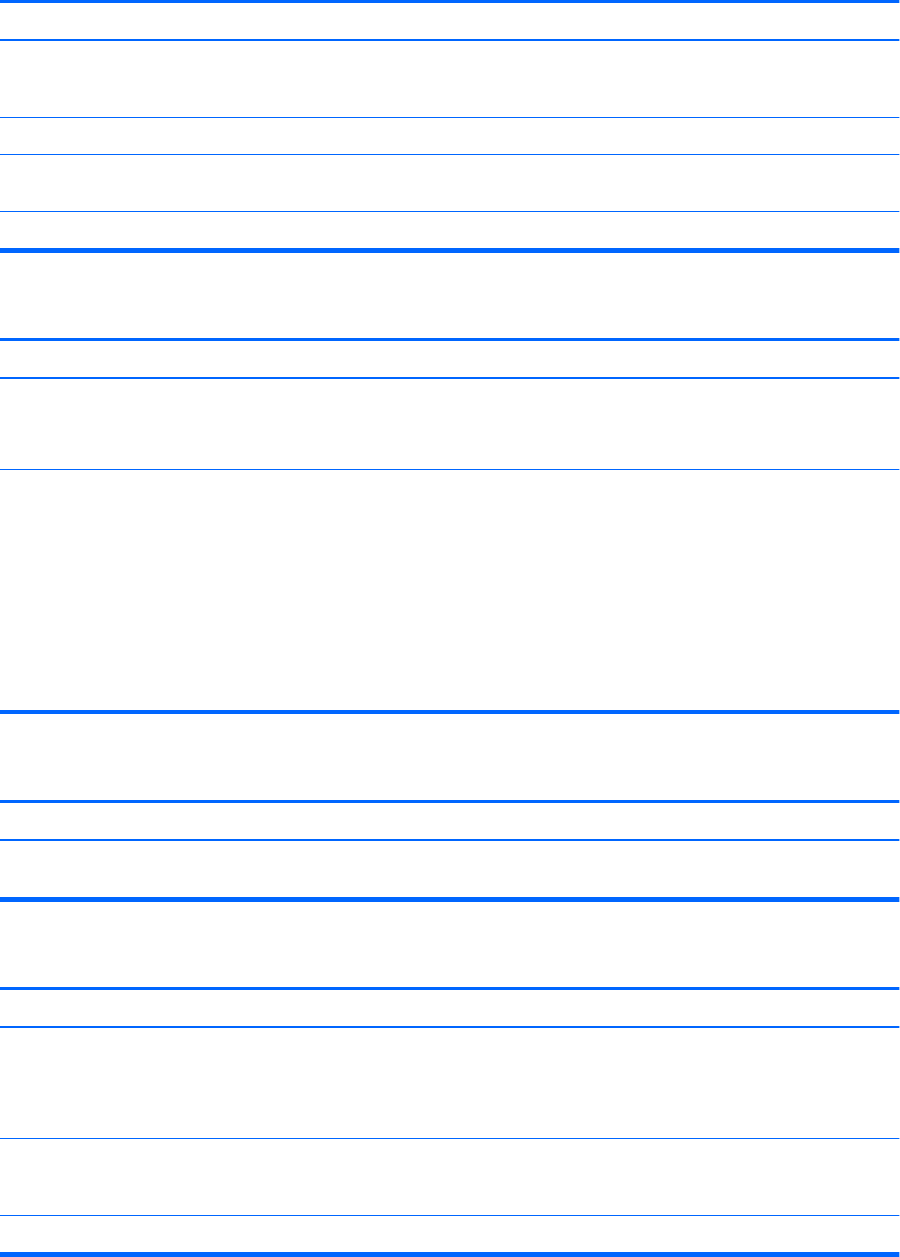
Diagnostics reports a failure.
Cause Solution
The cable is not securely connected. Ensure that the cable is securely attached to the network
connector and that the other end of the cable is securely attached
to the correct device.
The cable is attached to the incorrect connector. Ensure that the cable is attached to the correct connector.
There is a problem with the cable or a device at the other end of
the cable.
Ensure that the cable and device at the other end are operating
correctly.
The network controller is defective. Contact an authorized service provider.
Diagnostics passes, but the computer does not communicate with the network.
Cause Solution
Network drivers are not loaded, or driver parameters do not
match current conguration.
Make sure the network drivers are loaded and that the driver
parameters match the conguration of the network controller.
Make sure the correct network client and protocol is installed.
The network controller is not congured for this computer. Select the Network and Sharing Center icon in the Control Panel
and congure the network controller.
To access Control Panel in Windows 7, click Start, and then select
Control Panel.
To access Control Panel in Windows 8.1, from the Start screen,
type c, and then select Control Panel.
To access Control Panel in Windows 10, type control panel in
the taskbar search box, and then select Control Panel from the
list of applications.
Network controller stopped working when an expansion board was added to the computer.
Cause Solution
The network controller requires drivers. Verify that the drivers were not accidentally deleted when the
drivers for a new expansion board were installed.
Network controller stops working without apparent cause.
Cause Solution
The les containing the network drivers are corrupted. Reinstall the network drivers using the Recovery Disc Set in
Windows 7 or Windows recovery tools in Windows 8.1.
If necessary, download the softpaq from the web (from a dierent
computer).
The cable is not securely connected. Ensure that the cable is securely attached to the network
connector and that the other end of the cable is securely attached
to the correct device.
The network controller is defective. Contact an authorized service provider.
Solving Network Problems 89