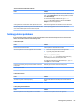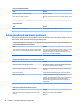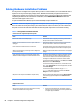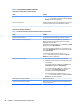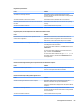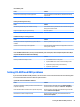HP ProDesk 600 G2 Microtower Business PC - Maintenance and Service Guide
Table Of Contents
- Product features
- Illustrated parts catalog
- Routine care, SATA drive guidelines, and disassembly preparation
- Removal and replacement procedures – Microtower (MT) chassis
- Computer Setup (F10) Utility
- Troubleshooting without diagnostics
- Safety and comfort
- Before you call for technical support
- Helpful hints
- Solving general problems
- Solving power problems
- Solving hard drive problems
- Solving media card reader problems
- Solving display problems
- Solving audio problems
- Solving printer problems
- Solving keyboard and mouse problems
- Solving Hardware Installation Problems
- Solving Network Problems
- Solving memory problems
- Solving CD-ROM and DVD problems
- Solving USB flash drive problems
- Solving front panel component problems
- Solving Internet access problems
- Solving software problems
- POST error messages and diagnostic front panel LEDs and audible codes
- Password security and resetting CMOS
- Using HP PC Hardware Diagnostics (UEFI)
- System backup and recovery
- Battery replacement
- Power Cord Set Requirements
- Statement of Volatility
- Specifications
- Index
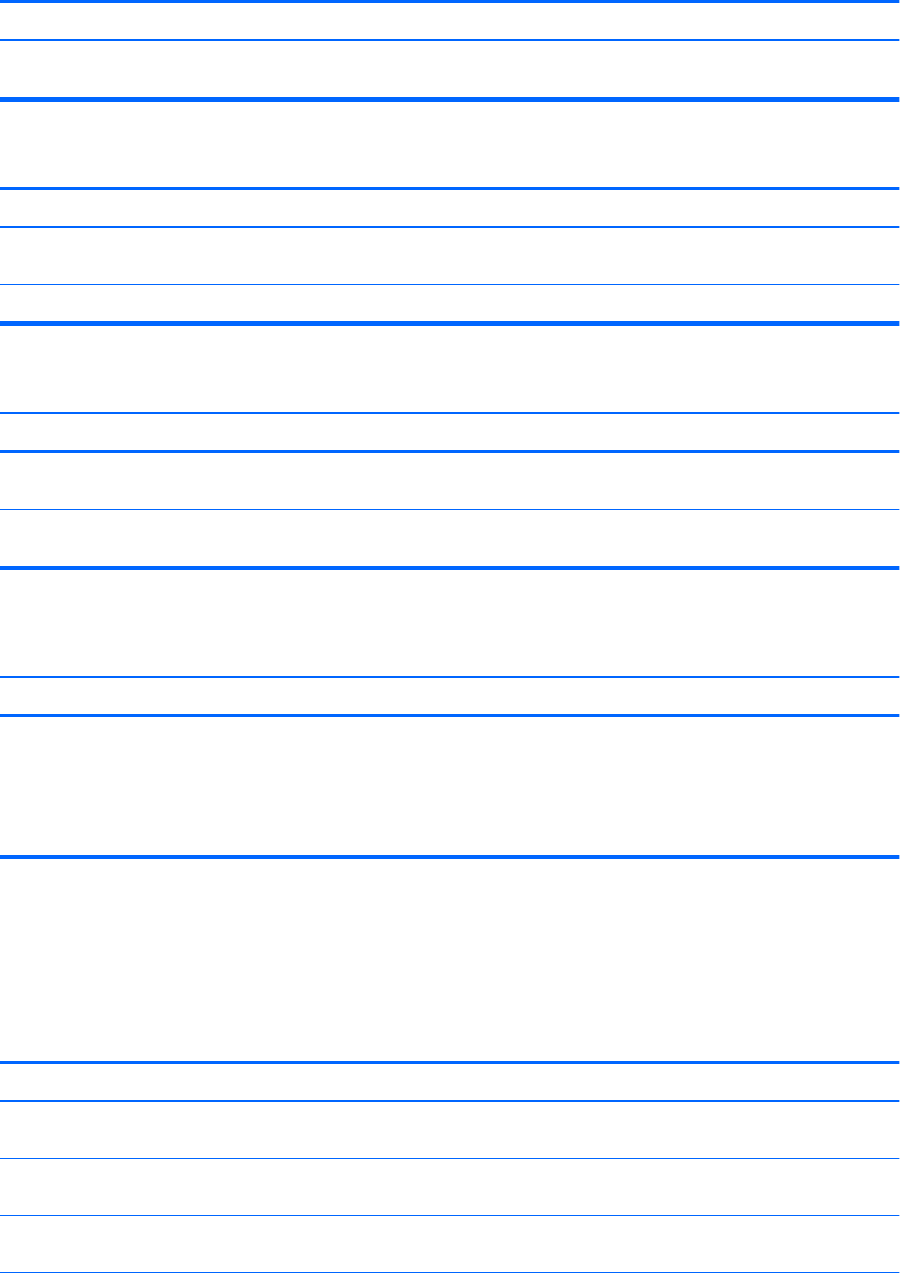
Out of memory error.
Cause Solution
You have run out of memory to run the application. Check the application documentation to determine the memory
requirements.
Memory count during POST is wrong.
Cause Solution
The memory modules may not be installed correctly. Check that the memory modules have been installed correctly and
that proper modules are used.
Integrated graphics may use system memory. No action required.
Insucient memory error during operation.
Cause Solution
Too many Terminate and Stay Resident programs (TSRs) are
installed.
Delete any TSRs that you do not need.
You have run out of memory for the application. Check the memory requirements for the application or add more
memory to the computer.
Power LED ashes Red ve times, once every second, followed by a two second pause, and the computer beeps ve times. (Beeps
stop after fth iteration but LEDs continue ashing.)
Cause Solution
Memory is installed incorrectly or is bad. 1. Reseat DIMMs. Power on the system.
2. Replace DIMMs one at a time to isolate the faulty module.
3. Replace third-party memory with HP memory.
4. Replace the system board.
Solving CD-ROM and DVD problems
If you encounter CD-ROM or DVD problems, see the common causes and solutions listed in the following table
or to the documentation that came with the optional device.
System will not boot from CD-ROM or DVD drive.
Cause Solution
The device is attached to a SATA port that has been hidden in the
Computer Setup utility.
Run the Computer Setup utility and ensure Device Available is
selected for the device's SATA port in Advanced > Port Options.
Removable Media Boot is disabled in the Computer Setup utility. Run the Computer Setup utility and enable booting to removable
media in Advanced > Boot Options.
Network Boot is enabled in Computer Setup. Run the Computer Setup utility and disable Network Boot in
Advanced > Boot Options.
Solving CD-ROM and DVD problems 91