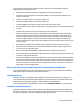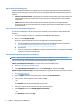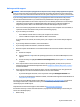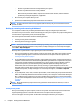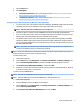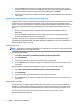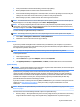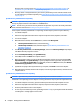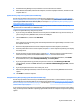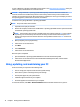Getting Started Guide
◦
Remove any hardware that was recently added to your system.
◦
Remove any software that was recently installed.
◦
Write down the product ID number, computer and monitor serial numbers, and the failure ID
produced by running the diagnostics, if applicable.
●
Be in front of your computer when you call.
●
Spend time troubleshooting the problem with the service technician.
NOTE: For sales information and warranty upgrades (HP Care Packs), call your local authorized service
provider or dealer.
Backing up, restoring, and recovering in Windows 7
Your computer includes tools provided by HP and Windows to help you safeguard your information
and retrieve it if you ever need to. These tools will help you return your computer to a proper working state or
even back to the original factory state, all with simple steps.
This section provides information about the following processes:
●
Creating recovery media and backups
●
Restoring and recovering your system
NOTE: This section describes an overview of backing up, restoring, and recovering options. For more details
about the Windows Backup and Restore tools provided, see Help and Support. To access Help and Support,
select Start > Help and Support.
Recovery after a system failure is only as good as your most recent backup.
1. After you successfully set up the computer, create recovery media. This media can be used to reinstall
the original operating system in cases where the hard drive is corrupted or has been replaced. See
Creating recovery media on page 6.
2. As you add hardware and software programs, create system restore points. A system restore point is a
snapshot of certain hard drive contents saved by Windows System Restore at a specic time. A system
restore point contains information that Windows uses, such as registry settings. Windows creates a
system restore point for you automatically during a Windows update and during other system
maintenance (such as a software update, security scanning, or system diagnostics). You can also
manually create a system restore point at any time. For more information and steps for creating specic
system restore points, see Help and Support. To access Help and Support, select Start > Help and
Support.
3. As you add photos, video, music, and other personal les, create a backup of your personal information.
If les are accidentally deleted from the hard drive and they can no longer be restored from the Recycle
Bin, or if les become corrupted, you can restore the les that you backed up. In case of system failure,
you can use the backup les to restore the contents of your computer. See Backing up your information
on page 8.
NOTE: HP recommends that you print the recovery procedures and save them for later use, in case of
system instability.
Creating recovery media
After you successfully set up the computer, create recovery media. The media can be used to reinstall the
original operating system in cases where the hard drive is corrupted or has been replaced.
There are two types of recovery media. To determine which steps to follow for your computer:
6 Chapter 1 Getting started in Windows 7