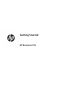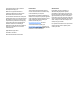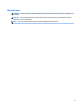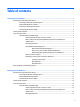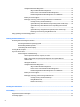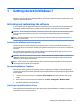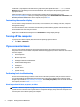Getting Started Guide
Using HP PC Hardware Diagnostics ................................................................................ 15
Why run HP PC Hardware Diagnostics .......................................................... 15
How to access and run HP PC Hardware Diagnostics ................................... 16
Downloading HP PC Hardware Diagnostics to a USB device ........................ 16
Before you call for support ............................................................................................. 16
Backing up, restoring, and recovering in Windows 8.1 or Windows 8 ........................... 18
Creating recovery media and backups ......................................................... 18
System Recovery when Windows is responding (select models only) ........ 18
System Recovery when Windows is not responding (select models
only) .............................................................................................................. 19
System Recovery using HP Recovery Media (select models only) ............... 19
Restoring and recovering using Windows tools ........................................... 20
Using, updating, and maintaining your PC .......................................................................................................... 21
3 Getting started in Windows 10 ...................................................................................................................... 22
Activating and customizing the software ........................................................................................................... 22
Activating the Windows operating system ....................................................................................... 22
Downloading Windows updates ........................................................................................................ 22
Customizing the monitor display ...................................................................................................... 22
Turning o the computer ..................................................................................................................................... 23
If you encounter issues ........................................................................................................................................ 23
Performing basic troubleshooting .................................................................................................... 23
Visual inspection: No boot, no power, no video .............................................................. 23
Blink or beep codes: Interpreting POST diagnostic front panel LEDs and
audible codes .................................................................................................................. 24
HP Support Assistant ...................................................................................................... 24
Using HP PC Hardware Diagnostics ................................................................................ 24
Why run HP PC Hardware Diagnostics .......................................................... 25
How to access and run HP PC Hardware Diagnostics ................................... 25
Downloading HP PC Hardware Diagnostics to a USB device ........................ 25
Before you call for support ............................................................................................. 26
Backing up, restoring, and recovering in Windows 10 ................................................... 27
Creating recovery media and backups ......................................................... 27
Using Windows tools .................................................................................... 28
Restore and recovery .................................................................................... 28
4 Finding more information ............................................................................................................................. 32
5 Accessibility ................................................................................................................................................ 33
Supported assistive technologies ....................................................................................................................... 33
Contacting support .............................................................................................................................................. 33
vi