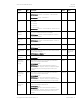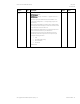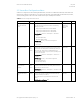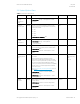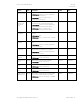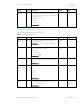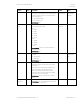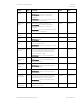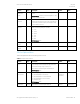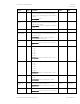HP PC Commercial BIOS (UEFI) Setup Administration Guide For Business Notebook and Desktop 2015 Models - Technical whitepaper
May 2016
857394-002
HP PC Commercial BIOS (UEFI) Setup
© Copyright 2016 HP Development Company, L.P.
5 Advanced Menu 34
5.6 System Options Menu
Table 21 System Options Menu features
Feature
Type
Description
Default
Notes
Configure
Storage
Controller for
RAID
Setting
When checked, configures SATA Controller for RAID mode
2014 Desktop: Storage -> Storage Options -> SATA
Emulation
Unchecked
Desktop Only
PCIE GEN
Support Speed
Setting
Allows you to restrict the maximum speed of the PCI
Express devices to previous generations. The following
settings are possible:
Auto
Gen 1
Gen 2
Gen 3
2014 Notebook and Desktop: New
Auto
POST Prompt
for RAID
Configuration
Setting
When checked, prompts for RAID Configuration utility
2014 Desktop: Storage -> Storage Options
-> Ctrl-I Suppression
Checked
Desktop Only
Turbo Boost
Setting
When checked, enables Intel® Turbo Boost Technology to
improve performance when operation conditions allow
2014 Notebook: New
2024 Desktop: Advanced -> Device Options -> Turbo
Mode
Checked
Intel Only
Hyper-
threading (Intel®
HT)
Setting
When checked, enables Hyper-threading capability on Intel
processors
Intel HT Technology (HT) is designed to improve
performance of multi-threaded software products and
requires a computer system with a processor supporting
HT and an HT-enabled chipset, BIOS and OS. Please
contact your software provider to determine compatibility.
Not all customers or software applications will benefit
from the use of HT.
See http://www.intel.com/info/hyperthreading for more
information.
2014 Notebook: Advanced -> Device Configurations ->
Intel® HT Technology
2014 Desktop: Advanced -> Device Options -> Hyper-
threading (Intel® HT)
Checked
Intel CPU with
Hyper-threading
Only
(Core i7)
Multi-
processor
Setting
When checked, enables BIOS to report multiple processor
cores to the OS
2014 Notebook: Advanced -> Device Configurations ->
Multi Core CPU
2014 Desktop: Advanced -> Device Options -> Multi-
Processor
Checked