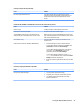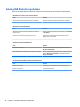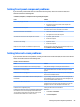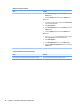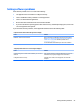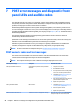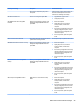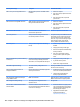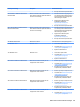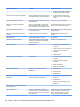HP ProDesk 600 G2 Microtower Business PC - Maintenance and Service Guide
Table Of Contents
- Product features
- Illustrated parts catalog
- Routine care, SATA drive guidelines, and disassembly preparation
- Removal and replacement procedures – Microtower (MT) chassis
- Computer Setup (F10) Utility
- Troubleshooting without diagnostics
- Safety and comfort
- Before you call for technical support
- Helpful hints
- Solving general problems
- Solving power problems
- Solving hard drive problems
- Solving media card reader problems
- Solving display problems
- Solving audio problems
- Solving printer problems
- Solving keyboard and mouse problems
- Solving Hardware Installation Problems
- Solving Network Problems
- Solving memory problems
- Solving CD-ROM and DVD problems
- Solving USB flash drive problems
- Solving front panel component problems
- Solving Internet access problems
- Solving software problems
- POST error messages and diagnostic front panel LEDs and audible codes
- Password security and resetting CMOS
- Using HP PC Hardware Diagnostics (UEFI)
- System backup and recovery
- Battery replacement
- Power Cord Set Requirements
- Statement of Volatility
- Specifications
- Index
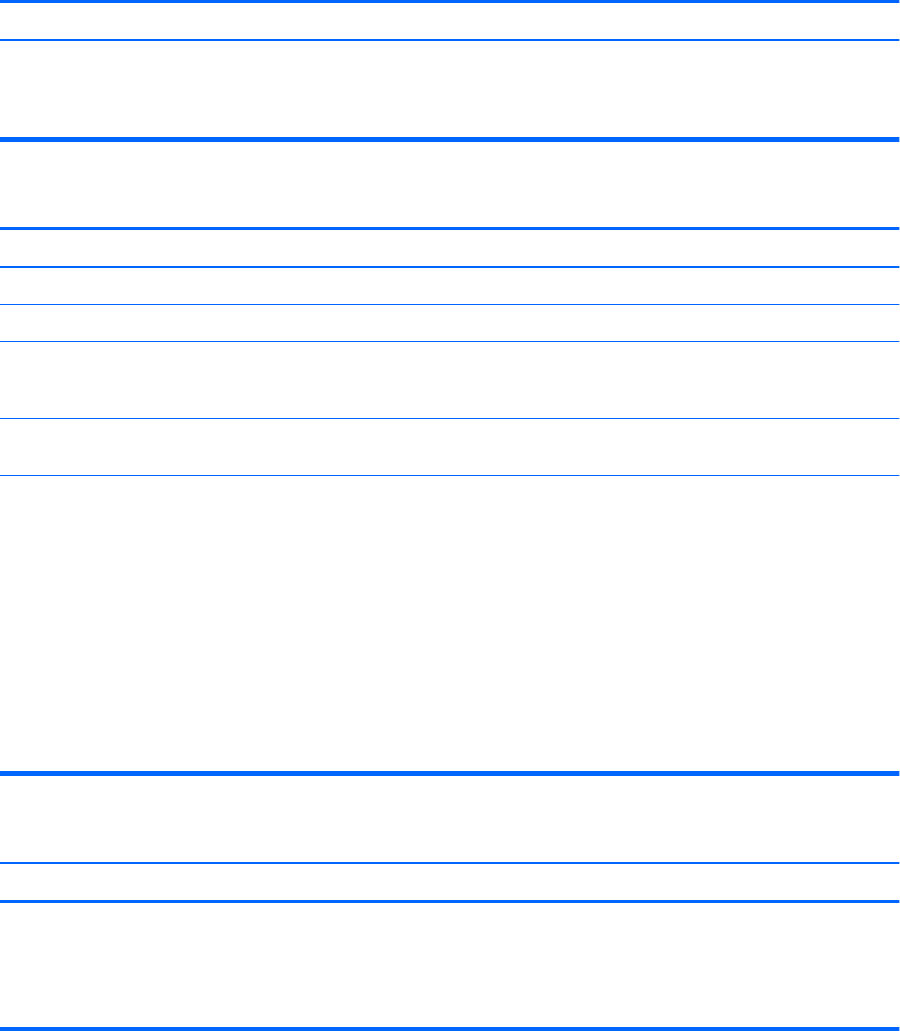
Cannot eject compact disc (tray-load unit).
Cause Solution
Disc not properly seated in the drive. Turn o the computer and insert a thin metal rod into the
emergency eject hole and push rmly. Slowly pull the tray out
from the drive until the tray is fully extended, then remove
the disc.
CD-ROM, CD-RW, DVD-ROM, or DVD-R/RW drive cannot read a disc or takes too long to start.
Cause Solution
Media is corrupt. Try dierent media to conrm whether media is valid.
Media has been inserted upside down. Re-insert the media with the label facing up.
The DVD-ROM drive takes longer to start because it has to
determine the type of media played, such as audio or video.
Wait at least 30 seconds to let the DVD-ROM drive determine the
type of media being played. If the disc still does not start, read the
other solutions listed for this topic.
CD or DVD disc is dirty. Clean CD or DVD with a CD cleaning kit, available from most
computer stores.
Windows does not detect the CD-ROM or DVD-ROM drive. 1. Use Device Manager to remove or uninstall the device.
To access Device Manager in Windows 7, click Start, select
Control Panel, and then select Device Manager.
To access Device Manager in Windows 8.1, from the Start
screen, type c, select Control Panel from the list of
applications, and then select Device Manager.
To access Device Manager in Windows 10, type device
manager in the taskbar search box, and then select Device
Manager from the list of applications.
2. Restart the computer and let Windows detect the CD or DVD
driver.
Recording or copying CDs is dicult or impossible.
Cause Solution
Wrong or poor quality media type. 1. Try using a slower speed when recording.
2. Verify that you are using the correct media for the drive.
3. Try a dierent brand of media. Quality varies widely
between manufacturers.
Solving CD-ROM and DVD problems 93