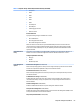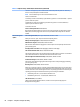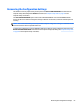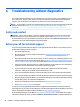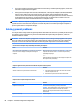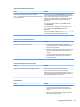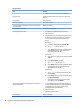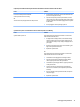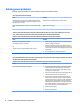HP ProDesk 600 G2 Microtower Business PC - Maintenance and Service Guide
Table Of Contents
- Product features
- Illustrated parts catalog
- Routine care, SATA drive guidelines, and disassembly preparation
- Removal and replacement procedures – Microtower (MT) chassis
- Computer Setup (F10) Utility
- Troubleshooting without diagnostics
- Safety and comfort
- Before you call for technical support
- Helpful hints
- Solving general problems
- Solving power problems
- Solving hard drive problems
- Solving media card reader problems
- Solving display problems
- Solving audio problems
- Solving printer problems
- Solving keyboard and mouse problems
- Solving Hardware Installation Problems
- Solving Network Problems
- Solving memory problems
- Solving CD-ROM and DVD problems
- Solving USB flash drive problems
- Solving front panel component problems
- Solving Internet access problems
- Solving software problems
- POST error messages and diagnostic front panel LEDs and audible codes
- Password security and resetting CMOS
- Using HP PC Hardware Diagnostics (UEFI)
- System backup and recovery
- Battery replacement
- Power Cord Set Requirements
- Statement of Volatility
- Specifications
- Index
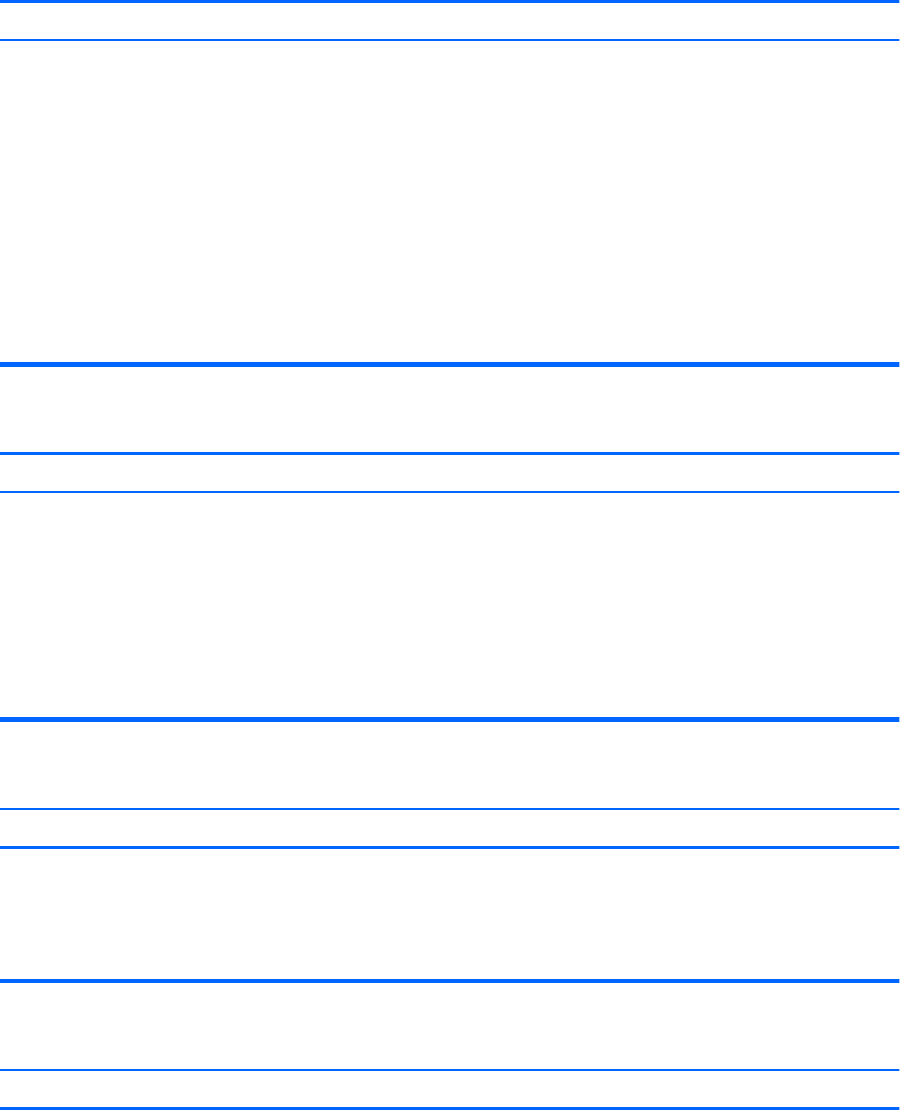
Computer date and time display is incorrect.
Cause Solution
RTC (real-time clock) battery may need to be replaced.
NOTE: Connecting the computer to a live AC outlet prolongs the
life of the RTC battery.
Reset the date and time under Control Panel (Computer Setup
can also be used to update the RTC date and time). If the problem
persists, replace the RTC battery. See the Removal and
Replacement section for instructions on installing a new battery,
or contact an authorized dealer or reseller for RTC battery
replacement.
To access Control Panel in Windows 7, select Start, and then
select Control Panel.
To access Control Panel in Windows 8.1, from the Start screen,
type c, and then select Control Panel from the list of
applications.
To access Control Panel in Windows 10, type control panel in
the taskbar search box, and then select Control Panel.
There is no sound or sound volume is too low.
Cause Solution
System volume may be set low or muted. 1. Check the Computer Setup settings to make sure the
internal system speaker is not muted (this setting does not
aect the external speakers).
2. Make sure the external speakers are properly connected and
powered on and that the speakers' volume control is set
correctly.
3. Use the system volume control available in the operating
system to make sure the speakers are not muted or to
increase the volume.
Cannot remove computer cover or access panel.
Cause Solution
Smart Cover Lock, featured on some computers, is locked. Unlock the Smart Cover Lock using Computer Setup.
In case of forgotten password, power loss, or computer
malfunction, you must manually disable the Smart Cover lock . A
key to unlock the Smart Cover Lock is not available from HP. Keys
are typically available from a hardware store.
Poor performance.
Cause Solution
Processor is too hot. 1. Make sure airow to the computer is not blocked. Leave a
10.2-cm (4-inch) clearance on all vented sides of the
computer and above the monitor to permit the required
airow.
2. Make sure fans are connected and working properly (some
fans only operate when needed).
Solving general problems 69