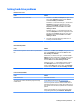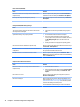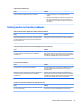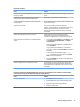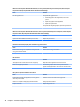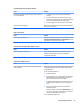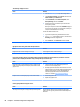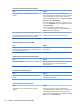HP ProDesk 600 G2 Microtower Business PC - Maintenance and Service Guide
Table Of Contents
- Product features
- Illustrated parts catalog
- Routine care, SATA drive guidelines, and disassembly preparation
- Removal and replacement procedures – Microtower (MT) chassis
- Computer Setup (F10) Utility
- Troubleshooting without diagnostics
- Safety and comfort
- Before you call for technical support
- Helpful hints
- Solving general problems
- Solving power problems
- Solving hard drive problems
- Solving media card reader problems
- Solving display problems
- Solving audio problems
- Solving printer problems
- Solving keyboard and mouse problems
- Solving Hardware Installation Problems
- Solving Network Problems
- Solving memory problems
- Solving CD-ROM and DVD problems
- Solving USB flash drive problems
- Solving front panel component problems
- Solving Internet access problems
- Solving software problems
- POST error messages and diagnostic front panel LEDs and audible codes
- Password security and resetting CMOS
- Using HP PC Hardware Diagnostics (UEFI)
- System backup and recovery
- Battery replacement
- Power Cord Set Requirements
- Statement of Volatility
- Specifications
- Index
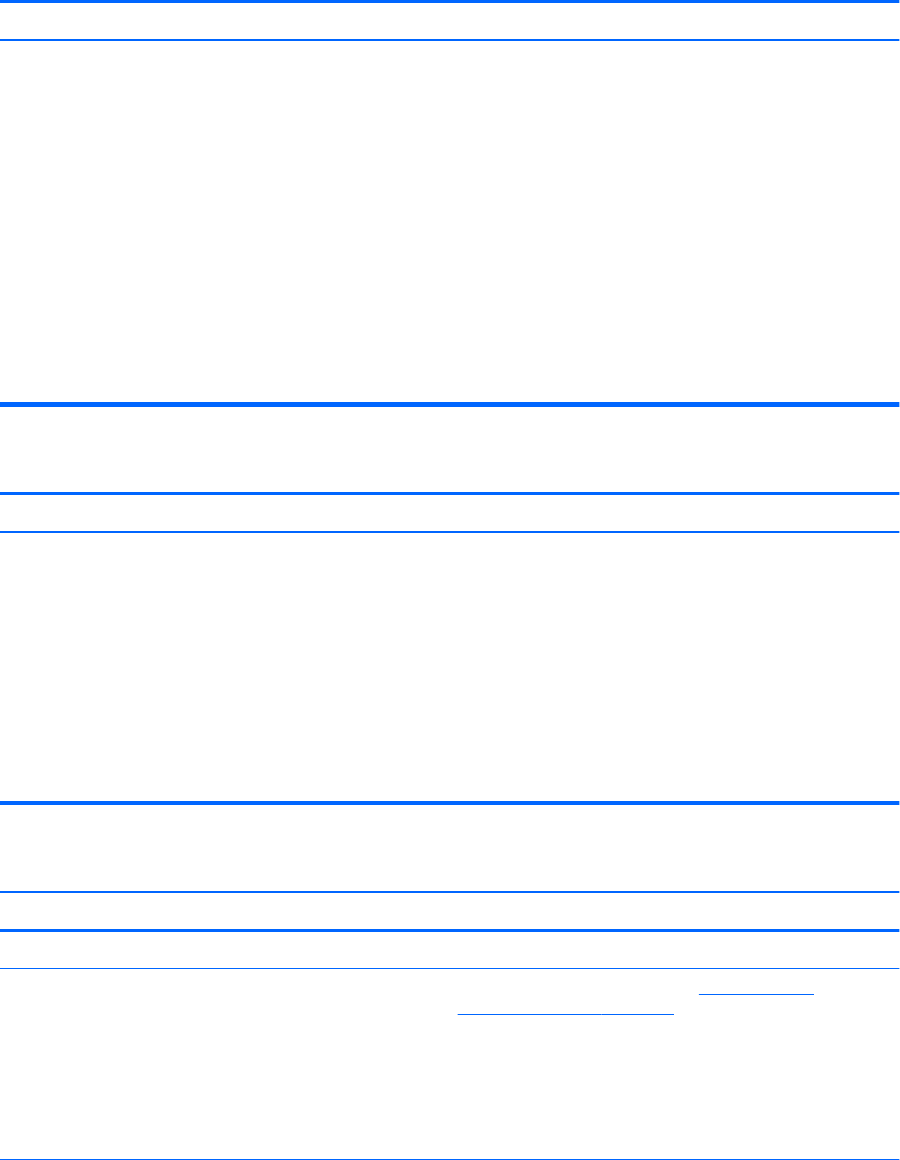
Solving hard drive problems
Hard drive error occurs.
Cause Solution
Hard disk has bad sectors or has failed. 1. In Windows 7, click Start, click Computer, and right-click on
a drive. Select Properties, and then select the Tools tab.
Under Error-checking click Check Now.
In Windows 8.1, on the Start screen type e, and then select
File Explorer from the list of applications. In the left
column, expand Computer, right-click on a drive, select
Properties, and then select the Tools tab. Under Error
checking click Check.
In Windows 10, type file in the taskbar search box, and
then select File Explorer from the list of applications. In the
left column, expand This PC, right-click on a drive, select
Properties, and then select the Tools tab. Under Error
checking click Check.
2. Use a utility to locate and block usage of bad sectors. If
necessary, reformat the hard disk.
Disk transaction problem.
Cause Solution
Either the directory structure is bad or there is a problem with a
le.
In Windows 7, click Start, expand Computer, and right-click on a
drive. Select Properties, and then select the Tools tab. Under
Error-checking click Check Now.
In Windows 8.1, on the Start screen type e, and then click File
Explorer from the list of applications. In the left column, expand
Computer, right-click on a drive, select Properties, and then
select the Tools tab. Under Error checking click Check.
In Windows 10, type file in the taskbar search box, and then
select File Explorer from the list of applications. In the left
column, expand This PC, right-click on a drive, select Properties,
and then select the Tools tab. Under Error checking click Check.
Drive not found (identied).
Cause Solution
Cable could be loose. Check cable connections.
The system may not have automatically recognized a newly
installed device.
See reconguration directions in the Solving Hardware
Installation Problems on page 86 section. If the system still
does not recognize the new device, check to see if the device is
listed within Computer Setup. If it is listed, the probable cause is a
driver problem. If it is not listed, the probable cause is a hardware
problem.
If this is a newly installed drive, run the Computer Setup utility
and try adding a POST delay under Advanced > Boot Options.
Solving hard drive problems 73