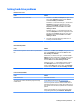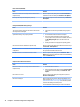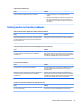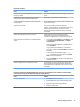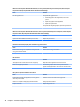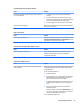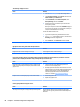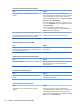HP ProDesk 600 G2 Microtower Business PC - Maintenance and Service Guide
Table Of Contents
- Product features
- Illustrated parts catalog
- Routine care, SATA drive guidelines, and disassembly preparation
- Removal and replacement procedures – Microtower (MT) chassis
- Computer Setup (F10) Utility
- Troubleshooting without diagnostics
- Safety and comfort
- Before you call for technical support
- Helpful hints
- Solving general problems
- Solving power problems
- Solving hard drive problems
- Solving media card reader problems
- Solving display problems
- Solving audio problems
- Solving printer problems
- Solving keyboard and mouse problems
- Solving Hardware Installation Problems
- Solving Network Problems
- Solving memory problems
- Solving CD-ROM and DVD problems
- Solving USB flash drive problems
- Solving front panel component problems
- Solving Internet access problems
- Solving software problems
- POST error messages and diagnostic front panel LEDs and audible codes
- Password security and resetting CMOS
- Using HP PC Hardware Diagnostics (UEFI)
- System backup and recovery
- Battery replacement
- Power Cord Set Requirements
- Statement of Volatility
- Specifications
- Index
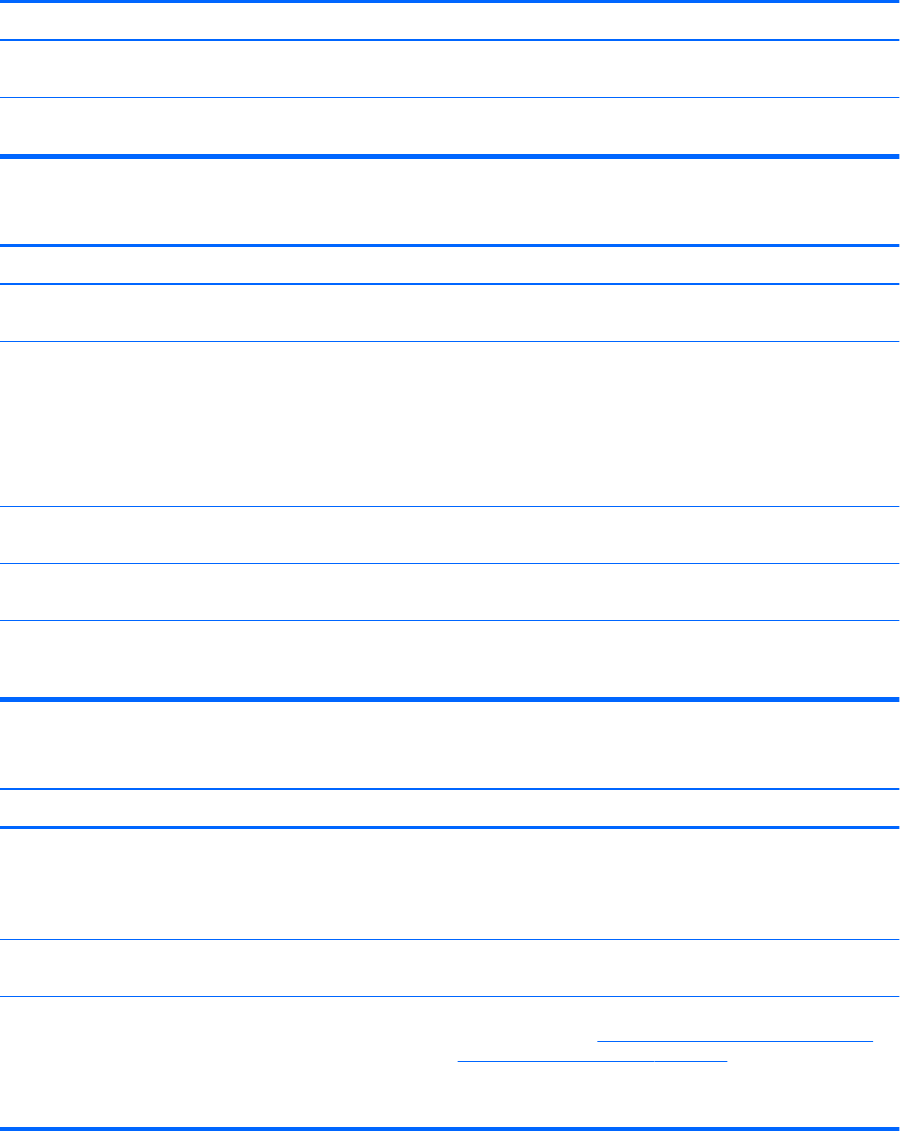
Drive not found (identied).
Cause Solution
The device is attached to a SATA port that has been hidden in
Computer Setup.
Run the Computer Setup utility and ensure Device Available is
selected for the device's SATA port in Advanced > Port Options.
Drive responds slowly immediately after power-up. Run Computer Setup and increase the POST Delay in Advanced >
Boot Options.
Nonsystem disk/NTLDR missing message.
Cause Solution
The system is trying to start from the hard drive but the hard
drive may have been damaged.
▲
Perform Drive Protection System (DPS) testing in system
ROM.
System les missing or not properly installed. 1. Insert bootable media and restart the computer.
2. Boot to the windows installation media and select the
recovery option. If only a restore kit is available, then select
the File Backup Program option, and then restore the
system.
3. Install system les for the appropriate operating system.
Hard drive boot has been disabled in Computer Setup. Run the Computer Setup utility and enable the hard drive entry in
the Advanced > Boot Options list.
Bootable hard drive is not attached as rst in a multi-hard drive
conguration.
If attempting to boot from a hard drive, ensure it is attached to
the system board dark blue SATA connector.
Bootable hard drive is not listed rst in the Boot Order. Run the Computer Setup utility and select Advanced > Boot
Options and ensure the bootable hard drive is listed immediately
under the Hard Drive entry.
Computer will not boot from hard drive.
Cause Solution
The device is attached to a SATA port that has been hidden in
Computer Setup.
1. Check SATA cable connections.
2. Run the Computer Setup utility and ensure Device Available
is selected for the device's SATA port in Advanced > Port
Options.
Boot order is not correct. Run the Computer Setup utility and change boot sequence in
Advanced > Boot Options.
Hard drive is damaged. Observe if the front panel Power LED is blinking RED and if any
beeps are heard. See POST error messages and diagnostic front
panel LEDs and audible codes on page 98 to determine possible
causes for the blinking red and beep codes.
See the Worldwide Limited Warranty for terms and conditions.
74 Chapter 6 Troubleshooting without diagnostics